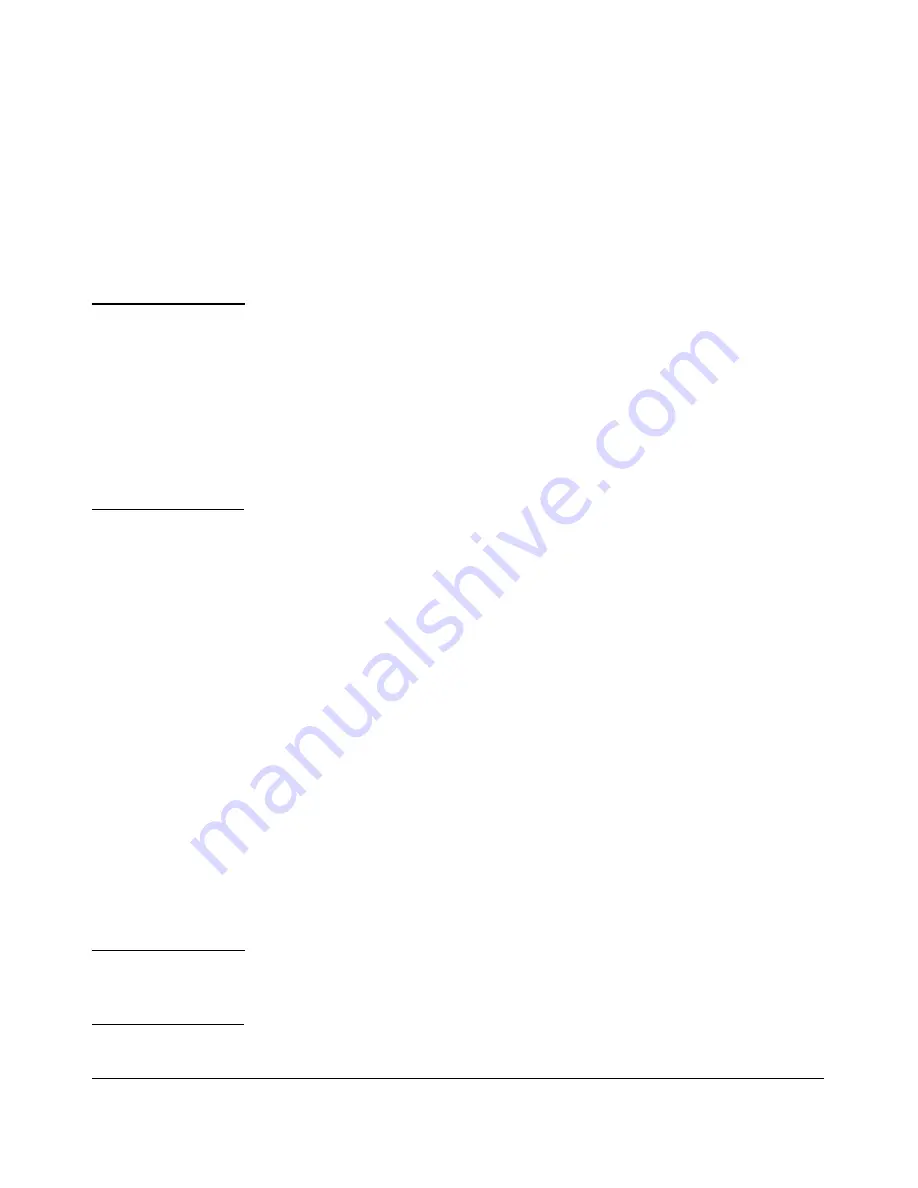
File Transfers
Downloading Switch Software
General Software Download Rules
■
Switch software that you download via the menu interface always goes
to primary flash.
■
After a software download, you must reboot the switch to implement the
new software. Until a reboot occurs, the switch continues to run on the
software it was using before the download commenced.
N o t e
Downloading new switch software does not change the current switch con
figuration. The switch configuration is contained in separate files that can also
be transferred. Refer to “Transferring Switch Configurations” on page A-25.
In most cases, if a power failure or other cause interrupts a flash image
download, the switch reboots with the image previously stored in primary
flash. In the unlikely event that the primary image is corrupted (which may
occur if a download is interrupted by a power failure), the switch goes into
boot ROM mode. In this case, use the boot ROM console to download a new
image to primary flash. Refer to “Restoring a Flash Image” on page C-76.
Using TFTP To Download Software from a Server
This procedure assumes that:
■
A software version for the switch has been stored on a TFTP server
accessible to the switch. (The software file is typically available at
www.hp.com/#Support
.)
■
The switch is properly connected to your network and has already been
configured with a compatible IP address and subnet mask.
■
The TFTP server is accessible to the switch via IP.
Before you use the procedure, do the following:
■
Obtain the IP address of the TFTP server in which the software file has
been stored.
■
If VLANs are configured on the switch, determine the name of the VLAN
in which the TFTP server is operating.
■
Determine the name of the software file stored in the TFTP server for the
switch (for example, E0820.swi).
N o t e
If your TFTP server is a UNIX workstation,
ensure that the case (upper or
lower) that you specify for the filename is the same case as the characters
in the software filenames on the server
.
A-4
Summary of Contents for ProCurve 6120G/XG
Page 2: ......
Page 24: ...xxii ...
Page 40: ...Getting Started To Set Up and Install the Switch in Your Network 1 10 ...
Page 70: ...Using the Menu Interface Where To Go From Here 3 16 ...
Page 92: ...Using the ProCurve Web Browser Interface Contents Setting Fault Detection Policy 5 25 5 2 ...
Page 160: ...Switch Memory and Configuration Automatic Configuration Update with DHCP Option 66 6 44 ...
Page 288: ...Port Status and Configuration Uplink Failure Detection 10 42 ...
Page 318: ...Port Trunking Outbound Traffic Distribution Across Trunked Links 11 30 ...
Page 487: ...Monitoring and Analyzing Switch Operation Status and Counters Data B 17 ...
Page 518: ...Monitoring and Analyzing Switch Operation Traffic Mirroring B 48 ...
Page 612: ...MAC Address Management Viewing the MAC Addresses of Connected Devices D 8 ...
Page 616: ...Monitoring Resources When Insufficient Resources Are Available E 4 ...
Page 620: ...Daylight Savings Time on ProCurve Switches F 4 ...
Page 638: ...Network Out of Band Management OOBM Tasks G 18 ...
Page 659: ...download to primary or secondary flash A 21 using to download switch software A 19 Index 19 ...
Page 660: ...20 Index ...
Page 661: ......
















































