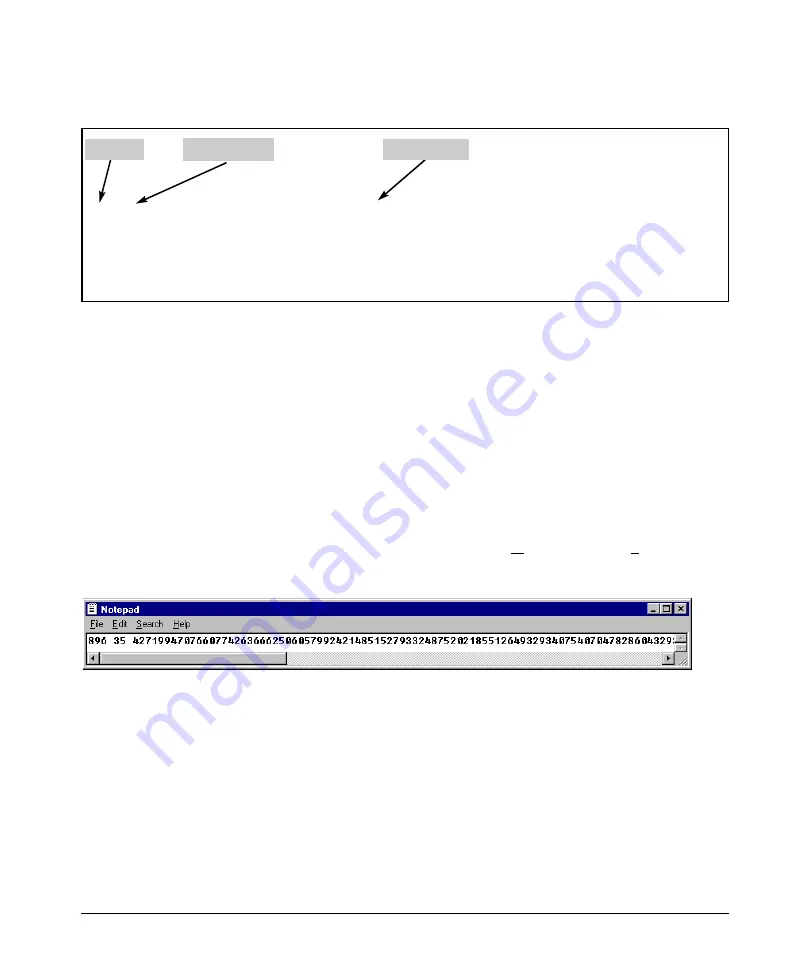
Configuring Secure Shell (SSH)
Configuring the Switch for SSH Operation
The public key generated by the switch consists of three parts, separated by
one blank space each:
Bit Size
Exponent <e>
Modulus <n>
896 35 427199470766077426366625060579924214851527933248752021855126493
2934075407047828604329304580321402733049991670046707698543529734853020
0176777055355544556880992231580238056056245444224389955500310200336191
3610469786020092436232649374294060627777506601747146563337525446401
Figure 7-6. Example of a Public Key Generated by the Switch
(The generated public key on the switch is always 896 bits.)
With a direct serial connection from a management station to the switch:
1. Use a terminal application such as HyperTerminal to display the switch’s
public key with the
show crypto host-public-key
command (figure 7-5).
2. Bring up the SSH client’s "known host" file in a text editor such as Notepad
as straight ASCII text, and copy the switch’s public key into the file.
3. Ensure that there are no changes or breaks in the text string. (A public
key must be an unbroken ASCII string. Line breaks are not allowed
Changes in the line breaks will corrupt the Key.) For example, if you are
using Windows® Notepad, ensure that
Word Wrap
(in the
Edit
menu) is
disabled, and that the key text appears on a single line.
Figure 7-7. Example of a Correctly Formatted Public Key
7-13
Summary of Contents for PROCURVE 2910AL
Page 1: ...Access Security Guide ProCurve Switches W 14 03 2910al www procurve com ...
Page 2: ......
Page 3: ...HP ProCurve 2910al Switch February 2009 W 14 03 Access Security Guide ...
Page 84: ...Configuring Username and Password Security Front Panel Security 2 36 ...
Page 156: ...TACACS Authentication Operating Notes 4 30 ...
Page 288: ...Configuring Secure Socket Layer SSL Common Errors in SSL setup 8 22 ...
Page 416: ...Configuring Advanced Threat Protection Using the Instrumentation Monitor 10 28 ...
Page 572: ...Using Authorized IP Managers Operating Notes 14 14 ...
Page 592: ...12 Index ...
Page 593: ......






























