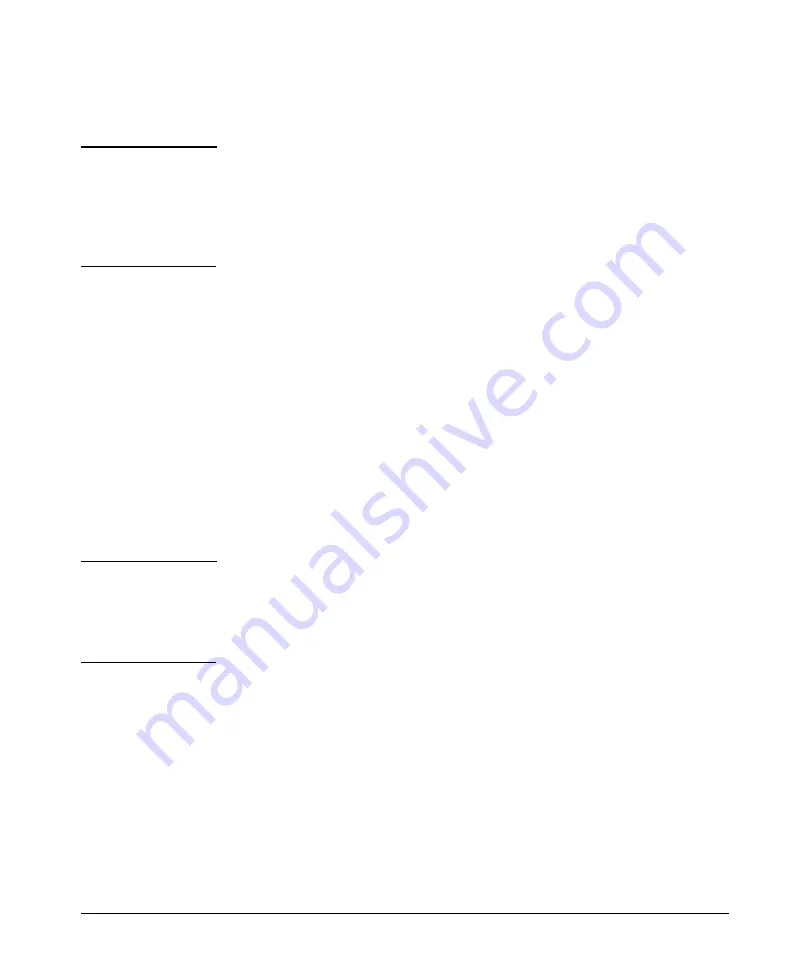
Authentication
How Authentication Operates
attempt limit without a successful authentication, the login session is
terminated and the operator at the requesting terminal must initiate a new
session before trying again.
Note
The switch’s menu allows you to configure only the local Operator and
Manager passwords, and not any usernames. In this case, all prompts for local
authentication will request only a local password. However, if you use the CLI
or the web browser interface to configure usernames for local access, you will
see a prompt for both a local username and a local password during local
authentication.
Using the Encryption Key
General Operation
When used, the encryption key (sometimes termed “key”, “secret key”, or
“secret”) helps to prevent unauthorized intruders on the network from reading
username and password information in packets moving between
the switch and a server. At the server, a key may include
both of the following:
■
Global key:
A general key assignment in the server application
that applies to all TACACS-aware devices for which an individual key has
not been configured.
■
Server-Specific key:
A unique key assignment in the server
application that applies to a specific TACACS-aware device.
Note
Configure a key in the switch only if the server application has this
exact same key configured for the switch. That is, if the key parameter in
switch “X” does not exactly match the key setting for switch “X” in the
server application, then communication between the switch and
the server will fail.
Thus, on the server side, you have a choice as to how to implement
a key. On the switch side, it is necessary only to enter the key parameter so
that it exactly matches its counterpart in the server. For information on how
to configure a general or individual key in the server, refer to the
documentation you received with the application.
Encryption Options in the Switch
When configured, the encryption key causes the switch to encrypt the
packets it sends to the server. When left at “null”, the
packets are sent in clear text. The encryption key (or just “key”) you configure
4-26
Summary of Contents for PROCURVE 2910AL
Page 1: ...Access Security Guide ProCurve Switches W 14 03 2910al www procurve com ...
Page 2: ......
Page 3: ...HP ProCurve 2910al Switch February 2009 W 14 03 Access Security Guide ...
Page 84: ...Configuring Username and Password Security Front Panel Security 2 36 ...
Page 156: ...TACACS Authentication Operating Notes 4 30 ...
Page 288: ...Configuring Secure Socket Layer SSL Common Errors in SSL setup 8 22 ...
Page 416: ...Configuring Advanced Threat Protection Using the Instrumentation Monitor 10 28 ...
Page 572: ...Using Authorized IP Managers Operating Notes 14 14 ...
Page 592: ...12 Index ...
Page 593: ......
















































