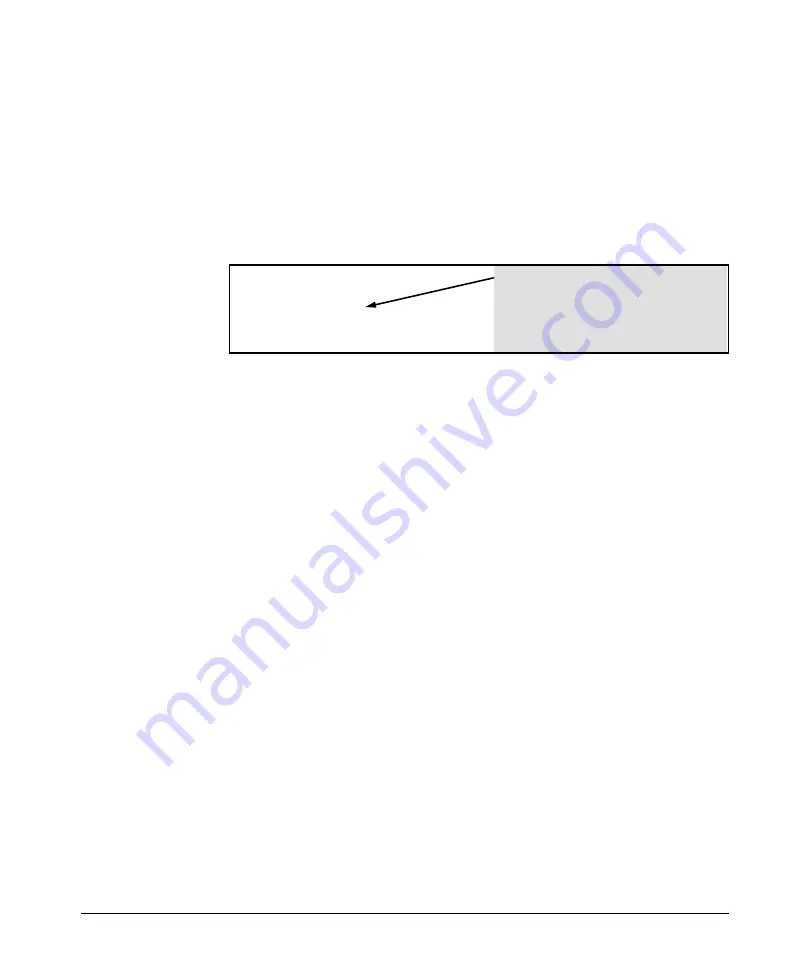
Configuring RADIUS Server Support for Switch Services
Configuring and Using RADIUS-Assigned Access Control Lists
1. Enter the ACL standard attribute in the FreeRADIUS
dictionary.rfc4849
file.
ATTRIBUTE
Nas-FILTER-Rule 92
2. Enter the switch IP address, NAS (Network Attached Server) type, and
the key used in the FreeRADIUS
clients.conf
file. For example, if the switch
IP address is 10.10.10.125 and the key (“secret”) is “1234”, you would enter
the following in the server’s
clients.conf
file:
client 10.10.10.125
Note:
The
key
configured in the switch and the
secret
configured in the RADIUS server
supporting the switch must be identical. Refer
secret = 1234
to the chapter titled “RADIUS Authentication
and Accounting” in the latest
Access Security
Guide
for your switch.
nastype = other
Figure 6-3. Example of Switch Identity Information for a FreeRADIUS Application
3. For a given client username/password pair or MAC address, create an ACL
by entering one or more ACEs in the FreeRADIUS “users” file. Remember
that every ACL you create automatically includes an implicit
deny in ip
from any to any
ACE. For example, suppose that you wanted to create
identical ACL support for the following:
•
a client having a username of “mobilE011” and a password of
“run10kFast”
•
a client having a MAC address of 08 E9 9C 4F 00 19
The ACL in this example must achieve the following:
•
permit http (TCP port 80) traffic from the client to the device at
10.10.10.101
•
deny http (TCP port 80) traffic from the client to all other devices
•
permit all other traffic from the client to all other devices
To configure the above ACL, you would enter the username/password and
ACE information shown in figure 6-4 into the FreeRADIUS “users” file.
Example of Configuring a RADIUS-assigned ACL Using the
FreeRADIUS Application
This example illustrates one method for configuring RADIUS-assigned ACL
support for two different client identification methods (username/password
and MAC address). For information on how to configure this functionality on
other RADIUS server types, refer to the documentation provided with the
server.
6-21
Summary of Contents for PROCURVE 2910AL
Page 1: ...Access Security Guide ProCurve Switches W 14 03 2910al www procurve com ...
Page 2: ......
Page 3: ...HP ProCurve 2910al Switch February 2009 W 14 03 Access Security Guide ...
Page 84: ...Configuring Username and Password Security Front Panel Security 2 36 ...
Page 156: ...TACACS Authentication Operating Notes 4 30 ...
Page 288: ...Configuring Secure Socket Layer SSL Common Errors in SSL setup 8 22 ...
Page 416: ...Configuring Advanced Threat Protection Using the Instrumentation Monitor 10 28 ...
Page 572: ...Using Authorized IP Managers Operating Notes 14 14 ...
Page 592: ...12 Index ...
Page 593: ......






























