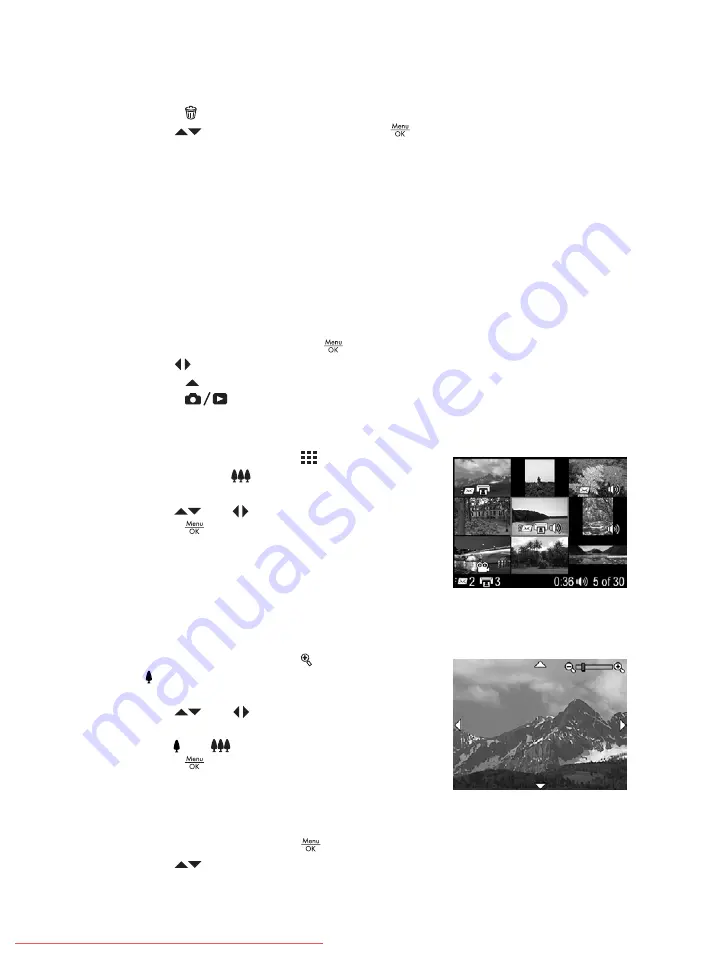
Deleting images
To delete a displayed image during
Playback
:
1.
Press .
2.
Use
to select an option, then press
.
–
Cancel
—Returns to Playback without deleting the displayed image.
–
This Image
—Deletes the image or video clip.
–
Entire Panoramic Sequence
—If the current image is part of a panoramic
sequence, deletes all images in the panoramic sequence.
–
All Images (in Memory/on Card)
—Deletes all stored images and video clips.
–
Format (Memory/Card)
—Deletes all stored files, then formats the internal
memory or memory card.
Saving frames from video clips
If you want to print a frame from a video clip, you can save an individual frame as a still
image.
1.
During video playback, press
to pause the video.
2.
Use
to scroll one frame at a time.
3.
Press
to save the displayed frame.
4.
Press
to resume playing the video clip.
Viewing thumbnails
1.
While in
Playback
, press
Thumbnails
(same
as
Zoom Out
on the
Zoom lever
) to view
thumbnails.
2.
Use
and
to scroll through the thumbnails.
3.
Press
to exit
Thumbnails
and view the
highlighted image on the Image Display.
Magnifying images
This feature is for viewing purposes only; it does not permanently alter the image.
1.
While in
Playback
, press (same as
Zoom In
on the
Zoom lever
). The currently displayed
image is magnified 2x.
2.
Use
and
to pan around the magnified
image.
3.
Use and
to change the magnification.
4.
Press
to return to
Playback
.
Using the Playback Menu
1.
While in
Playback
, press
.
2.
Use
to highlight an option.
HP Photosmart R725/R727 Digital Camera
25












































