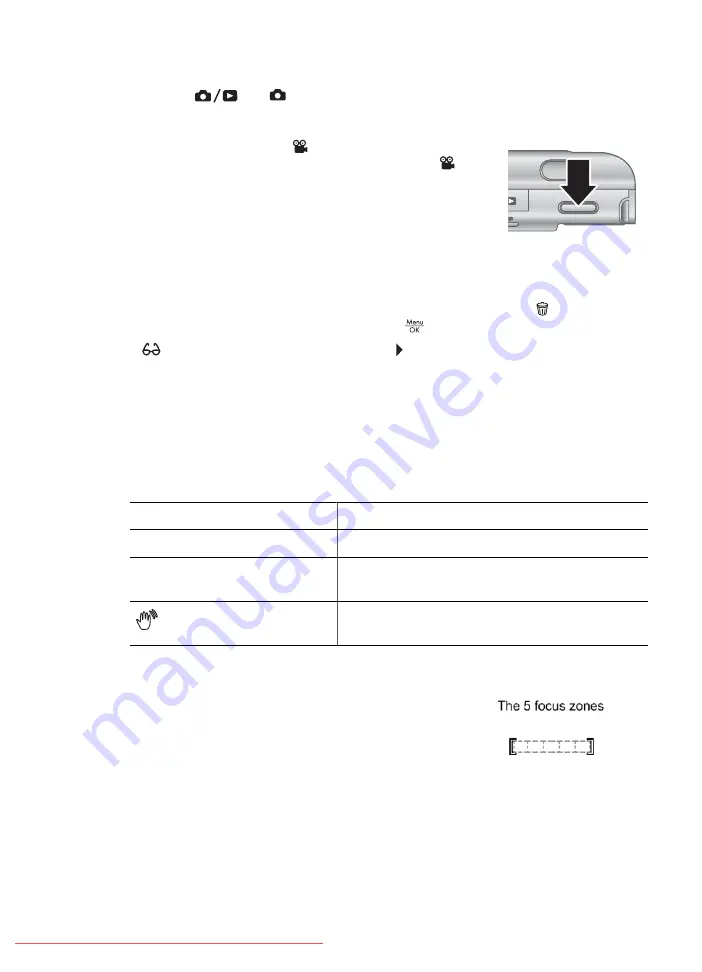
Recording video clips
1.
Press
until
appears briefly in the upper right corner of the Image Display.
This indicates you are in
Live View
.
2.
Frame the subject.
3.
Press and release the
Video
button.
4.
To stop recording video, press and release the
Video
button again.
Instant Review
After you have taken a still image or recorded a video clip, the camera displays it in
Instant Review
. If you want to delete the image or video clip, press , select
This
Image
from the
Delete
sub-menu, then press
.
If
appears in the lower left corner, press to display
Image Advice
(see
Image
Advice
under
) for tips on improving images
taken under similar conditions. You can also use these tips to retake the scene and
improve the image.
Auto focus and exposure
When you press the
Shutter
button halfway down, the camera automatically measures
and locks the focus and exposure. When you auto focus:
Indicator
Description
Green focus brackets
Focus found.
Red focus brackets
Focus not found (see
(shaking hand icon)
Long exposure required (see
Focusing on the subject
When set to its default
Multi
focus area setting (see
Auto Focus Area
under
), the camera uses five focus regions to
determine focus.
Chapter 2













































