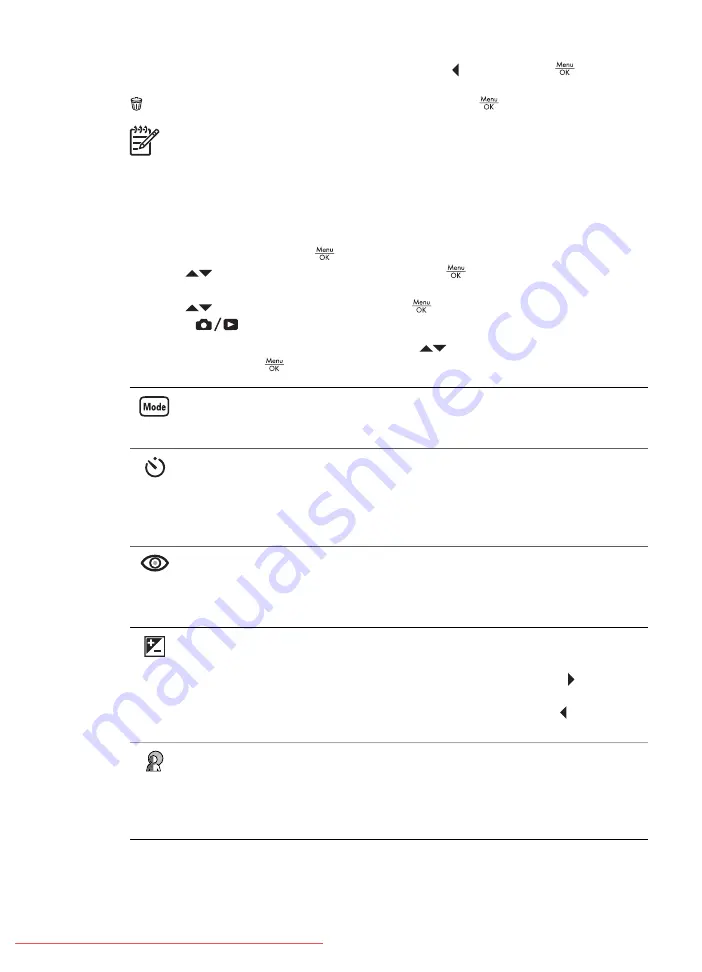
is displayed, you can stitch the sequence by pressing , then pressing
when the
stitched panorama appears. You can also delete the panoramic sequence by pressing
, selecting
Entire Panoramic Sequence
, then pressing
.
Note
To add audio to images taken in
Panorama
mode, see
.
Using the Capture Menu
The
Capture Menu
allows you to adjust camera settings that affect the characteristics
of the images and video clips you capture.
1.
While in
Live View
, press
to display the
Capture Menu
.
2.
Use
to highlight a menu option, then press
to display the menu option’s
sub-menu.
3.
Use
to highlight a setting, then press
.
4.
Press
to exit the
Capture Menu
.
For on-camera information about an option, use
to highlight
Help...
in the option's
sub-menu, then press
.
Shooting Modes
—For selecting a shooting mode. For information about
shooting modes and another way to select them, see
Self-Timer
—For capturing images or recording video after a 10-second delay
●
Off
(Default)—Disables Self-Timer.
●
On
—For taking one shot or video clip.
●
On - 2 Shots
—For taking two shots or one video clip.
Red-Eye Removal
—For automatically removing red eyes when flash is set
to
Auto
or
Flash On
and the camera detects red eyes. For information about
red eyes, see
On
,
Off
(Default)
Exposure Compensation
—Overrides the camera’s automatic exposure
setting. For more information, see
●
To make the images you are about to capture brighter, press to increase
the value.
●
To make the images you are about to capture darker, press to decrease
the value.
Adaptive Lighting
—Balances the relationship between light and dark areas.
For more information, see
.
●
Off
(Default)—Processes the image as normal.
●
Low
—Gently brightens dark regions.
●
High
—Greatly brightens dark regions.
Chapter 2






























