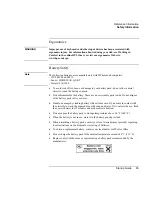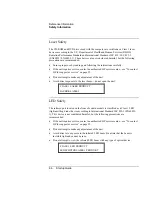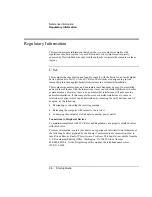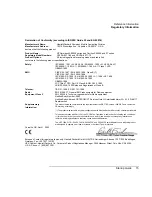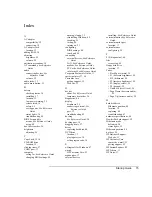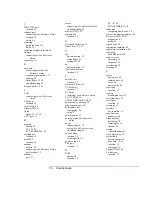76
Startup Guide
I
IEEE 1394 port
location, 13
infrared port
connecting, See Reference Guide
location, 12
safety, 66
installing
hard disk drive, 40
RAM, 38
installing original software, 49
Internet
connecting to, See Reference
Guide
inventory, 10
K
keyboard
connecting external, See
Reference Guide
ergonomic precautions, 17
opening, 38
status lights, 12, 16
troubleshooting, 43
Keypad Lock, 12, 16
L
LAN
connecting to, See Reference
Guide
LAN port
location, 13
laser safety, 66
Library (HP), 11
lights
status, 12, 15, 16
LPT1 port, 13
M
memory
adding, 38
PC-133, 38
PC2100 DDR-266, 38
microphone
location, 12
mini-PCI
location, 14
modem
built-in, 20
connecting, See Reference Guide
port location, 13
monitor
port, 13
mouse
connecting, See Reference Guide
troubleshooting, 43
movies (DVD), 30
mute button
location, 13
N
Notebook Web sites, 11
Num Lock, 12, 16
O
off
button location, 12
status lights, 15
turning off, 24
on
button location, 12
One-Touch buttons
location, 12
P
parallel port
location, 13
partition (Utility), 49
PC Card slot
location, 13
PC Cards
installing, See Reference Guide
PC-133 RAM, 38
PC2100 DDR-266 RAM, 38
phone cord, connecting, 20
plug requirements, 64
pointing devices
configuring, 28
using, 27
port locations, 13
port replicator, See Reference
Guide
power
connecting AC, 19
saving, See Reference Guide
troubleshooting, 44
power button
location, 12
resetting with, 25
power cords, 64
PS/2 port
location, 12
R
RAM
adding, 38
location, 14
PC-133, 38
PC2100 DDR-266, 38
rebooting
temporary boot device, 26
recovering original software, 49
Recovery CD or DVD
diagnostics, 47
using, 49
region code, 30
registering computer, 22
regulatory information, 68
removing
hard disk drive, 40
repair service
obtaining, 55
shipment, 56
reset button, 25
resetting, 25
S
safety
battery use, 65
infrared port, 66
laser, 66
power cords, 64
scroll pad
location, 12
security
Kensington lock, 13
selecting items, 27
serial port
location, 13
setting up, 17
software
pre-installed, 10
specifications
hardware, 60
Standby mode
definition, 24
status lights, 15
timeout, 24
startup
troubleshooting, 45
static electricity, 38
status lights
battery charge, 34
keyboard, 12, 16
location, 12
meanings, 15
Support Ticket, 46
S-video port
location, 13
Summary of Contents for Pavilion ZE4000
Page 1: ...HP Notebook PC Startup Guide ...
Page 6: ......
Page 9: ...Startup Guide 9 Getting Started with Your HP Notebook ...
Page 23: ...Startup Guide 23 Basic Operation ...
Page 33: ...Startup Guide 33 Batteries and Power Management ...
Page 36: ......
Page 37: ...Startup Guide 37 Add On Devices ...
Page 41: ...Startup Guide 41 Troubleshooting and Maintenance ...
Page 51: ...Startup Guide 51 HP Support and Service ...
Page 59: ...Startup Guide 59 Reference Information ...
Page 74: ......