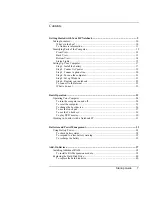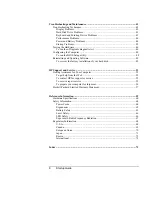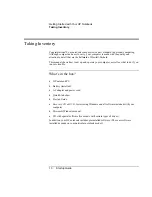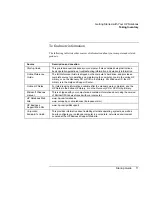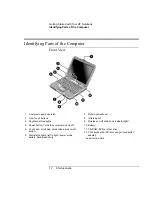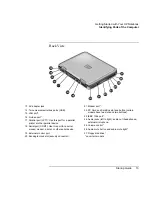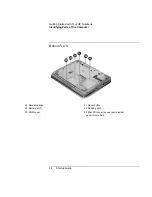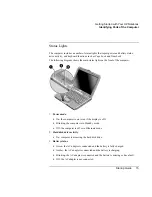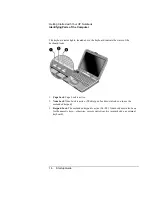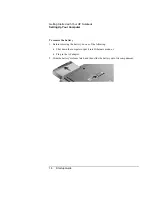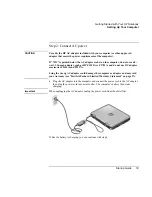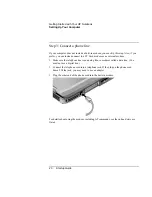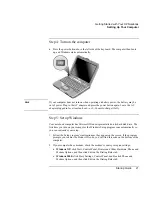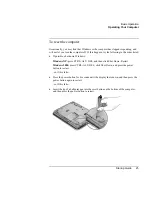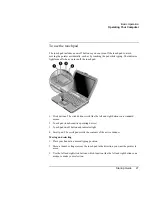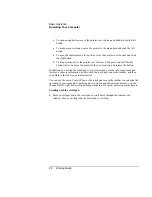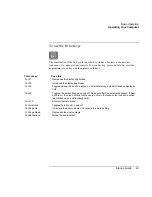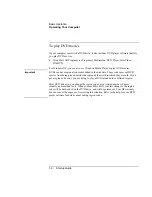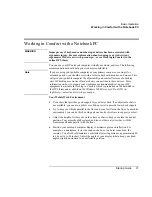Getting Started with Your HP Notebook
Setting Up Your Computer
Startup Guide
19
Step 2: Connect AC power
CAUTION
Use only the HP AC adapter included with your computer (or other approved
adapter that meets the power requirements of the computer).
If “75W” is printed below the AC adapter socket on the computer, do not use a 60-
watt, 3.16-amp adapter, such as HP F1454A or F1781A, and do not use DC adapter
accessories F1455A and F2297A.
Using the wrong AC adapter could damage the computer or adapter and may void
your warranty (see "Hewlett-Packard Limited Warranty Statement" on page 57).
•
Plug the AC adapter into the computer and connect the power cord to the AC adapter,
then plug the power cord into a wall outlet. The computer’s battery then starts
charging.
Important
When unplugging the AC adapter, unplug the power cord from the outlet first.
While the battery is charging, you can continue with step 3.
Summary of Contents for Pavilion ZE4000
Page 1: ...HP Notebook PC Startup Guide ...
Page 6: ......
Page 9: ...Startup Guide 9 Getting Started with Your HP Notebook ...
Page 23: ...Startup Guide 23 Basic Operation ...
Page 33: ...Startup Guide 33 Batteries and Power Management ...
Page 36: ......
Page 37: ...Startup Guide 37 Add On Devices ...
Page 41: ...Startup Guide 41 Troubleshooting and Maintenance ...
Page 51: ...Startup Guide 51 HP Support and Service ...
Page 59: ...Startup Guide 59 Reference Information ...
Page 74: ......