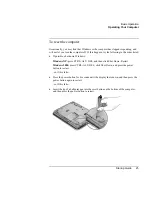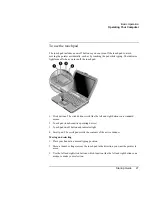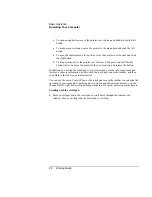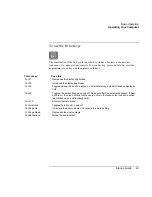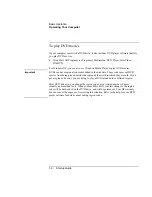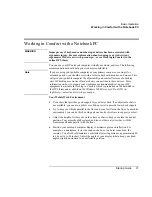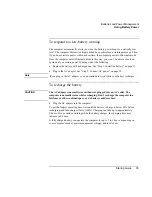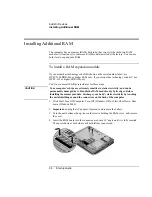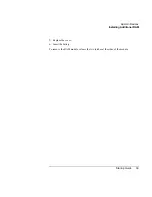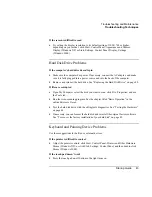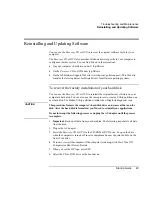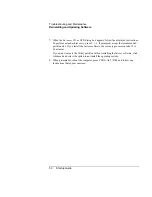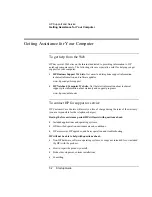Add-On Devices
Installing Additional RAM
38
Startup Guide
Installing Additional RAM
The computer has no memory (RAM) built in but has two slots that hold two RAM
modules. At least one slot contains a RAM module installed at the factory. You can use
both slots to expand your RAM.
To install a RAM expansion module
If your model has technology code KB (shown on the serial number label), use
HP PC2100 DDR-266 or higher RAM only. If your model has technology code KC, use
HP PC-133 or higher SDRAM only.
You’ll need a small Phillips screwdriver for these steps.
CAUTION
Your computer’s chips are extremely sensitive to static electricity, and can be
permanently damaged by it. Handle the RAM module only by its edges. Before
installing the memory module, discharge your body’s static electricity by touching
the metal shielding around the connectors on the back of the computer.
1.
Click Start, Turn Off Computer, Turn Off (Windows XP) or Start, Shut Down, Shut
down (Windows 2000).
2.
Important: unplug the AC adapter, if present, and remove the battery.
3.
Turn the unit bottom-side up, loosen the screws holding the RAM cover, and remove
the cover.
4.
Insert the RAM board into the connector at about a 30° angle until it is fully inserted.
Then press down at both sides until both latches snap closed.
Summary of Contents for Pavilion ZE4000
Page 1: ...HP Notebook PC Startup Guide ...
Page 6: ......
Page 9: ...Startup Guide 9 Getting Started with Your HP Notebook ...
Page 23: ...Startup Guide 23 Basic Operation ...
Page 33: ...Startup Guide 33 Batteries and Power Management ...
Page 36: ......
Page 37: ...Startup Guide 37 Add On Devices ...
Page 41: ...Startup Guide 41 Troubleshooting and Maintenance ...
Page 51: ...Startup Guide 51 HP Support and Service ...
Page 59: ...Startup Guide 59 Reference Information ...
Page 74: ......