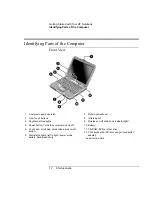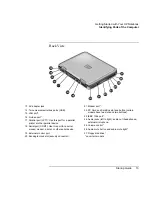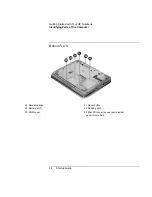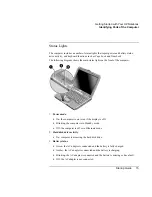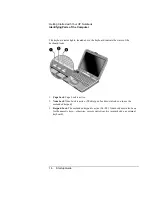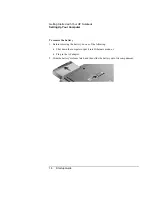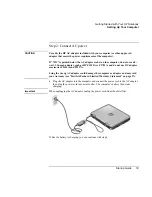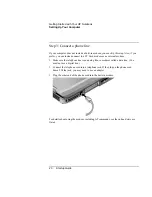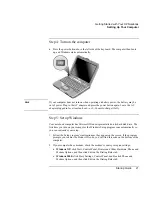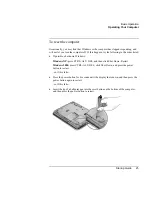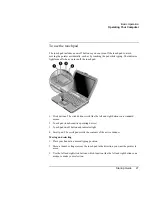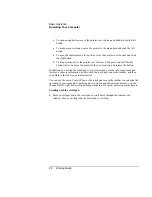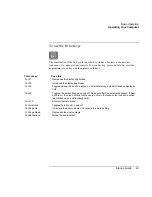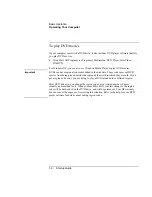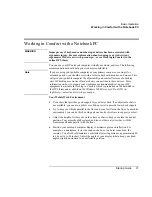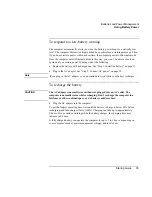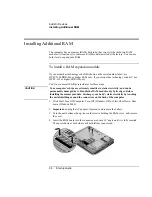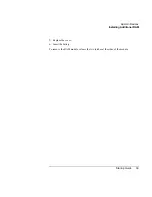Basic Operation
Operating Your Computer
26
Startup Guide
To change the boot device
The computer normally boots from its internal hard disk. You can also boot the computer
from a floppy disk drive, a CD-ROM drive, or an internal network interface card.
1.
Click Start, Turn Off Computer (or Shut Down), Restart.
2.
When the HP logo appears, press ESC to display the Boot menu.
3.
Use the arrow keys to select the boot device, and press ENTER.
If you want to boot from a specific device whenever it is present, change the boot order
using the BIOS Setup utility—see “To run the BIOS Setup utility” on page 48.
Summary of Contents for Pavilion ZE4000
Page 1: ...HP Notebook PC Startup Guide ...
Page 6: ......
Page 9: ...Startup Guide 9 Getting Started with Your HP Notebook ...
Page 23: ...Startup Guide 23 Basic Operation ...
Page 33: ...Startup Guide 33 Batteries and Power Management ...
Page 36: ......
Page 37: ...Startup Guide 37 Add On Devices ...
Page 41: ...Startup Guide 41 Troubleshooting and Maintenance ...
Page 51: ...Startup Guide 51 HP Support and Service ...
Page 59: ...Startup Guide 59 Reference Information ...
Page 74: ......