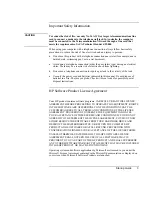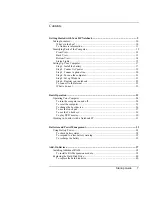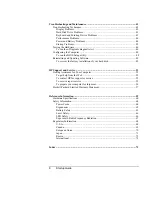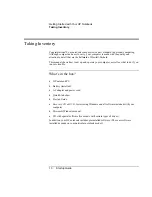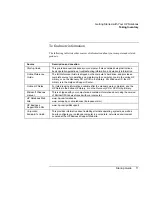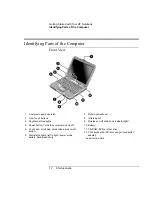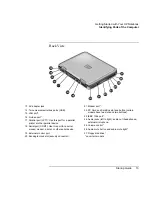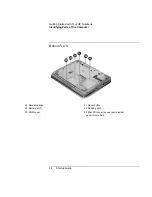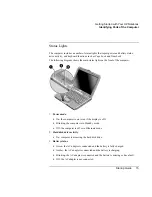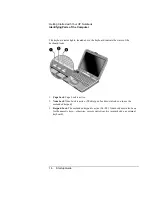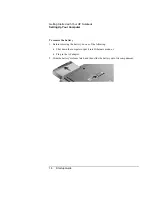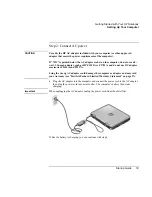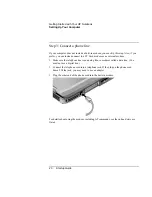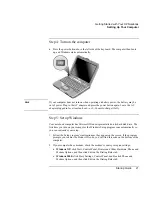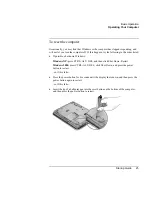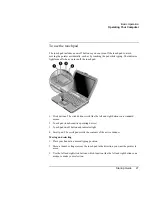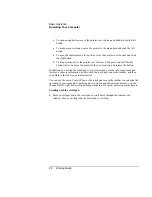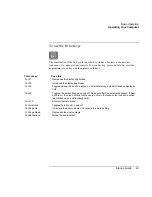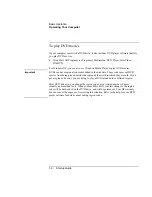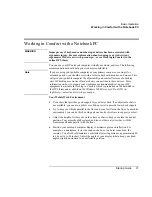Getting Started with Your HP Notebook
Setting Up Your Computer
Startup Guide
17
Setting Up Your Computer
WARNING
Improper use of keyboards and other input devices has been associated with
ergonomic injury. For information about reducing your risk, see Working in
Comfort in the online HP Library, or visit our ergonomics Web site,
www.hp.com/ergo. For a summary about working with a notebook computer, see
“Working in Comfort with a Notebook PC” on page 31.
If you are using your notebook computer as your primary computer, or using it for
extended periods, you should use it with a full-size keyboard, monitor, and mouse.
HP docking accessories offer quick, easy connections to these devices. This can
reduce the risk of ergonomic injury. See Working in Comfort in the online HP
Library.
When you set up your computer for the first time, you’ll install and charge the battery,
connect the AC adapter, turn on the computer, and run the Windows setup program.
Step 1: Install the battery
WARNING
Do not mutilate or puncture batteries. Do not dispose of batteries in fire, or they
can burst or explode, releasing hazardous chemicals. Rechargeable batteries must
be recycled or disposed of properly.
Your computer is shipped with the battery installed. If the battery has been removed, you
should install it:
1.
Turn the computer upside down.
2.
Insert the connector end of the battery into the battery compartment and slide it in
until it latches.
Summary of Contents for Pavilion ZE4000
Page 1: ...HP Notebook PC Startup Guide ...
Page 6: ......
Page 9: ...Startup Guide 9 Getting Started with Your HP Notebook ...
Page 23: ...Startup Guide 23 Basic Operation ...
Page 33: ...Startup Guide 33 Batteries and Power Management ...
Page 36: ......
Page 37: ...Startup Guide 37 Add On Devices ...
Page 41: ...Startup Guide 41 Troubleshooting and Maintenance ...
Page 51: ...Startup Guide 51 HP Support and Service ...
Page 59: ...Startup Guide 59 Reference Information ...
Page 74: ......