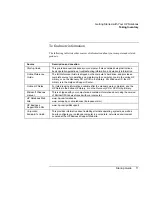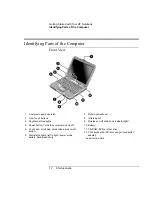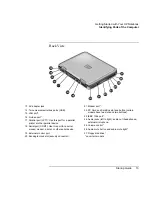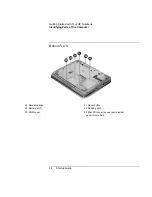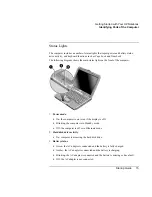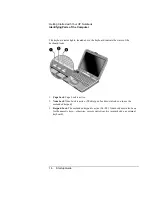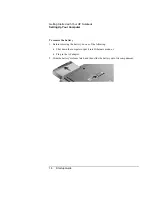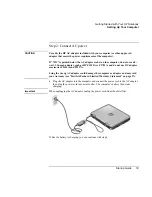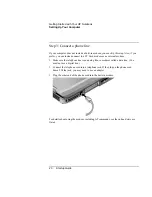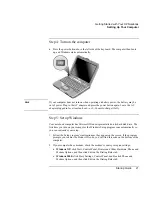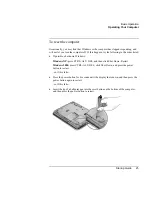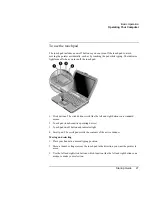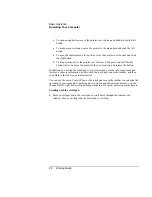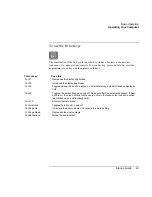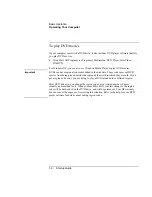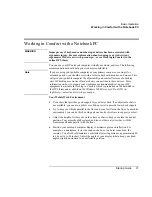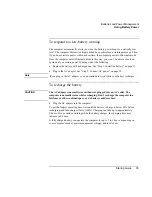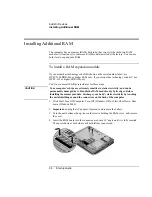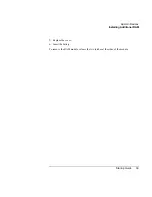Basic Operation
Operating Your Computer
Startup Guide
25
To reset the computer
Occasionally, you may find that Windows or the computer has stopped responding, and
will not let you turn the computer off. If this happens, try the following in the order listed.
•
If possible, shut down Windows:
Windows XP: press CTRL+ALT+DEL, and then click Shut Down, Restart.
Windows 2000: press CTRL+ALT+DEL, click Shut Down, and press the power
button to restart.
–or, if this fails–
•
Press the power button for 4 seconds until the display shuts down, and then press the
power button again to restart.
–or, if this fails–
•
Insert the tip of a ballpoint pen into the reset button on the bottom of the computer,
and then press the power button to restart.
Summary of Contents for Pavilion ZE4000
Page 1: ...HP Notebook PC Startup Guide ...
Page 6: ......
Page 9: ...Startup Guide 9 Getting Started with Your HP Notebook ...
Page 23: ...Startup Guide 23 Basic Operation ...
Page 33: ...Startup Guide 33 Batteries and Power Management ...
Page 36: ......
Page 37: ...Startup Guide 37 Add On Devices ...
Page 41: ...Startup Guide 41 Troubleshooting and Maintenance ...
Page 51: ...Startup Guide 51 HP Support and Service ...
Page 59: ...Startup Guide 59 Reference Information ...
Page 74: ......