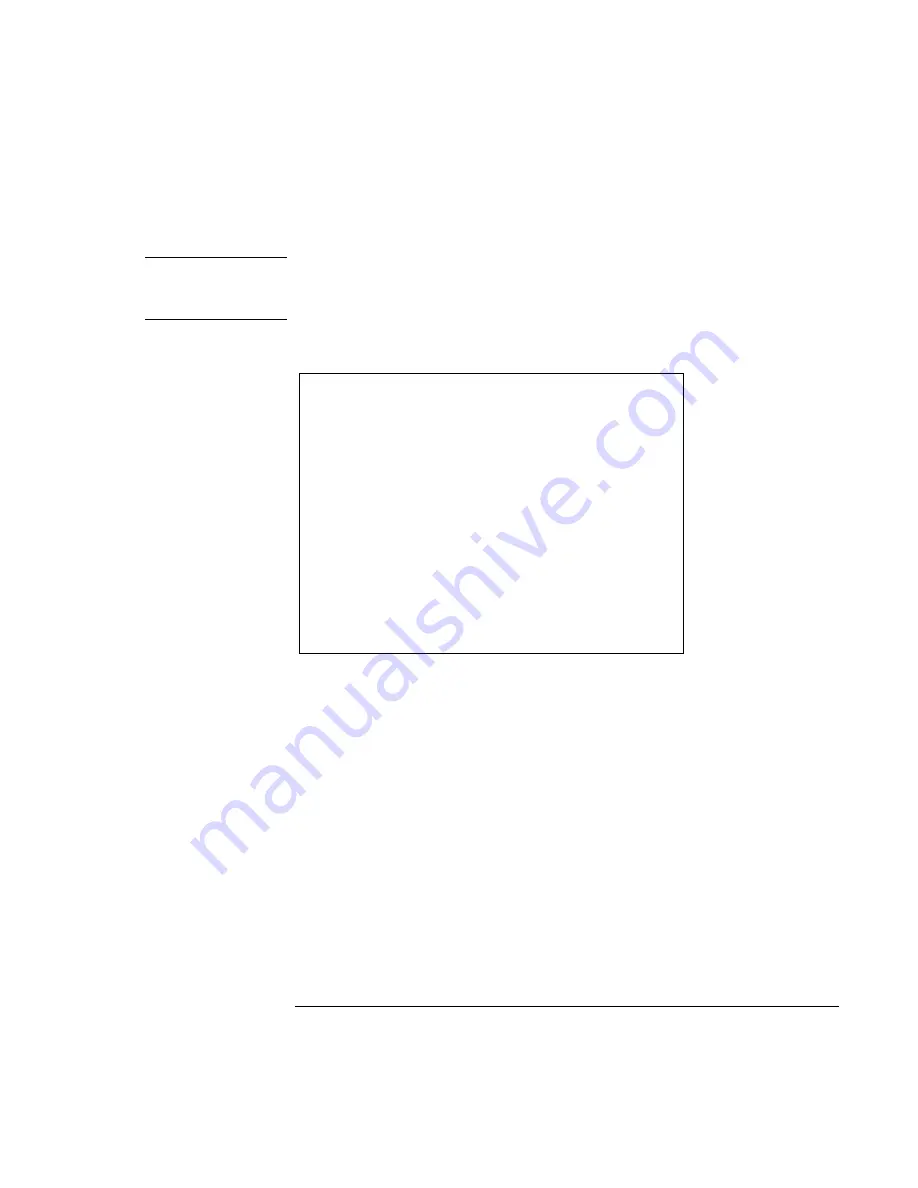
Traveling with Your Computer
Managing Power Consumption
Reference
Guide
51
CAUTION
Make a habit of saving your work before allowing your computer to go to system
standby. If there is an interruption in power while the computer is in standby,
information that has not been saved will be lost.
System Hibernation
Action
Saves the current session to disk, then
shuts down. Provides maximum power
savings while still allowing you to recover
the current session. Restores network
connections.
When
Press Fn+F12 (Windows 2000 only)
-OR-
Click Start, Shut Down, Hibernate
(Windows ME and Windows 2000)
-OR-
Configure lid, power button, or sleep button
to perform the hibernation action. Then
close lid or press button (Windows 98,
Windows ME, and Windows 2000).
Resume
Slide the power switch to the left to recover
your current session. This may take
several minutes.
Hibernate mode also occurs automatically when battery power reaches a critically low
level. See “To respond to a low-battery warning” on page 54. In Windows 98, hibernate
mode occurs automatically with critical low battery power only, manual initiation of
hibernate is not available by default (except, if you wish, you can modify the default
setting for the power switch or the standby button to manually initiate hibernate mode
instead).
Summary of Contents for Pavilion n5000 - Notebook PC
Page 1: ...HP Notebook PC Reference Guide ...
Page 9: ...Reference Guide 9 Introducing Your Computer ...
Page 26: ......
Page 27: ...Reference Guide 27 Using Your Computer ...
Page 47: ...Reference Guide 47 Traveling with Your Computer ...
Page 57: ...Reference Guide 57 Making Connections ...
Page 80: ......
Page 81: ...Reference Guide 81 Configuring and Expanding Your Computer ...
Page 88: ......
Page 89: ...Reference Guide 89 Service and Support ...
Page 98: ......
Page 99: ...Reference Guide 99 Solving Problems with Your Computer ...
Page 124: ......
Page 125: ...Reference Guide 125 Specifications and Regulatory Information ...
Page 150: ......






























