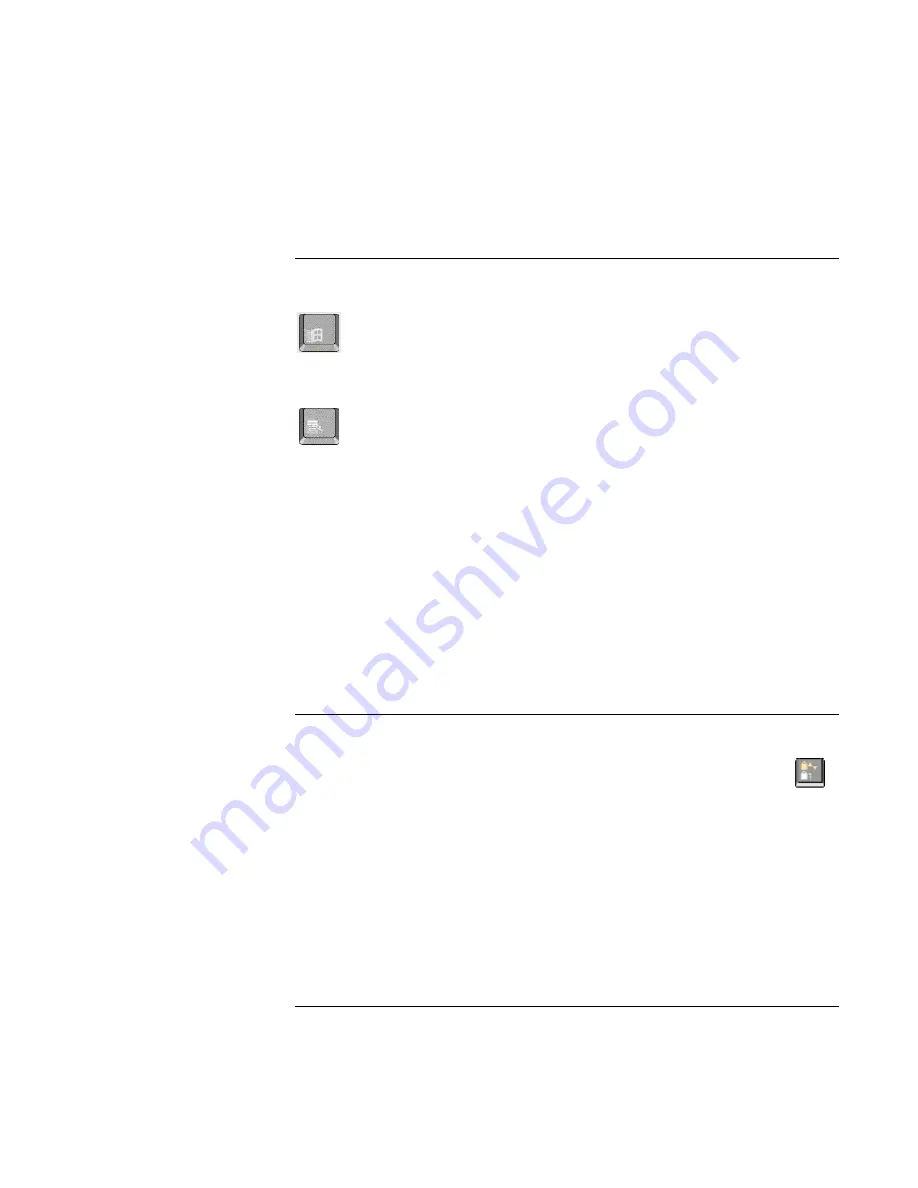
Using Your Computer
Operating the Computer
Reference
Guide
29
To use the Windows and Applications keys
The Windows key brings up the Windows Start menu. This is the same as clicking the
Start button on the taskbar.
The Applications key brings up the shortcut menu for the current application. This is the
same menu that appears when you click the right mouse button while pointing at the
application.
Windows key combinations
Key combination
Does this
Windows key+E
Runs Windows Explorer
Windows key+F1
Runs Windows Help and Support
Windows key+F
Runs Windows Find: Files or Folders
Windows key+M
Minimizes all displayed windows
Shift+Windows key+M
Returns all minimized windows to original size
Windows key+R
Starts the Windows Run dialog box
To use the embedded keypad
After pressing Fn+F8 to activate the numeric keypad, you must press the Lock key
(in the top row of the keyboard) to turn number lock on or off.
When number lock is on:
=
Keys change to the numeric or arithmetic designations printed on the right side of the
keys in the numeric keypad area.
=
The Num Lock status indicator is lit.
=
To turn off the embedded keypad, press Fn+F8 again.
Summary of Contents for Pavilion n5000 - Notebook PC
Page 1: ...HP Notebook PC Reference Guide ...
Page 9: ...Reference Guide 9 Introducing Your Computer ...
Page 26: ......
Page 27: ...Reference Guide 27 Using Your Computer ...
Page 47: ...Reference Guide 47 Traveling with Your Computer ...
Page 57: ...Reference Guide 57 Making Connections ...
Page 80: ......
Page 81: ...Reference Guide 81 Configuring and Expanding Your Computer ...
Page 88: ......
Page 89: ...Reference Guide 89 Service and Support ...
Page 98: ......
Page 99: ...Reference Guide 99 Solving Problems with Your Computer ...
Page 124: ......
Page 125: ...Reference Guide 125 Specifications and Regulatory Information ...
Page 150: ......
















































