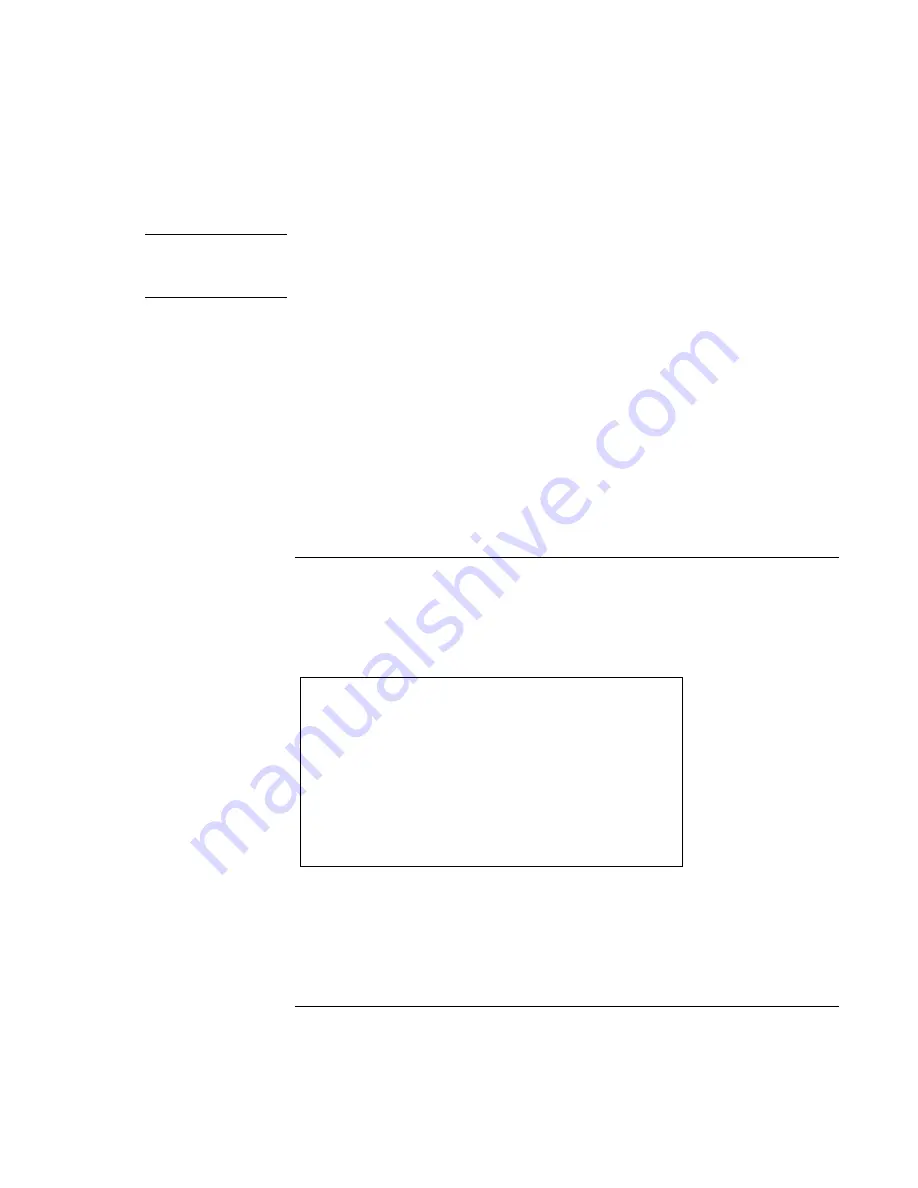
Traveling with Your Computer
Managing Power Consumption
50 Reference
Guide
CAUTION
Make a habit of saving your work before allowing your computer to go to system
standby. If there is an interruption in power while the computer is in standby,
information that has not been saved will be lost.
You can also create power schemes that will automatically shut down the computer
components (not the computer itself) after a specified period of nonuse. Define these
schemes so that they best support the ways you use your computer.
To set power management properties
1. Click Start, Settings, Control Panel.
2. Double-click Power Management in Windows 98; double-click Power Options in
Windows 2000 and Windows ME. (For details see Windows Help and Support.)
3. Set the timeout periods you prefer. (You can choose Never, but that setting is not
recommended for hibernate mode.)
4. Click OK.
To use manual power management
You can manage your computer’s power manually whenever you need to. with any of the
following three levels of power management.
System standby
Action
Turns off the display and hard disk drive.
When
Press the blue standby button
-OR-
click Start, Shutdown, Standby
-OR-
Configure lid, power button, or sleep
button to perform the hibernation action.
Then close lid or press button (Windows
98, Windows ME, and Windows 2000).
Resume
Press the blue standby button to return to
your current session.
System standby can also occur automatically when the timeout setting in the Power
Management Properties window is reached. (In Windows 98, Windows ME and Windows
2000,
standby
and
suspend
are equivalent terms.)
Summary of Contents for Pavilion n5000 - Notebook PC
Page 1: ...HP Notebook PC Reference Guide ...
Page 9: ...Reference Guide 9 Introducing Your Computer ...
Page 26: ......
Page 27: ...Reference Guide 27 Using Your Computer ...
Page 47: ...Reference Guide 47 Traveling with Your Computer ...
Page 57: ...Reference Guide 57 Making Connections ...
Page 80: ......
Page 81: ...Reference Guide 81 Configuring and Expanding Your Computer ...
Page 88: ......
Page 89: ...Reference Guide 89 Service and Support ...
Page 98: ......
Page 99: ...Reference Guide 99 Solving Problems with Your Computer ...
Page 124: ......
Page 125: ...Reference Guide 125 Specifications and Regulatory Information ...
Page 150: ......






























