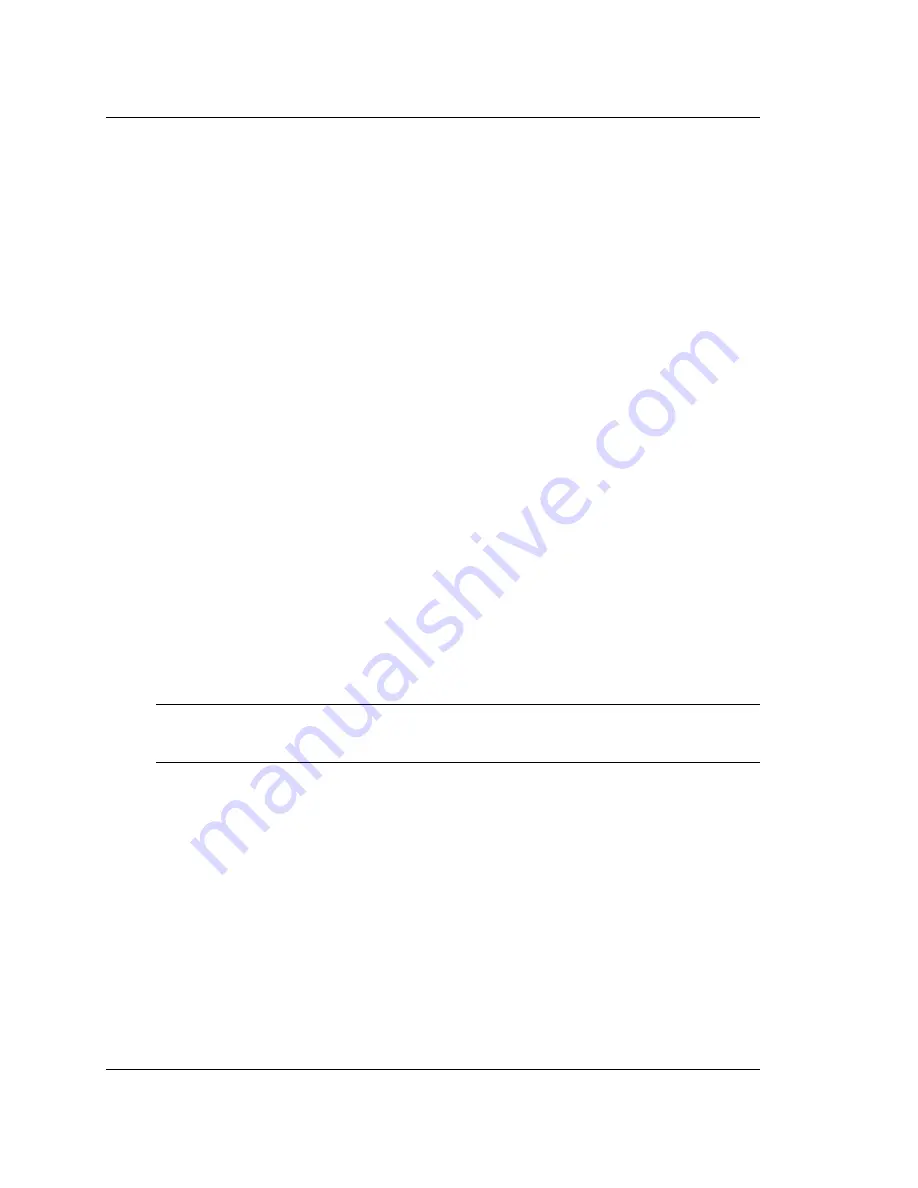
Chapter 3
Microsoft Windows NT Installation
24
\HKEY_LOCAL_MACHINE\System\CurrentControlSet\
Services\adpu160m\Parameters\Device\DriverParameters
If the Parameters, Device, and Driver Parameters keys already exist, skip to
Step 10
below to begin entering parameters. If the keys do not yet exist, you will need to
create them by continuing with
Step 4
.
4. Click on the adpu160m key.
5. Select Add Key from the Edit menu; Type Parameters in the Key Name edit box.
Leave the Class edit box blank.
6. Click on the Parameters key.
7. Select Add Key from the Edit menu; Type Device in the Key Name edit box.
Leave the Class edit box blank.
To specify a certain host adapter, append Device with the number of the host
adapter. For example, type Device0 for the first host adapter, Device1 for the
second, etc. If you omit the host adapter number, the configuration information
applies to all Ultra3 host adapters.
8. Click on the Device key.
9. Select Add Value from the Edit menu; type Driver Parameters in the Key Name
edit box. Enter REG_SZ as the data type and press Enter.
10. A String Editor text box appears. Enter valid parameters in the text box. When
entering multiple parameters, each parameter must be separated by a space.
Hot-Plug PCI Feature
Hot-Plug PCI is supported by the Windows NT 4.0 driver adpu160m.sys. You will
need a system that supports Hot-Plug PCI as well as associated Hot-Plug PCI
application software in order for Hot-Plug PCI to work. Do not enable the Hot-Plug
PCI feature unless your system is Hot-Plug PCI capable and you wish to use the Hot-
Plug PCI feature.
Follow the instructions below to enable Hot-Plug PCI support in the driver:
1. Insert the HP Ultra3 Family Manager Set disk for Windows NT into drive A.
2. Select Run from the Start menu.
NOTE
Changes made with the Registry Editor do not take effect until
you shut down and then restart your system.
Summary of Contents for P3413A
Page 6: ...vi Contents ...
Page 64: ...Chapter 5 Novell NetWare Installation 58 ...
Page 66: ...Chapter 6 Linux Support 60 ...
Page 70: ...Appendix A Product Specifications 64 ...






























