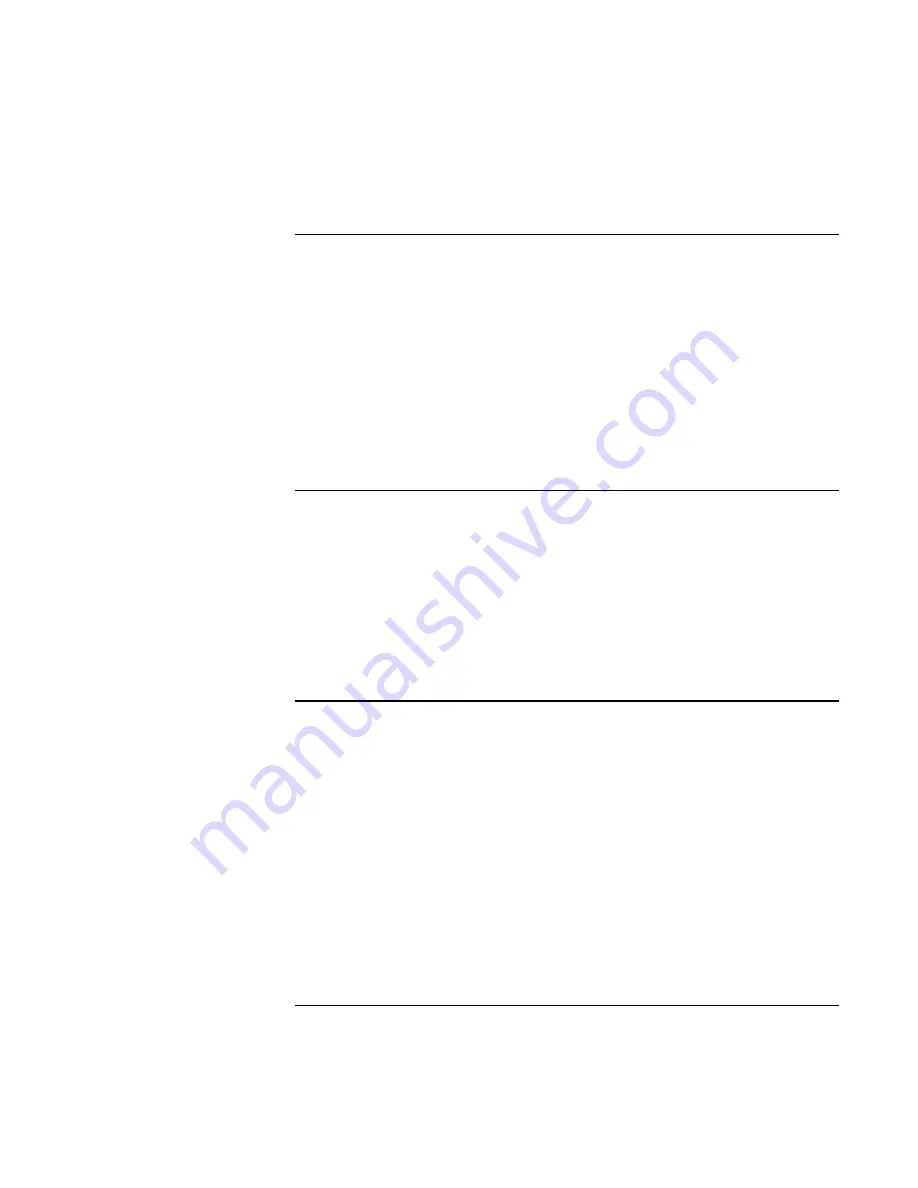
Using the OmniBook
Caring for Your OmniBook
Setup Guide
47
To safeguard your data
•
Do not touch the touch pad or activate any other device that interrupts
operation while the system is starting or stopping.
•
Back up your work regularly. Copy files to floppy, tape or network drives.
•
Use a virus-scanning program, such as the included VirusScan, to check the
integrity of your files and operating system. Since new viruses appear frequently,
you will also want to update the program’s virus definitions from time to time;
updates are on the web at www.networkassociates.com.
•
Check your disk using the “scandisk” utility.
To extend the life of the display
Observe the following guidelines to extend the life of the backlight in the OmniBook
display.
•
When working at your desk, connect an external monitor and turn off the
internal display (Fn+F12).
•
If you are not using an external monitor, set the Turn off monitor timeouts (for
both AC and battery operation) to the shortest comfortable interval.
To get the most from your batteries
•
Do not leave batteries unused for long periods of time. If you have more than
one, rotate them.
•
If you normally use AC power, make a practice of at least once a week using the
battery as your power source.
•
Unplug the AC adapter when the computer is not in use.
•
To preserve the life of a battery, be sure to charge the battery regularly.
•
For long-term storage, the battery must be charged at 20–50% to minimize
capacity loss by self-discharge and to avoid deterioration of battery
performance.
Summary of Contents for OmniBook XE
Page 1: ...HP OmniBook XE Series Setup Guide ...
Page 7: ...Setup Guide 7 Index 77 ...
Page 8: ......
Page 9: ...Setup Guide 9 Introducing the OmniBook ...
Page 25: ...Setup Guide 25 Using the OmniBook ...
Page 49: ...Setup Guide 49 Traveling with Your OmniBook ...
Page 54: ......
Page 55: ...Setup Guide 55 Service and Support ...
Page 61: ...Setup Guide 61 Solving Problems with your OmniBook ...
Page 66: ......
Page 67: ...Setup Guide 67 Specifications and Regulatory Information ...
Page 76: ......
















































