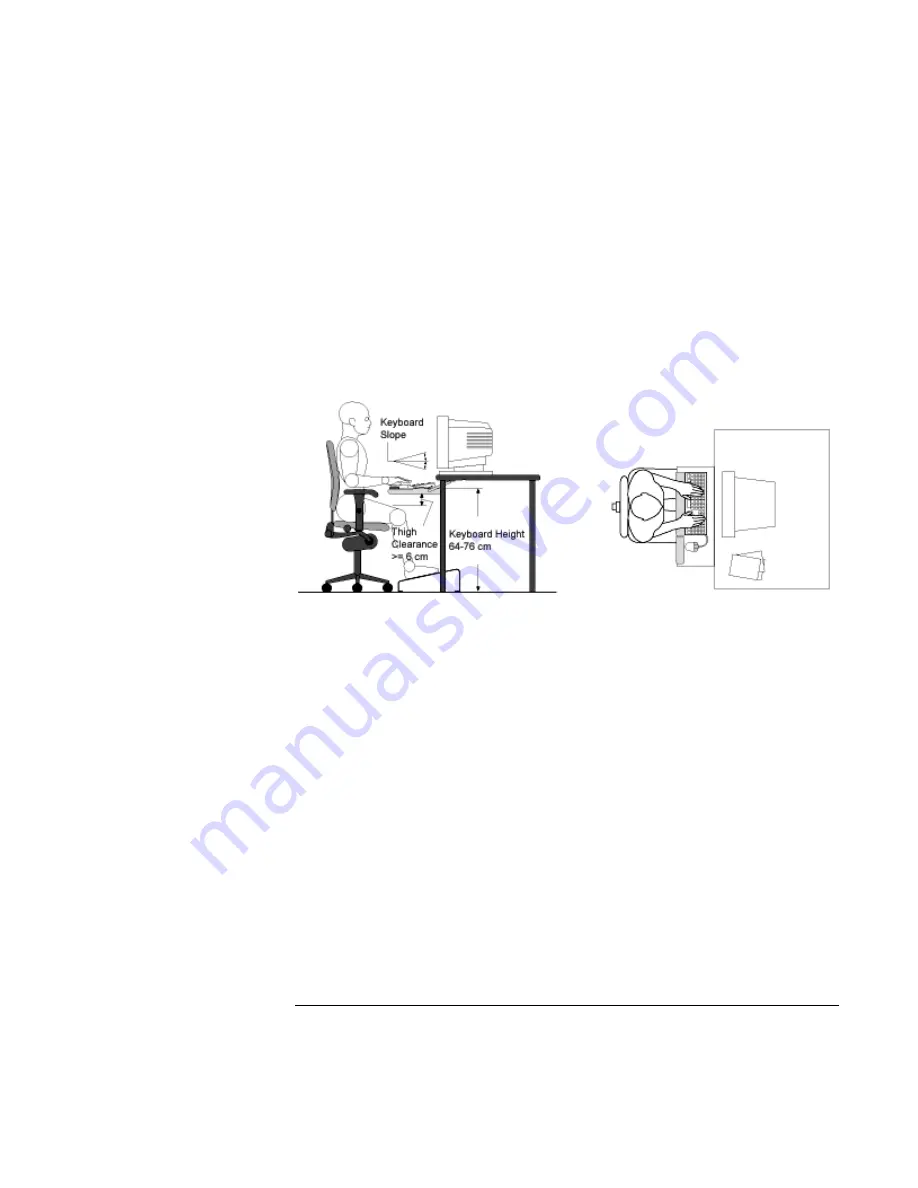
Using the OmniBook
Working in Comfort
Setup Guide
39
•
To help reduce stress on your neck and prevent eye fatigue, try to minimize the
movement of your head and eyes while using a document holder.
Your HP Keyboard
The proper positioning and use of your HP keyboard is important when using HP
computing equipment. Be sure to observe the following recommendations to
optimize your comfort and safety:
•
We recommend you place your keyboard in front of the screen or document
holder, whichever is viewed the most. Your HP keyboard has long cables so you
can place it in the position that is most comfortable for you while you are using
your system.
•
Because HP keyboards vary in depth, you’ll want to be sure that your work
surface or keyboard tray has sufficient room to accommodate your model. The
keyboard tray should be wide enough to hold both the keyboard and mouse or
trackball: 66 to 71 cm (26 to 28 inches).
•
Your HP keyboard may have a kickstand that can be opened or closed to raise
or lower the keyboard angle. If you are in the correct sitting position with your
elbows at about the same level as the work surface, you may not need to use it.
However, if your elbows are below the work surface, you may wish to use the
kickstand to raise the back of the keyboard.
•
An adjustable keyboard tray may be useful if you cannot adjust your chair or
work surface to the proper height for typing. It should adjust in height from 64 to
76 cm (25 to 30 inches) above the floor and tilt forward and backward to help
you find the most comfortable position. Note that research has shown that there
Summary of Contents for OmniBook XE
Page 1: ...HP OmniBook XE Series Setup Guide ...
Page 7: ...Setup Guide 7 Index 77 ...
Page 8: ......
Page 9: ...Setup Guide 9 Introducing the OmniBook ...
Page 25: ...Setup Guide 25 Using the OmniBook ...
Page 49: ...Setup Guide 49 Traveling with Your OmniBook ...
Page 54: ......
Page 55: ...Setup Guide 55 Service and Support ...
Page 61: ...Setup Guide 61 Solving Problems with your OmniBook ...
Page 66: ......
Page 67: ...Setup Guide 67 Specifications and Regulatory Information ...
Page 76: ......
















































