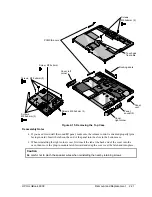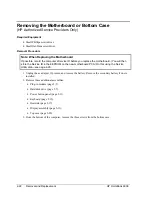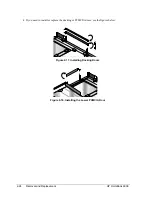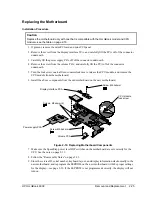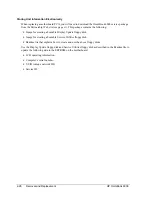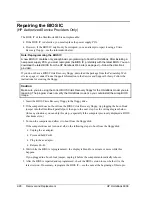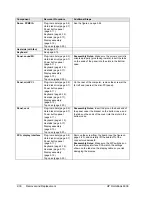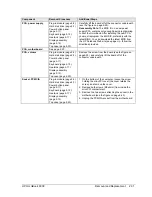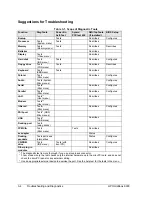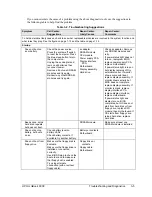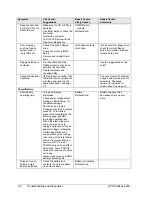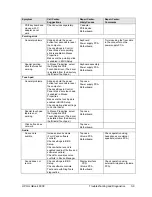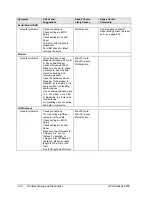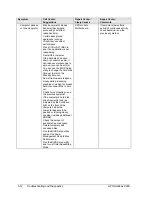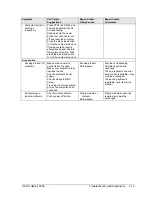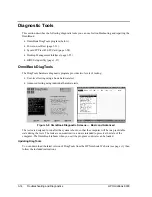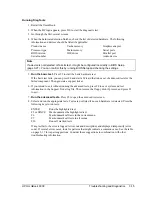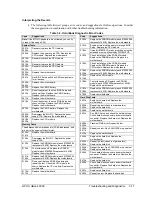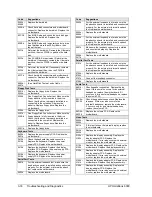HP OmniBook 6000
Troubleshooting and Diagnostics
3-3
Troubleshooting the Problem
Record pertinent information about the unit:
•
Model and serial number.
•
Operating system and version.
•
BIOS version.
•
Accessories and peripherals used.
Analyze the problem:
•
Observe Symptoms.
Using the customer’s information, try to duplicate the problem. Determine
how the problem differs from proper behavior. Also, take note of the functions that do work
properly.
•
Separate Problems.
If there is more than one symptom, separate them into distinct problems.
•
Consider Causes.
Keep in mind possible causes for each problem. Use the diagnostic tools and
troubleshooting suggestions to help find possible causes.
The DiagTools diagnostic program tests most components of the OmniBook’s components
using automatic and interactive tests, and will be your primary troubleshooting tool. Other
tools include the power-on self-test, DMI/TopTools (if installed), the BIOS Setup utility, and
the Sycard PCCtest. The table on page 3-4 shows how you can use these tools to isolate the
cause of the computer’s problem.
The troubleshooting suggestions on page 3-5 include general suggestions for repairing units
with specific failure symptoms.
Swapping modules that may be defective with others known to be good is generally an ideal way to
find the module responsible for the problem. A failure symptom is rarely caused by more than one
module, so you will not usually need to replace more than one module to correct a particular failure.
After you replace a module, the computer will normally be in a confused state and lock up when you
apply power. If this happens, press the system-off switch: this resets the computer and starts it in a
known state.
Verifying the Repair
Before returning the repaired unit to the customer, verify the repair by running the following tests:
•
DiagTools Basic Diagnostic Test.
Run the basic test of the DiagTools diagnostic program
(page 3-14).
–and–
•
Function Tests.
Run tests that check the repaired function, such as in the DiagTools diagnostic
program (page 3-14).
–and–
•
Failed Tests.
Run any other tests that failed during troubleshooting.
Summary of Contents for OmniBook 6000
Page 1: ... HP OmniBook 6000 Service Manual ...
Page 52: ......
Page 82: ......
Page 84: ...4 2 Replaceable Parts HP OmniBook 6000 Figure 4 1 Exploded View ...
Page 95: ......