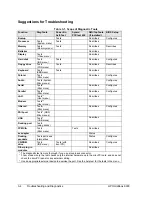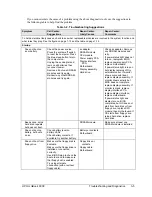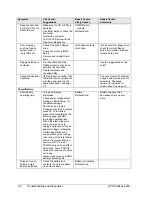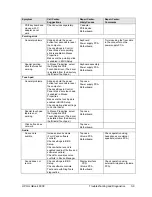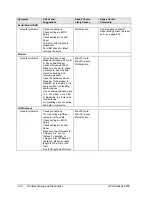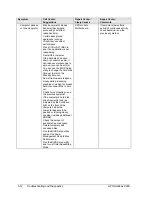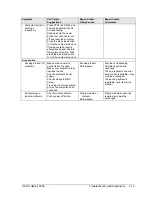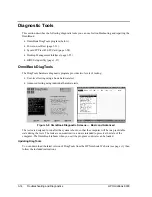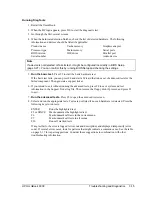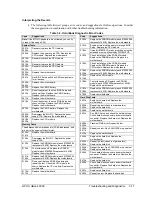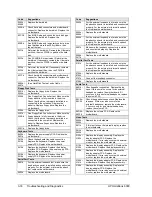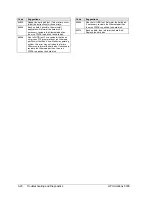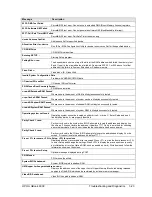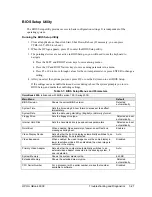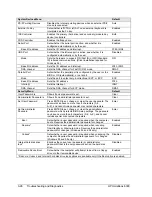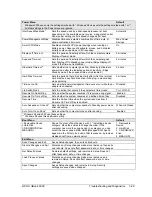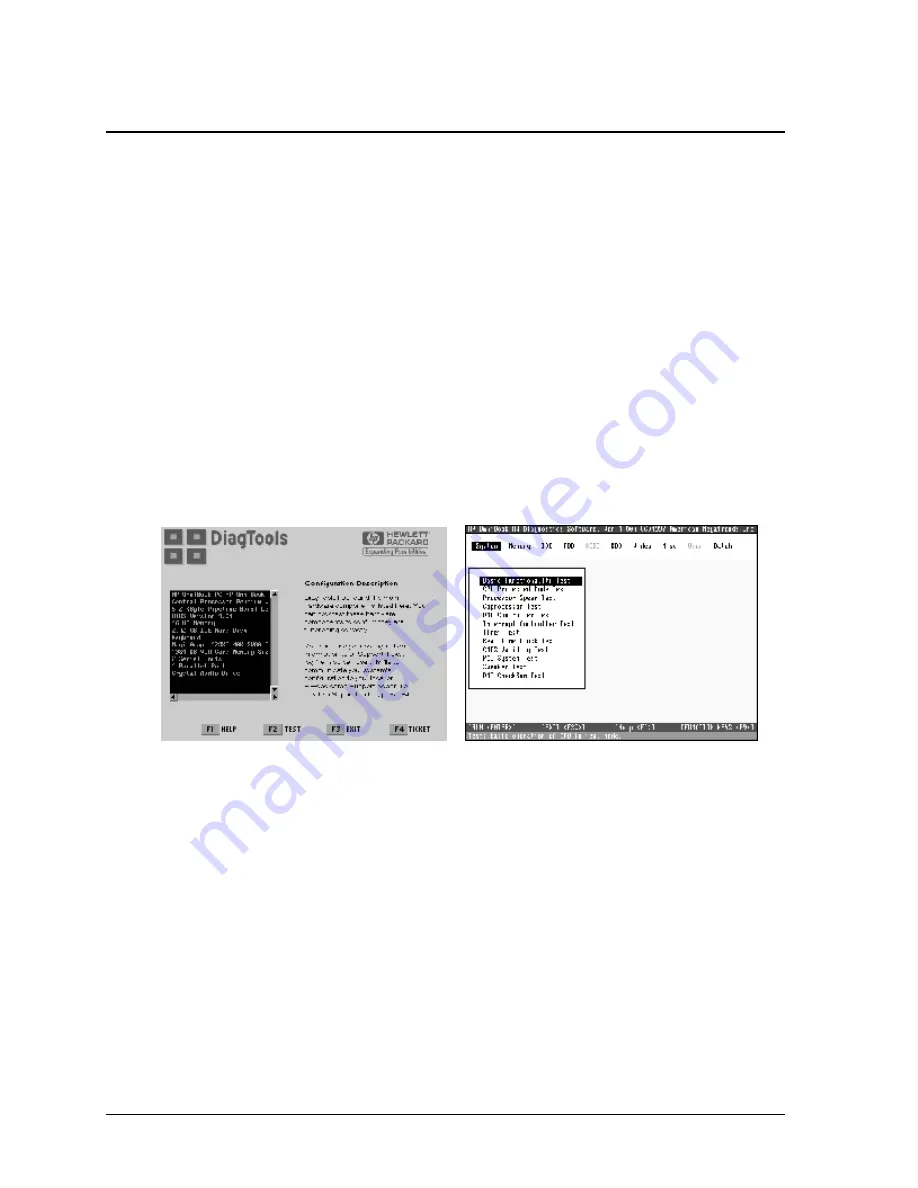
3-14
Troubleshooting and Diagnostics
HP OmniBook 6000
Diagnostic Tools
This section describes the following diagnostic tools you can use for troubleshooting and repairing the
OmniBook:
•
OmniBook DiagTools program (below).
•
Power-on self-test (page 3-21).
•
Sycard PCCtest 450 PC Card (page 3-24).
•
Desktop Management Interface (page 3-25).
•
BIOS Setup utility (page 3-27).
OmniBook DiagTools
The DiagTools hardware diagnostic program provides two levels of testing:
•
User-level testing using a basic hardware test.
•
Advanced testing using individual hardware tests.
Figure 3-2. OmniBook Diagnostic Screens — Basic and Advanced
The tests are designed to run after the system reboots, so that the computer will be in a predictable
state during the tests. The tests are non-destructive, and are intended to preserve the state of the
computer. The OmniBook reboots when you exit the program so drivers can be loaded.
Updating DiagTools
You can download the latest version of DiagTools from the HP Notebook Web site (see page vi), then
follow the included instructions.
Summary of Contents for OmniBook 6000
Page 1: ... HP OmniBook 6000 Service Manual ...
Page 52: ......
Page 82: ......
Page 84: ...4 2 Replaceable Parts HP OmniBook 6000 Figure 4 1 Exploded View ...
Page 95: ......