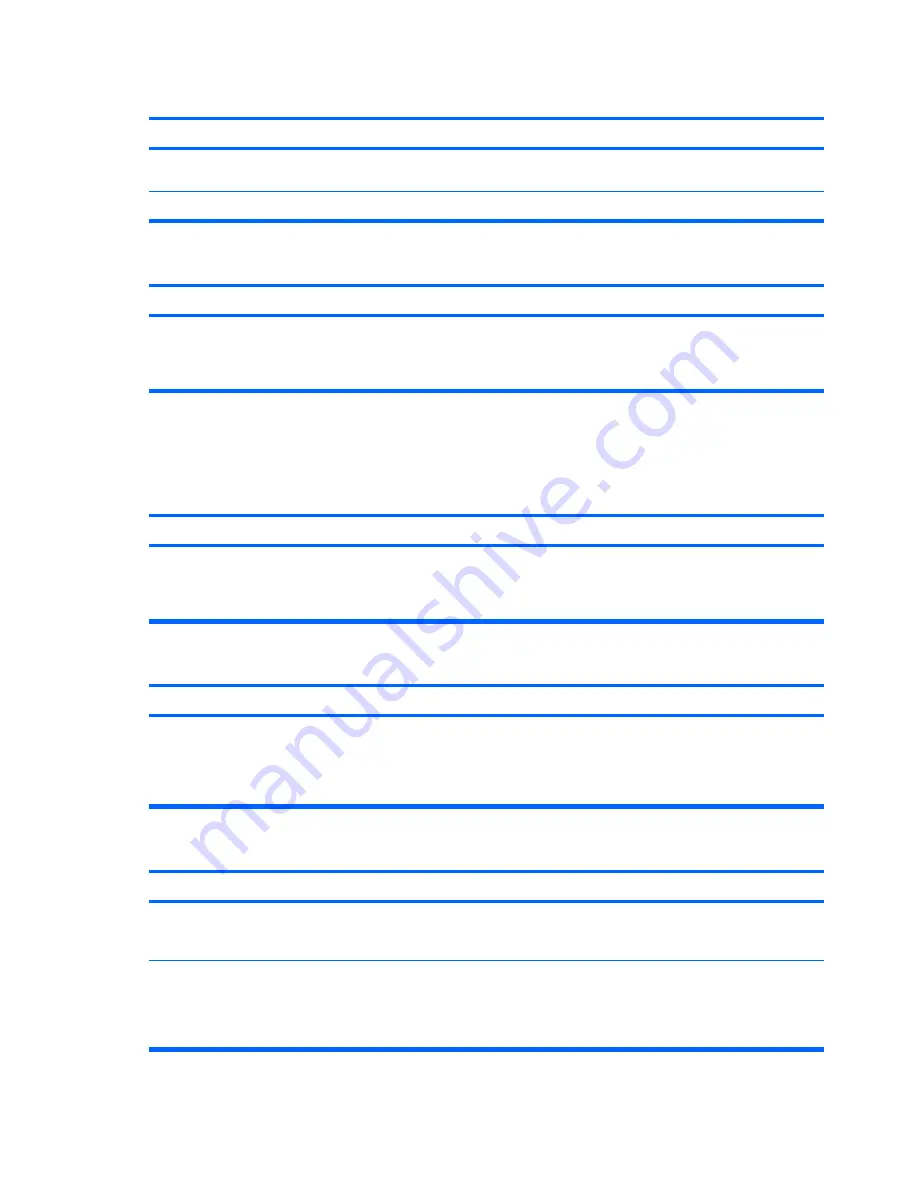
Computer will not boot from hard drive.
Cause
Solution
Boot order is not correct.
Run the Computer Setup utility and change boot sequence
in
Boot
>
Boot Device Priority
.
Hard drive is damaged.
See the Worldwide Limited Warranty for terms and conditions.
Computer seems to be locked up.
Cause
Solution
Program in use has stopped responding to commands.
Attempt the normal Windows “Shut Down” procedure. If this
fails, press the power button for four or more seconds to turn
off the power. To restart the computer, press the power button
again.
Solving Media Card Reader Problems
Table C-4
Solving Media Card Reader Problems
Media card will not work in a digital camera after formatting it in Microsoft Windows XP or Microsoft Windows Vista.
Cause
Solution
By default, Windows XP and Windows Vista will format any
media card with a capacity greater than 32MB with the FAT32
format. Most digital cameras use the FAT (FAT16 & FAT12)
format and can not operate with a FAT32 formatted card.
Either format the media card in the digital camera or select FAT
file system to format the media card in a computer with
Windows XP or Windows Vista.
A write-protected or locked error occurs when attempting to write to the media card.
Cause
Solution
Media card is locked. Locking the media card is a safety feature
that prevents writing to and deleting from an SD/Memory Stick/
PRO card.
If using an SD card, make sure that the lock tab located on the
right of the SD card is not in the locked position. If using a
Memory Stick/PRO card, make sure that the lock tab located
on the bottom of the Memory Stick/PRO card is not in the
locked position.
Can not write to the media card.
Cause
Solution
The media card is a read-only memory (ROM) card.
Check the manufacturer’s documentation included with your
card to see if it writable. Refer to the previous section for a list
of compatible cards.
Media card is locked. Locking the media card is a safety feature
that prevents writing to and deleting from an SD/Memory Stick/
PRO card.
If using an SD card, make sure that the lock tab located on the
right of the SD card is not in the locked position. If using a
Memory Stick/PRO card, make sure that the lock tab located
on the bottom of the Memory Stick/PRO card is not in the
locked position.
Table C-3
Solving Hard Drive Problems (continued)
88
Appendix C Troubleshooting Without Diagnostics
















































