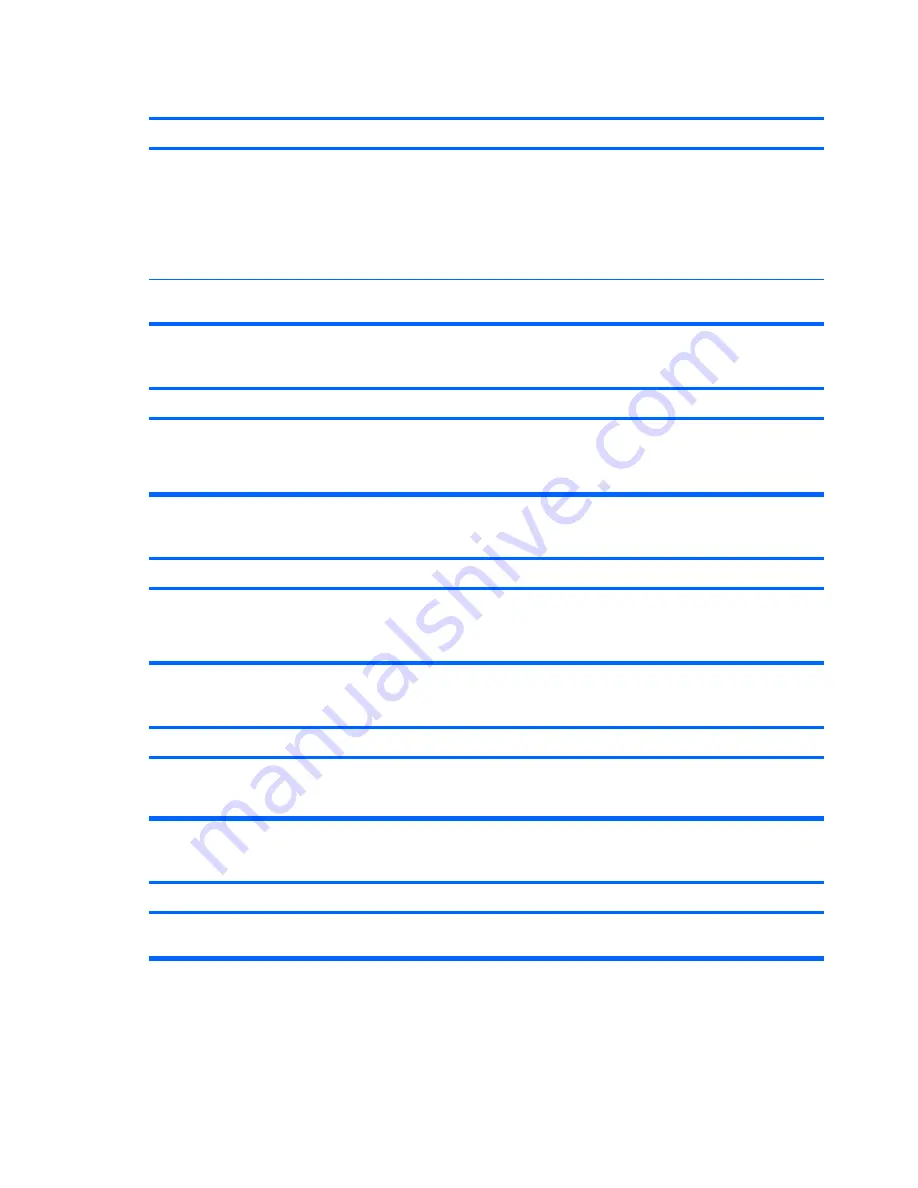
The picture is broken up, rolls, jitters, or flashes.
Cause
Solution
The monitor connections may be incomplete or the monitor
may be incorrectly adjusted.
1.
Be sure the monitor cable is securely connected to the
computer.
2.
In a two-monitor system or if another monitor is in close
proximity, be sure the monitors are not interfering with
each other’s electromagnetic field by moving them apart.
3.
Fluorescent lights or fans may be too close to the monitor.
Monitor needs to be degaussed.
Degauss the monitor. Refer to the documentation that came
with the monitor for instructions.
Image is not centered.
Cause
Solution
Position may need adjustment.
Press the monitor's Menu button to access the OSD menu.
Select
ImageControl/ Horizontal Position
or
Vertical
Position
to adjust the horizontal or vertical position of the
image.
“No Connection, Check Signal Cable” displays on screen.
Cause
Solution
Monitor video cable is disconnected.
Connect the video cable between the monitor and computer.
CAUTION:
Ensure that the computer power is off while
connecting the video cable.
“Out of Range” displays on screen.
Cause
Solution
Video resolution and refresh rate are set higher than what the
monitor supports.
Restart the computer and enter Safe Mode. Change the
settings to a supported setting then restart the computer so that
the new settings take effect.
Vibrating or rattling noise coming from inside a CRT monitor when powered on.
Cause
Solution
Monitor degaussing coil has been activated.
None. It is normal for the degaussing coil to be activated when
the monitor is powered on.
Table C-5
Solving Display Problems (continued)
92
Appendix C Troubleshooting Without Diagnostics
















































