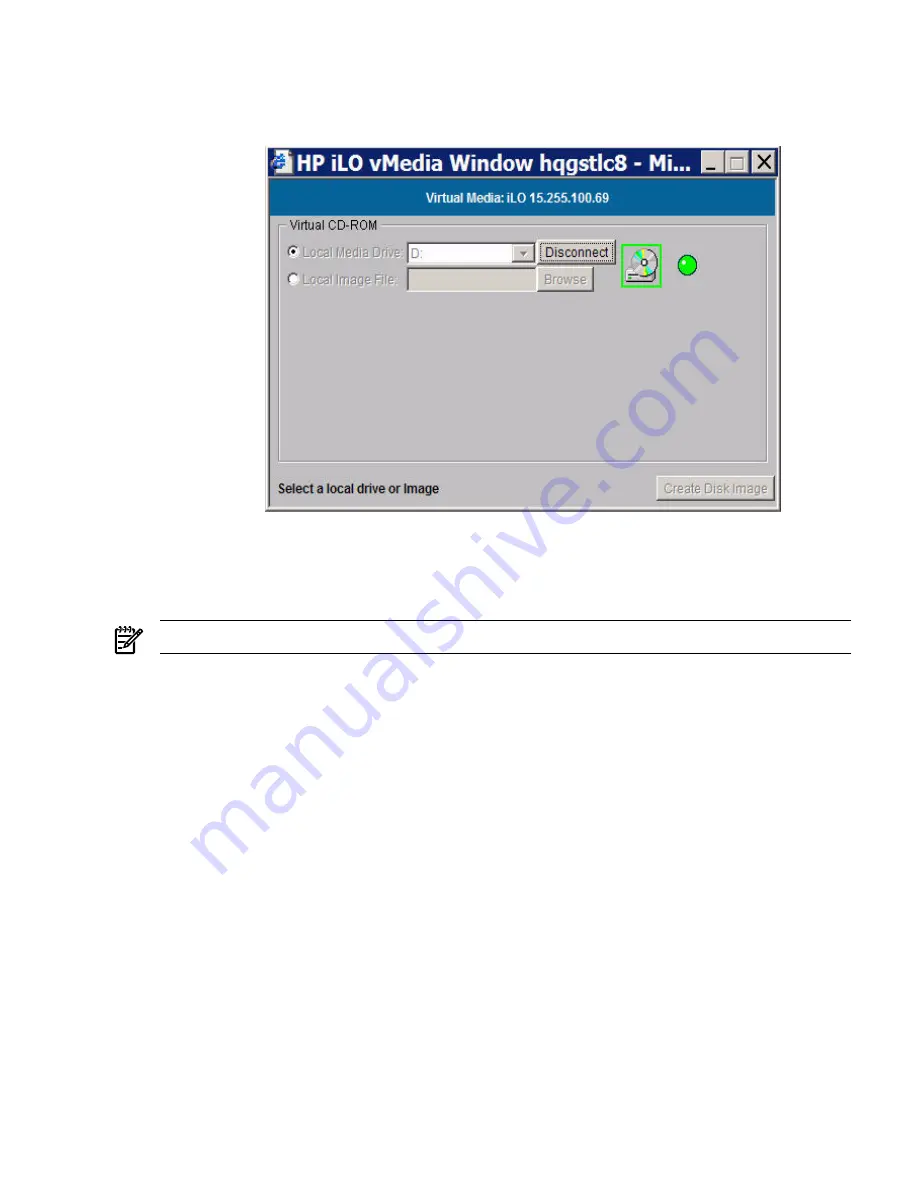
5.
Click
Connect
. The connected drive icon and LED changes states to reflect the current status
of the virtual CD/DVD.
Figure 6-13 Virtual Media Dialog Box (After Connection)
After you are connected, virtual devices are available to the host server until you close the vMedia
applet or sign out from a web session. When you are finished using the virtual CD/DVD,
disconnect the device from the host server or close the applet.
NOTE:
The vMedia applet must remain open when using a vMedia device.
Virtual Media CD/DVD Operating System
vMedia CD/DVD operating systems information is listed as follows:
•
Currently, EFI console only supports El Torito bootable CD format media.
•
Windows Server 2003:
The virtual CD/DVD displays automatically after Windows has recognized the mounting
of the USB device. Use it as you would a locally attached CD/DVD device.
•
Linux:
On servers with a locally attached IDE CD/DVD, the virtual CD/DVD device is accessible
at
/dev/cdrom1
. However, on servers without a locally attached CD/DVD (such as the HP
Integrity server blades) the virtual CD/DVD is the first CD/DVD accessible at
/dev/cdrom
.
The virtual CD/DVD can be mounted as a normal CD/DVD device using:
mount
/mnt/cdrom1
.
•
HP-UX 11.23
To recognize the hardware path and special files, run the
ioscan -kfnC disk
command.
To mount the virtual CD/DVD/image file on a directory, use the
# mount <special
files path> /<dir-name>
command.
•
Open VMS
Web GUI
99
Summary of Contents for ntegrity iLO 2 MP
Page 1: ...HP Integrity iLO 2 MP Operations Guide HP Part Number 5991 5992 Published November 2007 ...
Page 10: ...10 ...
Page 48: ...48 ...
Page 146: ...146 ...
Page 186: ...186 ...
Page 194: ...194 ...
















































