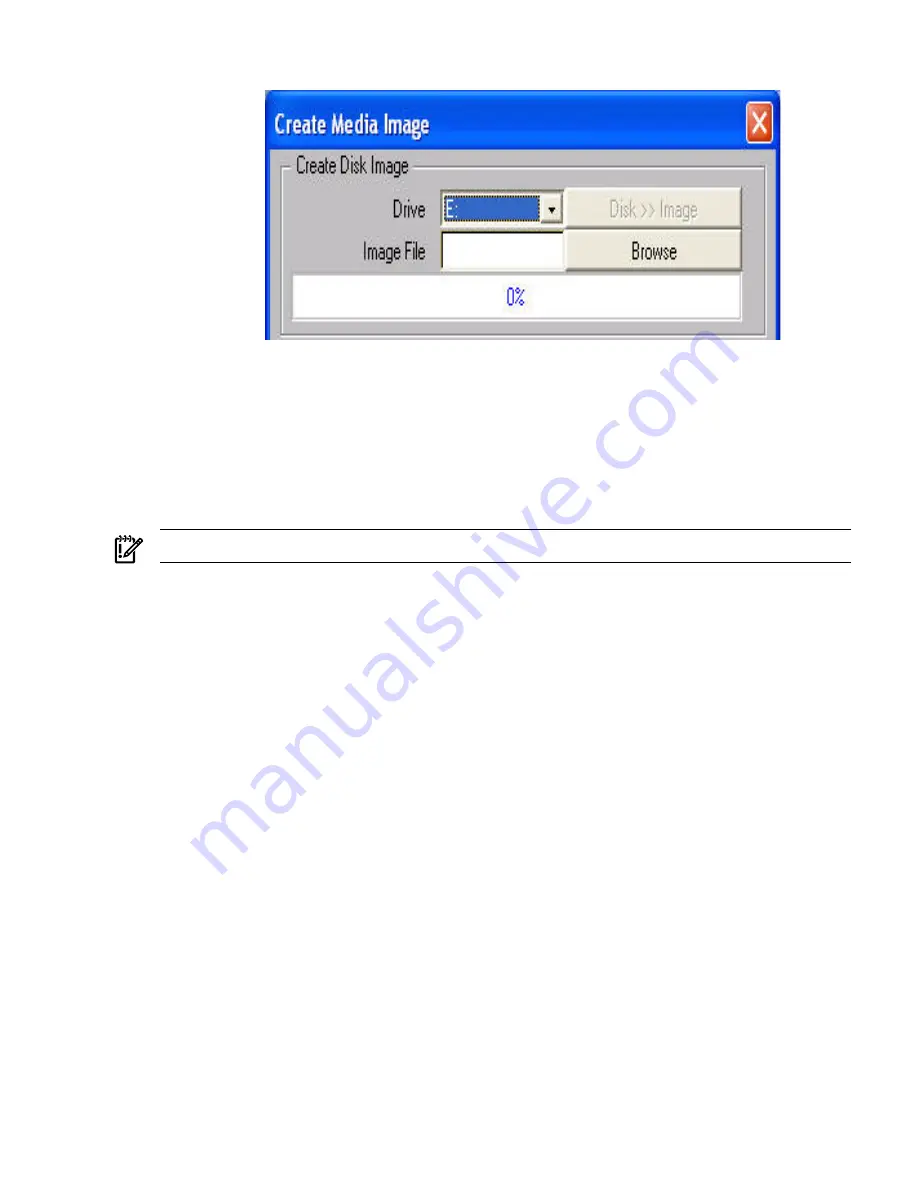
Figure 6-15 Create Media Image Dialog Box
4.
Click
Create Disk Image
. The vMedia applet begins the process of creating the image file.
The process is complete when the progress bar reaches 100%. This creates a file that emulates
a CD/DVD on the local system. To cancel the creation of an image file, click
Cancel
.
To insert the next CD during an OS installation or any application installation with multiple
image files, follow these steps:
1.
To select the next image file or to replace the CD/DVD with the next CD/DVD, click
Browse
2.
To continue the installation, click
OK
on the host server.
IMPORTANT:
Do not click
Disconnect
to select the next CD/DVD image file.
The connected drive icon and LED changes states to reflect the current status of the virtual
CD/DVD. After you are connected, virtual devices are available to the host server until you close
the vMedia applet. When you are finished using the virtual CD/DVD, you can choose to disconnect
the device from the host server or close the applet. The vMedia applet must remain open when
using a vMedia device.
The iLO 2 MP vMedia CD/DVD appears to your operating system just like any other CD/DVD.
When using the iLO 2 MP for the first time, the host operating system might prompt you to
complete a New Hardware Found wizard.
Virtual Floppy/USB Key
The iLO 2 virtual floppy disk is available at server boot time for all operating systems. Booting
from the iLO 2 virtual floppy enables you to upgrade the host system ROM, deploy an operating
system from network drives, and perform disaster recovery of failed operating systems, among
other tasks.
If the host server operating system supports USB mass storage devices, the iLO 2 virtual
floppy/USB key is also available after the host server operating system loads. You can use the
iLO 2 virtual floppy/USB key when the host server operating system is running to upgrade device
drivers, create an emergency repair diskette, and perform other tasks. Having the virtual floppy
available when the server is running can be especially useful if you must diagnose and repair a
problem with the NIC driver.
The virtual floppy/USB key can be the physical floppy or USB key drive on which you are running
the web browser, or an image file stored on your local hard drive or network drive. For maximum
performance, HP recommends using the local image files stored either on the hard drive of your
client PC or on a network drive accessible through a high-speed network link.
To use a physical floppy or USB key drive in your client PC, follow these steps:
1.
Select
Local Media Drive
in the virtual floppy/USB key section.
Web GUI
101
Summary of Contents for ntegrity iLO 2 MP
Page 1: ...HP Integrity iLO 2 MP Operations Guide HP Part Number 5991 5992 Published November 2007 ...
Page 10: ...10 ...
Page 48: ...48 ...
Page 146: ...146 ...
Page 186: ...186 ...
Page 194: ...194 ...






























