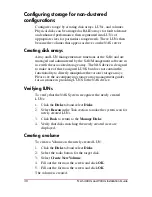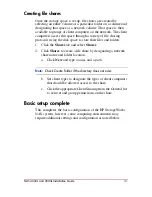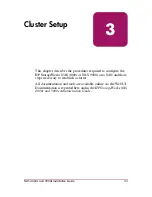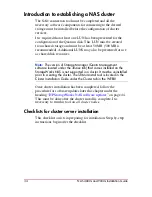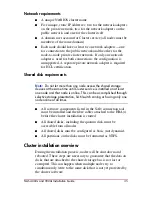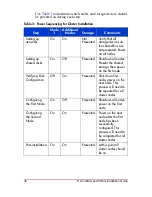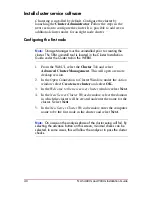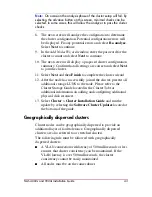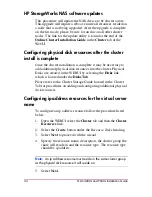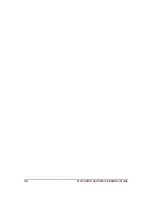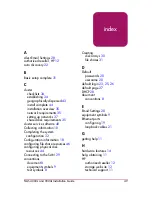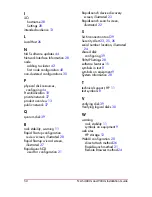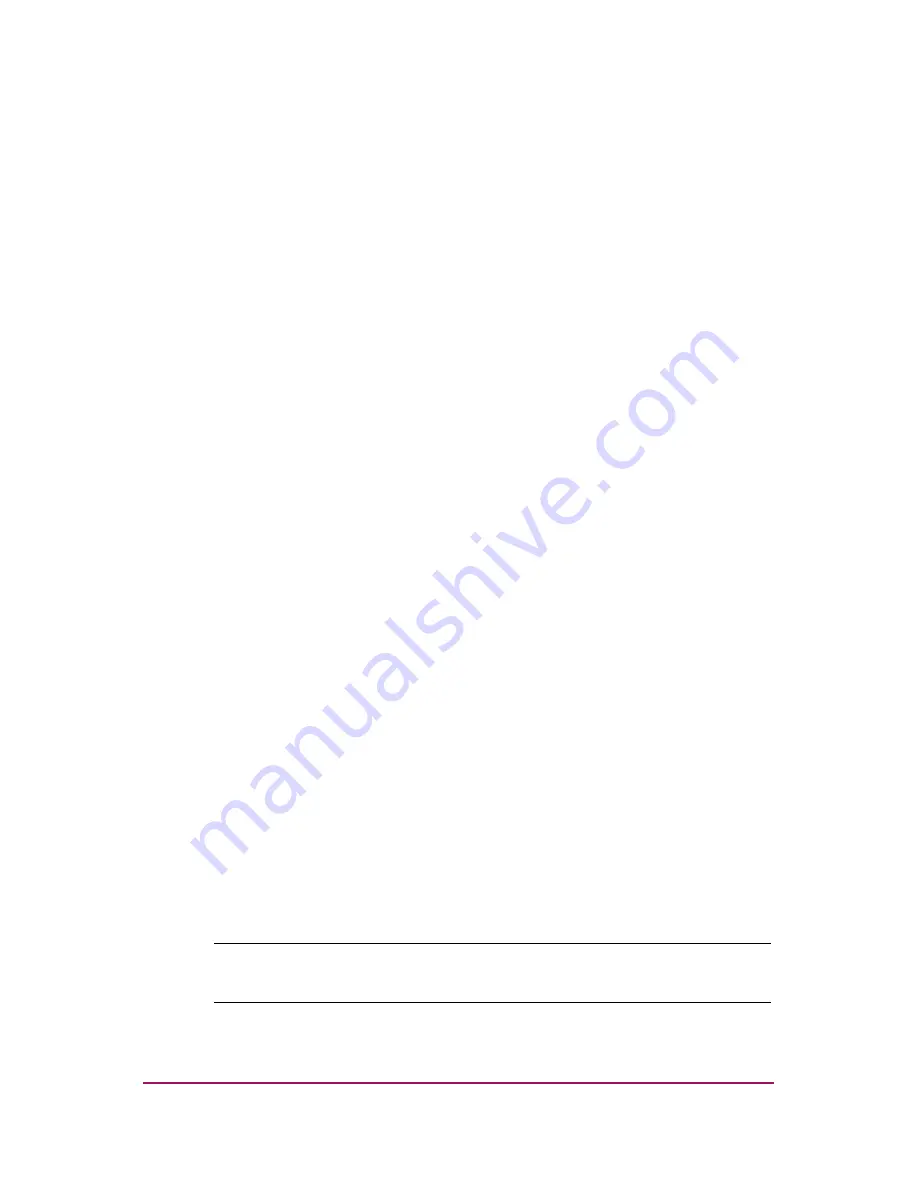
44
HP Restricted
NAS 4000s and 9000s Installation Guide
DRAFT
Template date: 09/2003
HP StorageWorks NAS software updates
This procedure will update the NAS device to be cluster aware.
This upgrade will require a reboot, ensure all resources resided on
a node that is not being upgraded. After the upgrade is complete
on the first node, please be sure to run this on all other cluster
nodes. The link for the update utility is found at the end of the
Online Cluster Installation Guide in the Cluster tab of the
WebUI.
Configuring physical disk resources after the cluster
install is complete
Once the cluster installation is complete it may be necessary to
add additional physical disk resources into the cluster. Physical
Disks are created in the WEBUI by selecting the Disks link
which is located under the Disks Tab.
Please refer to the Cluster Storage Guide located in the Cluster
Tab for procedures on adding and configuring additional physical
disk resources.
Configuring ip address resources for the virtual server
name
To configure an ip address resource follow the procedure listed
below.
1. Open the WEBUI select the Cluster tab and then the Cluster
Resources link.
2. Select the Create button under the Resource Tasks heading.
3. Select Next to proceed with the wizard.
4. Specify the resource name, description, the cluster group the
share will reside in and the resource type. The resource type
should be ip address.
Note:
An ip address resource must reside in the same cluster group
as the physical disk resource it will reside on.
5. Select Next.