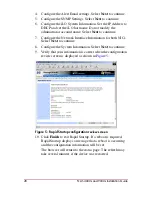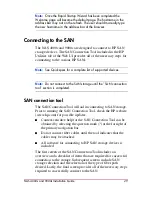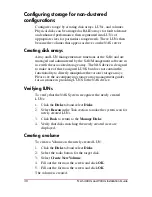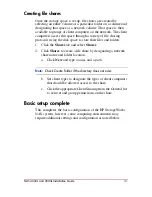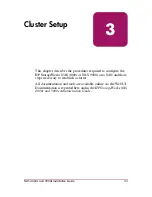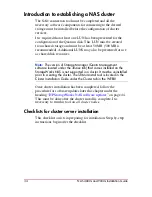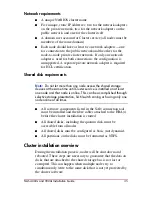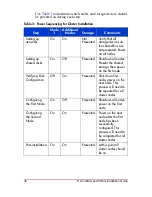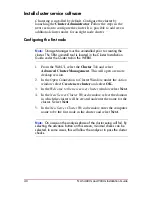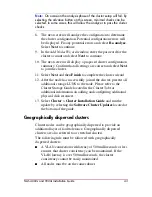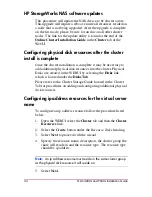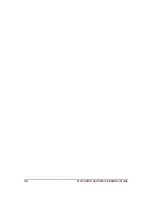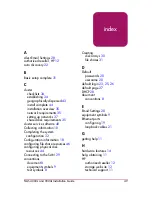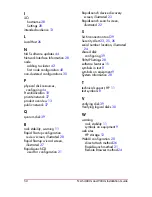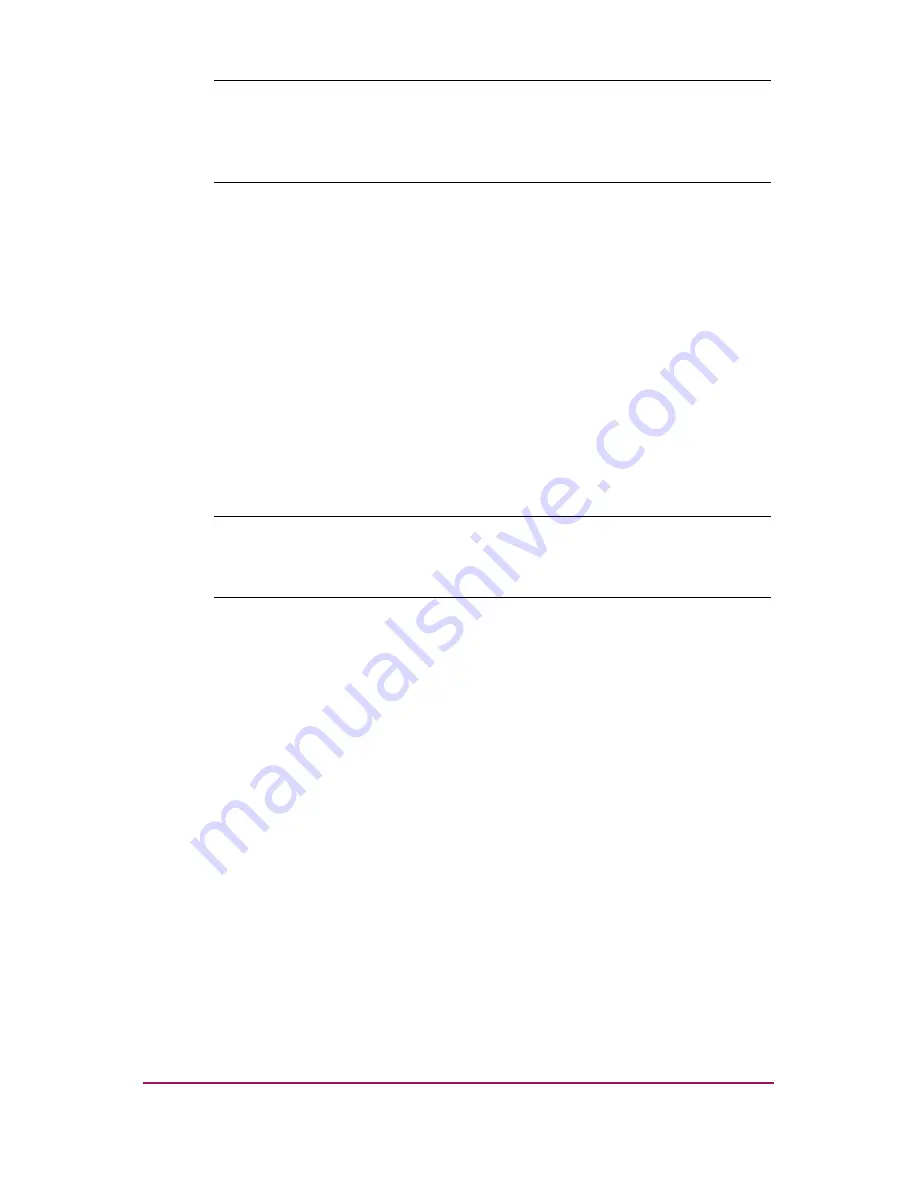
42
HP Restricted
NAS 4000s and 9000s Installation Guide
DRAFT
Template date: 09/2003
Note:
It is possible to change the Quorum disk by selecting the
Quorum button. This will display a list of available disks that can be
used for the Quorum disk. Select the appropriate disk and select OK
to continue.
12. In the New Server Cluster Wizard window, select Next to
create the cluster.
13. Once configuration is complete, a message will appear that
reads , "
You have successfully completed the
New Server Cluster Wizard.
" Select Finish to
close the wizard.
14. Select Cluster > Cluster Installation Guide and run the
update by selecting the Software Cluster Updates located at
the bottom of the guide.
Adding nodes to a cluster
Note:
Storage Manager must be uninstalled prior to adding nodes to
a cluster. The SRM uninstall tool is located in the Cluster Installation
Guide under the Cluster tab in the WEBUI.
1. Connect to the WebUI of a node that is a member of the
cluster, select the Cluster Tab and select Cluster Nodes.
2. Ensure that the additional node has access to all of the LUNS
utilized as cluster resources.
3. Click Add Node.
4. Enter the name of the node and specify the password for the
cluster service account. Select OK to continue.
5. In the Add Nodes Wizard window, select Next.
6. Specify the domain and select Next.
7. In the Add Nodes Wizard window, confirm the name of the
node joining the cluster and select Next to continue.