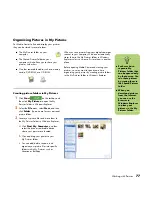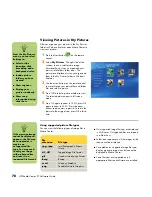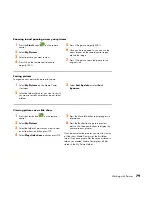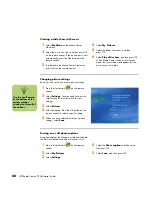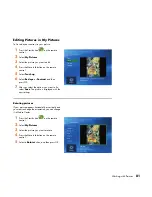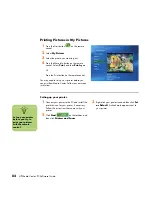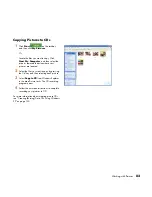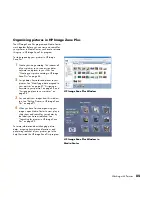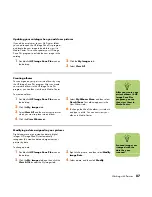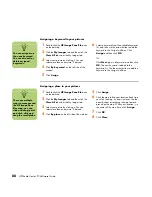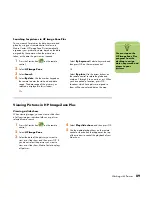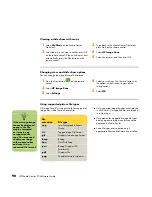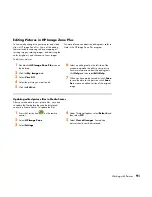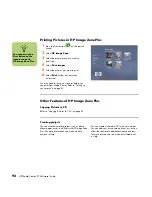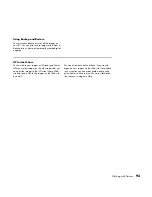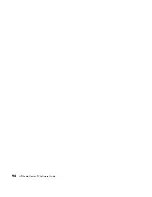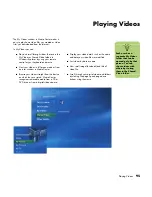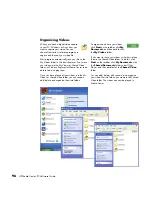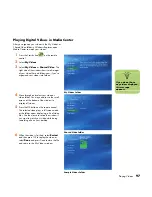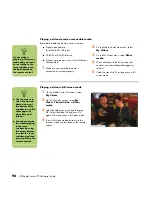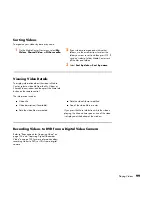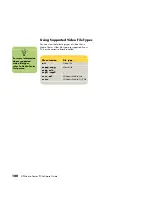Working with Pictures
85
Organizing pictures in HP Image Zone Plus
The HP Image Zone Plus program and Media Center
work together. Before you can view and search for
your pictures in Media Center, you have to set some
things up in HP Image Zone Plus program.
To start organizing your pictures in HP Image
Zone Plus:
1
Create your image catalog. This indexes all
of your pictures so you can assign dates,
keywords and places to your files. See
“Creating your picture catalog in HP Image
Zone Plus” on page 86.
2
Assign dates, keywords and places to your
pictures. See “Modifying a date assigned to
your pictures” on page 87, “Assigning a
keyword to your pictures” on page 88, and
“Assigning a place to your pictures” on
page 88.
3
You can edit your images from this window
too. See “Editing Pictures in HP Image Zone
Plus” on page 91.
4
When you have finished organizing your
images, open Media Center to view, play a
slide show, and search for your photos by
the labels you have established. See
“Searching for pictures in HP Image Zone
Plus” on page 89.
For more information about changing picture
dates, assigning keywords and locations, and
performing searches of your pictures, go to the
help files inside the HP Image Zone Plus program.
HP Image Zone Plus Window
HP Image Zone Plus Window in
Media Center
Summary of Contents for Media Center m1000 - Desktop PC
Page 1: ...HP Media Center PC Software Guide ...
Page 26: ...22 HP Media Center PC Software Guide ...
Page 36: ...32 HP Media Center PC Software Guide ...
Page 78: ...74 HP Media Center PC Software Guide ...
Page 98: ...94 HP Media Center PC Software Guide ...
Page 108: ...104 HP Media Center PC Software Guide ...
Page 112: ...108 HP Media Center PC Software Guide ...
Page 140: ...136 HP Media Center PC Software Guide ...