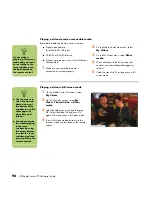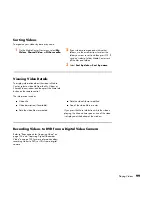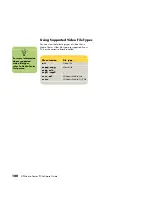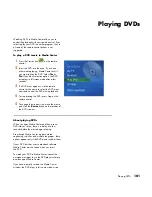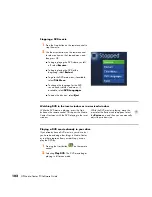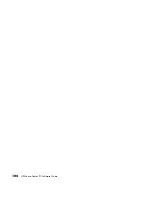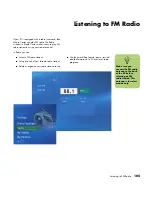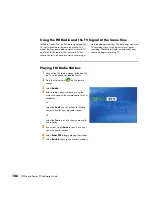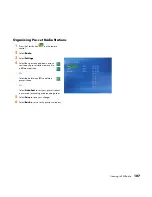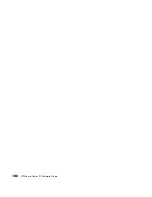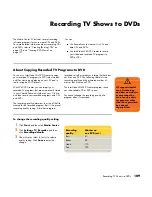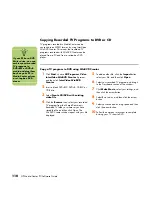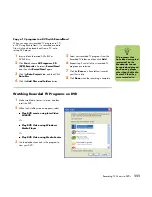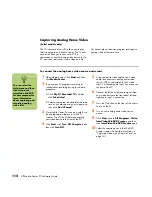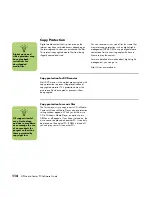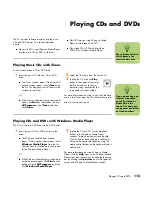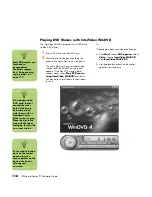112
HP Media Center PC Software Guide
Capturing Analog Home Video
(Select models only)
The TV tuner card of your PC allows you to play
television programs in Media Center. The TV tuner
card also allows you to connect a VCR, a
camcorder, or another analog video device to the
PC, and then capture your home video as a file.
You cannot play a television program and capture
analog video at the same time.
To connect the analog home video source and record
1
Open Media Center. Click
Start
, and then
click
Media Center
.
2
To cancel any TV programs recording or
scheduled for recording during this capture
procedure:
a
Click
My TV
,
Recorded TV
, and then
click
Scheduled
.
b
Select any program scheduled for the same
time as you are capturing your video, and
then click
Don’t Record
.
3
Close Media Center. You can now safely use
the analog capture feature in WinDVD
Creator. Turn off the PC before connecting
your video device to the front of the PC.
4
Click
Start
, click
Turn Off Computer
, and
then click
Turn Off
.
5
Use a composite video cable or an S-video
cable to connect your analog home video
source (VCR or camcorder) to the S-video
Input_2 or the composite Input_2 connector on
the front of the PC.
6
Connect the left and right audio signals from
your video device to the front panel left and
right audio input_2 connectors.
7
Press the On button on the front of the chassis
to turn on the PC.
8
Turn on your analog home video source
device.
9
Click
Start
, choose
All Programs
,
Video
,
InterVideo
WinDVD Creator
, and then
click
InterVideo
WinDVD Creator
again.
10
Select the capture option in the WinDVD
Creator window. Follow the instructions in
“Capturing Video with a Capture Card” on
page 140.
n
You can select the
Help menu and then
click
Help
in the
InterVideo WinDVD
Creator program for
more information
about capturing and
recording analog
video files.
Summary of Contents for Media Center m1000 - Desktop PC
Page 1: ...HP Media Center PC Software Guide ...
Page 26: ...22 HP Media Center PC Software Guide ...
Page 36: ...32 HP Media Center PC Software Guide ...
Page 78: ...74 HP Media Center PC Software Guide ...
Page 98: ...94 HP Media Center PC Software Guide ...
Page 108: ...104 HP Media Center PC Software Guide ...
Page 112: ...108 HP Media Center PC Software Guide ...
Page 140: ...136 HP Media Center PC Software Guide ...