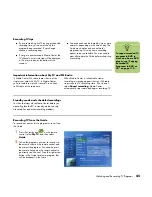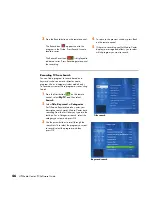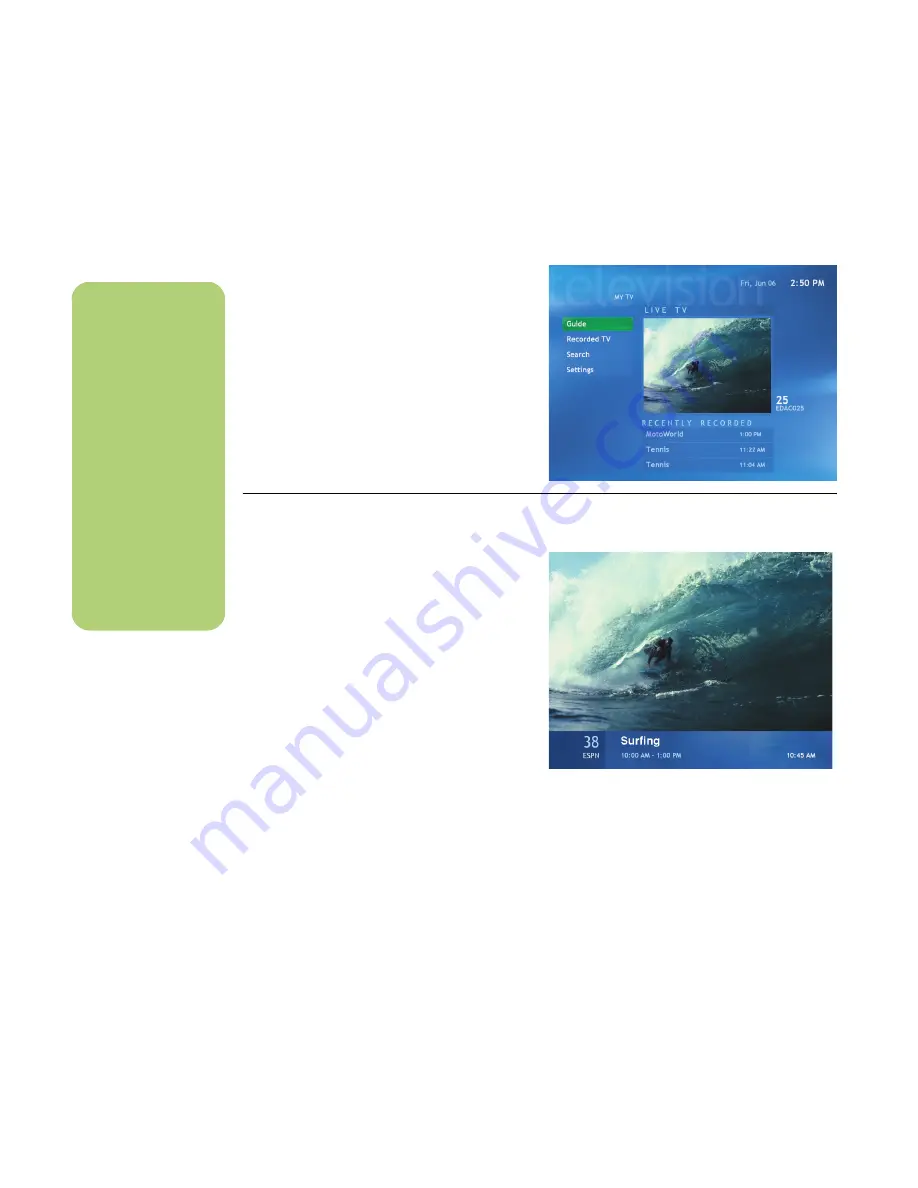
34
HP Media Center PC Software Guide
Watching TV
Before you can watch TV by using Media Center,
make sure:
■
The computer is set up correctly for your TV
signal source. Refer to the setup poster for
more information.
■
You have completed the Media Center setup
wizard.
To watch a television program
1
Press the TV button on the remote control.
The last channel selected or the first channel
available begins playing next to the
My TV menu.
2
Select a channel by using the Channel/Page
(
+
) or (
–
) buttons or by using the numeric
keypad on the remote control, and then select
Enter
. The channel number and program
information is displayed in the window.
3
To watch TV in full-screen mode, press the
Live TV button, or select the TV video screen,
and then press OK.
4
To exit full-screen mode and return to the
previous window, press Back on the remote
control.
5
Press the More Info button to display the
following information:
■
Channel number
■
Channel station identifier
■
Title of program
■
Time period of program
■
Actual time
■
Brief summary of the program
■
TV rating, if available
■
Type of program, such as sports
n
You can change the
channel by using the
remote control while
in full-screen mode or
when the inset
window is selected.
You can go to live TV
from anywhere in
Windows Media
Center by pressing
Live TV on the remote
control.
You can select a
channel to see
upcoming programs
for that channel.
Summary of Contents for Media Center m1000 - Desktop PC
Page 1: ...HP Media Center PC Software Guide ...
Page 26: ...22 HP Media Center PC Software Guide ...
Page 36: ...32 HP Media Center PC Software Guide ...
Page 78: ...74 HP Media Center PC Software Guide ...
Page 98: ...94 HP Media Center PC Software Guide ...
Page 108: ...104 HP Media Center PC Software Guide ...
Page 112: ...108 HP Media Center PC Software Guide ...
Page 140: ...136 HP Media Center PC Software Guide ...