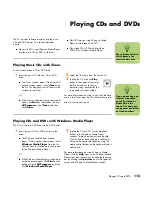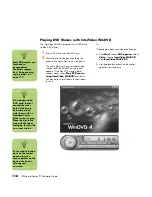Creating (Burning) CDs
129
If you later decide that you want to change the
option you have set:
1
Click
Start
.
2
Click
My Computer
.
3
Right-click the
DVD Writer/CD Writer
drive
icon and select
Properties
.
4
Click the
AutoPlay
tab.
5
Click
Select an action to perform
, select
an action, and then click
OK
.
Or
Click
Prompt me each time to choose
an action
, and then click
OK
.
If this window of options does not appear, you can
click
Start
,
My Computer
, right-click the
DVD
Writer/CD Writer drive
icon, and then select
one of the available options.
You can also open a program before you insert a
disc. After the program is opened, select an action
and follow the onscreen instructions within the
program.
If the option you want is not listed, you can select
Take
no action
, and then click
OK
. The window
closes, and you can then manually select a different
option through the Start menu on the desktop.
Here are some of the other options you can choose:
■
To view the files on the disc you inserted, click
Start
,
My Computer
, and then right-click
the
DVD Writer/CD Writer drive
icon and
choose
Explore
.
■
To view the files on the disc you inserted, click
Start
,
My Computer
, and then double-click
the
DVD Writer/CD Writer drive
icon.
■
To open a particular program, click
Start
,
choose
All Programs
, and then click the
program you want.
Compatibility Information
An important feature of a DVD Writer/CD Writer
drive is its high level of compatibility with other
optical drives and CD and DVD players:
■
The CDs that you create play in most home
and car stereos and in most computer
DVD-ROM and CD-ROM drives.
■
The DVDs that you create are compatible with
some DVD video players and with most
computer DVD-ROM drives.
■
CD-R discs are more compatible with home
and car stereos than CD-RW discs are.
Your DVD Writer/CD Writer drive is able to read
from and record to almost every type of optical disc.
Writing speed rates for the DVD Writer/CD Writer
drive are fast, allowing quick recording times.
n
The DVD Writer/
CD Writer drive can’t
record to DVD-R,
DVD-RW, or
DVD-RAM discs.
When recording, use
DVDs that have a ”+”
in their names.
Summary of Contents for Media Center m1000 - Desktop PC
Page 1: ...HP Media Center PC Software Guide ...
Page 26: ...22 HP Media Center PC Software Guide ...
Page 36: ...32 HP Media Center PC Software Guide ...
Page 78: ...74 HP Media Center PC Software Guide ...
Page 98: ...94 HP Media Center PC Software Guide ...
Page 108: ...104 HP Media Center PC Software Guide ...
Page 112: ...108 HP Media Center PC Software Guide ...
Page 140: ...136 HP Media Center PC Software Guide ...