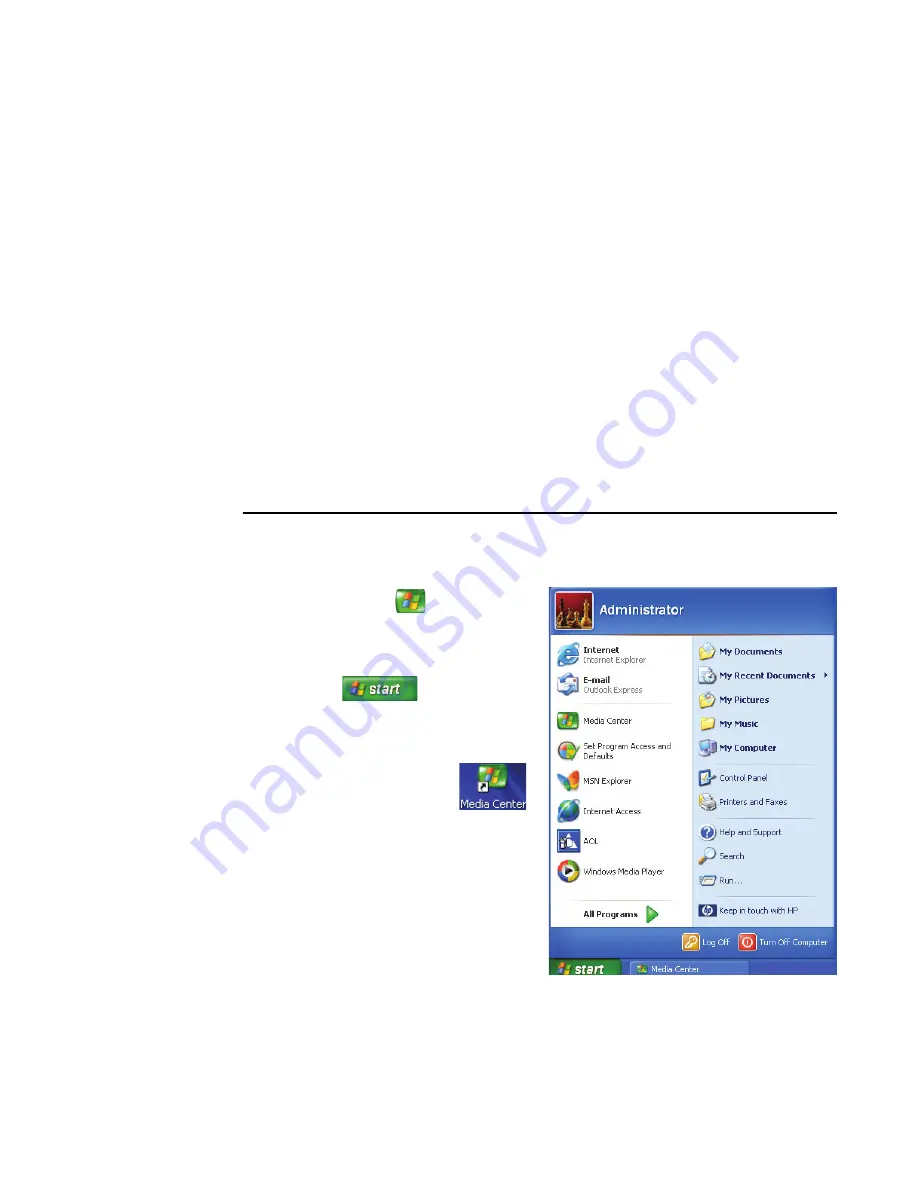
2
HP Media Center PC Software Guide
Getting the most out of Media Center
It is best to have the following items completed
before trying to use Media Center; otherwise, many
of the program features won’t be available to you.
Before opening Media Center, make sure:
■
The HP Media Center PC is set up correctly.
For setup information, refer to the setup poster.
■
The remote control has two AA alkaline
batteries installed.
■
The remote sensor is properly plugged into a
USB connector on your PC and is placed
where you can point the remote control at it.
■
The remote sensor control cable is securely
plugged into the remote sensor and attached
to your cable or satellite set-top box, if
present.
■
The PC has a properly configured and
working Internet connection.
■
The PC is properly connected to your TV
signal source.
Opening Media Center
To open the Media Center program:
■
Press the Start button
on your remote
control.
Or
■
Click
Start
on the taskbar, and
then click
Media Center
.
Or
■
Click the
Media Center
icon
on your desktop. You can create
a Media Center shortcut icon by
clicking and dragging the
Media Center icon in the Start
menu to your desktop.
Summary of Contents for Media Center m1000 - Desktop PC
Page 1: ...HP Media Center PC Software Guide ...
Page 26: ...22 HP Media Center PC Software Guide ...
Page 36: ...32 HP Media Center PC Software Guide ...
Page 78: ...74 HP Media Center PC Software Guide ...
Page 98: ...94 HP Media Center PC Software Guide ...
Page 108: ...104 HP Media Center PC Software Guide ...
Page 112: ...108 HP Media Center PC Software Guide ...
Page 140: ...136 HP Media Center PC Software Guide ...





















