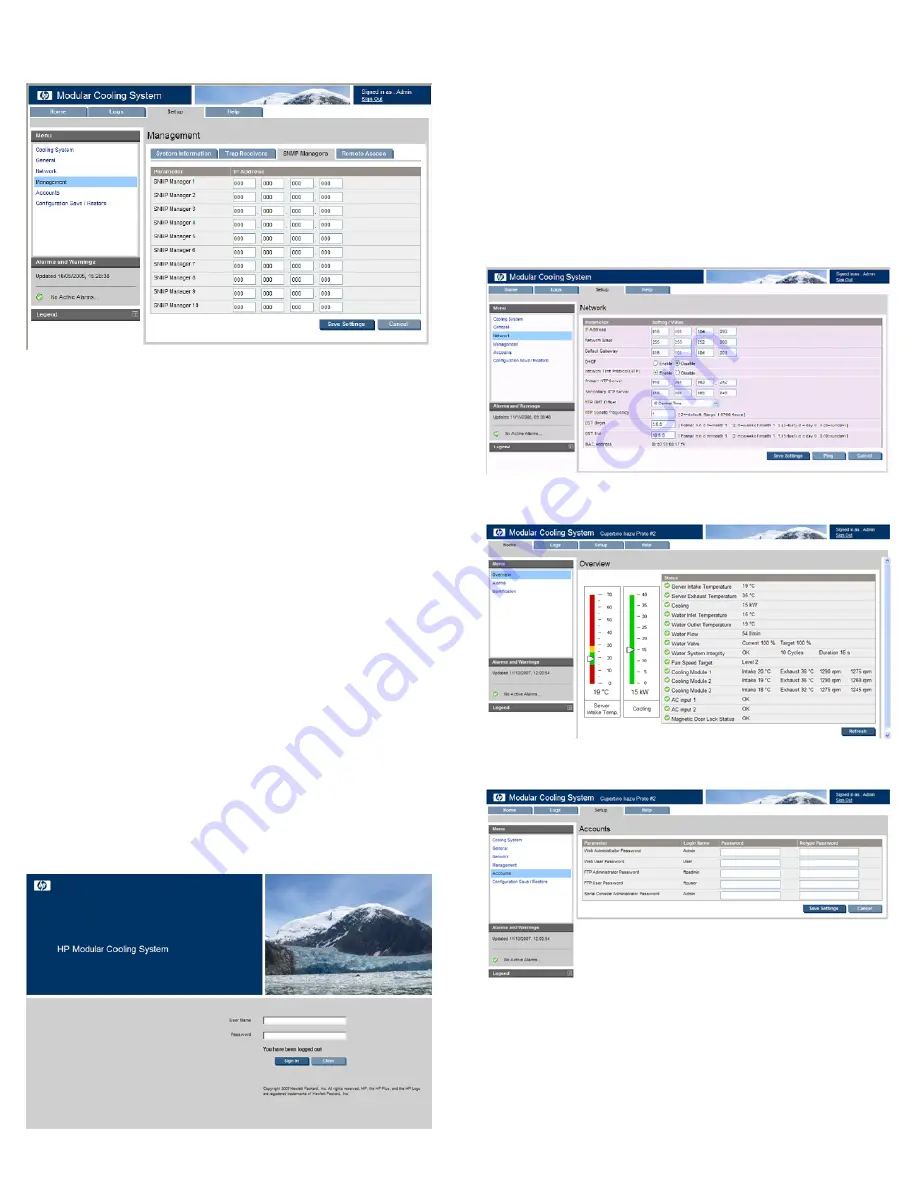
20.
(Optional, but recommended) To set up your SNMP managers,
click
Setup>Management>SNMP Managers
.
21.
Click
Save Settings.
For more information on adjusting the management module settings
through the web interface, see the
HP Modular Cooling System G2
Web Interface User Guide
located on the Documentation CD
shipped with this product.
Configuring the IP address through
the web interface
1.
View the IP address received from DHCP on the operator
display.
2.
Access the Management module through the web interface.
a.
Launch a supported browser. The browser window
appears.
b.
In the Address field (Microsoft® Internet Explorer) or the
Location field (Firefox Mozilla), enter
http://ipaddress
(where
ipaddress
is the IP
address of the management module). The login screen
appears.
3.
Log in through the web interface.
a.
Enter the user name in the User Name field. The default
user name is Admin.
b.
Enter the password in the Password field. The default
password is Admin.
c.
Click
Sign In.
4.
Click
Setup>Network.
a.
Select the radio button to disable DHCP (enabled is the
default setting).
b.
Click
Save Settings.
c.
Change the IP address in the IP Address field of the
management module.
d.
Change the network mask of the management module.
e.
Change the default gateway of the management module.
f.
Click
Save Settings.
g.
Log in to the new IP address.
5.
Verify that the water source is available and turned on by
viewing the Water Flow status in the Overview menu.
6.
Click
Setup>Accounts,
and then change the default Web
Admin and Web User passwords.
7.
Click
Save Settings.
8.
(Optional, but recommended) Click
Setup>Management>Remote Access,
select
SSL Enable.










