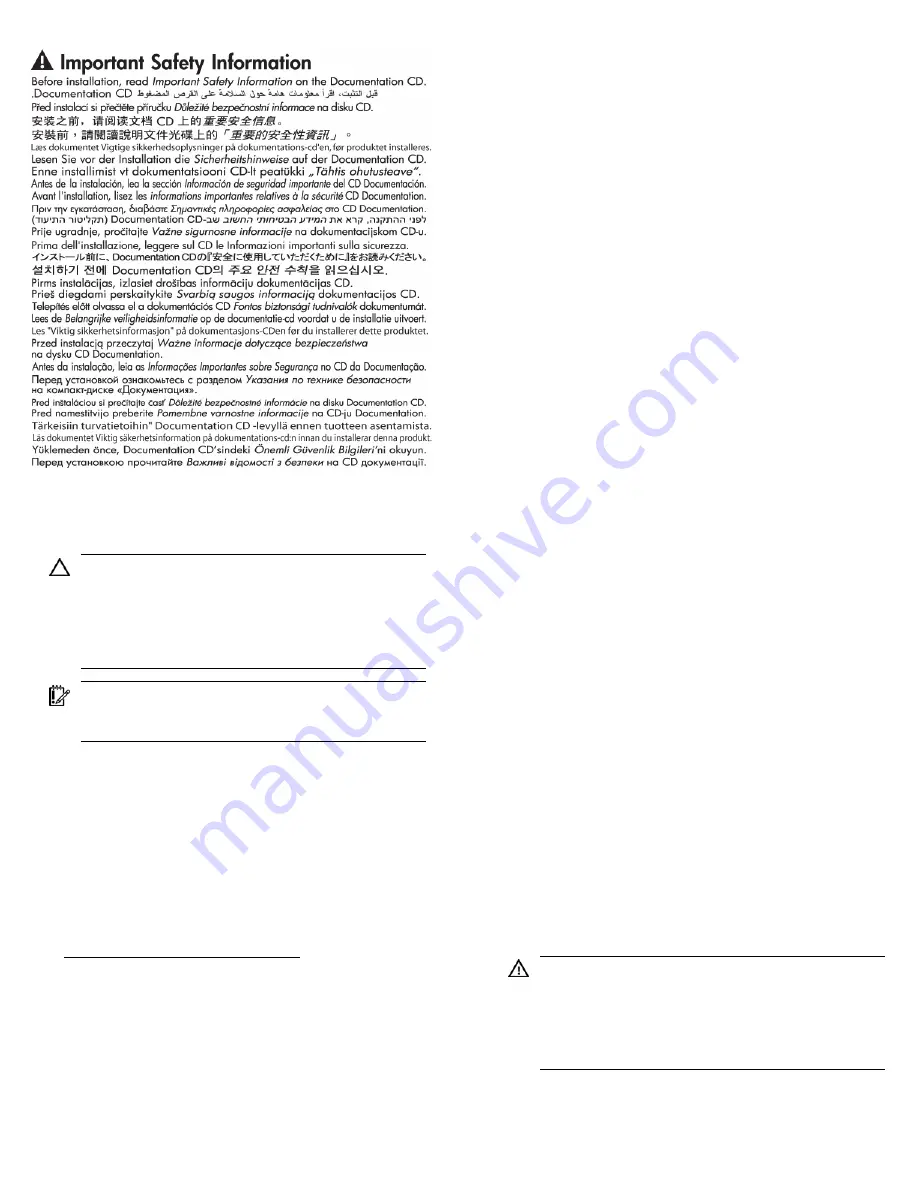
Optimum environment and site
preparation
CAUTION:
Contaminated water might cause decreased
cooling capacity or disruption in service. The water
flowing into the MCS unit must meet the guidelines stated
in the
HP Modular Cooling System G2 Site Preparation
Guide
. The MCS warranty does not cover damage caused
by contaminated water.
IMPORTANT:
Before you begin the installation process,
read the
HP Modular Cooling System G2 Site Preparation
Guide
.
Environmental requirements must be met to provide optimum
performance with minimum maintenance for your unit.
The
HP Modular Cooling System G2 Site Preparation Guide
provides information about planning your unit configuration
efficiently and organizing your site location before delivery of your
MCS unit.
To locate the latest version of the
HP Modular Cooling System G2
Site Preparation Guide
:
1.
Go to the HP website
(http://www.hp.com/go/rackandpower).
2.
Select
Rack and Rack Options.
3.
Select
Modular Cooling System.
4.
Select
Support and Documents.
5.
Select
Manuals.
6.
Select and download the
HP Modular Cooling System G2 Site
Preparation Guide
.
Safety information
The HP Modular Cooling System G2 is tested to the maximum
pressure (PS) of 8 bar (116 PSI) without fluid trapped inside by
closed, external valves.
If valves are installed on the external pipe work that could potentially
trap fluid inside the MCS unit, special precautions must be taken. In
order to prevent severe plumbing failure due to extreme pressure,
use an expansion tank with a preinstalled safety valve in the
plumbing circuit connected to the unit.
MCS G2 kit contents
•
HP MCS G2 unit installed on an HP 10000 G2 Series Rack (1)
•
Automatic Door Release kit (1)
•
Rear plate cover (1)
•
Condensation pump to facility hose (blue) (1)
•
Condensation pan to facility hose (clear)* (1)
•
Power cord, 4.5 m (14.8 ft), L6-20 to C19 (2)
•
Power cord, 4.5 m (14.8 ft), IEC-309 to C19 (2)
•
CAT5e cable, 7.62 m (25 ft) (1)
•
Serial cable* (1)
•
Access panel (1)
•
Bracket (2)
•
M6 trilobe flathead screw (2)
•
M6 flathead screw (2)
*This item might ship preinstalled on the MCS unit rather than in the
standard kit contents package.
Required tools
The following tools are required for installation:
•
Flat blade screwdriver
•
#2 Phillips screwdriver
•
Adjustable wrench
•
T-25 Torx driver
•
T-30 Torx driver
•
Bubble level
•
Cap wrench (included with your HP Hook-Up Kit)
•
Hose wrench (included with your HP Hook-Up Kit)
Installing the MCS unit
WARNING:
The MCS unit and rack are shipped together
on a heavy duty shock pallet weighing approximately
1633 kg (3600 lb). HP recommends hiring professional
movers to move the heavy duty shock pallet, remove the
MCS unit and rack from the pallet, and move the MCS
unit and rack to the final location.










