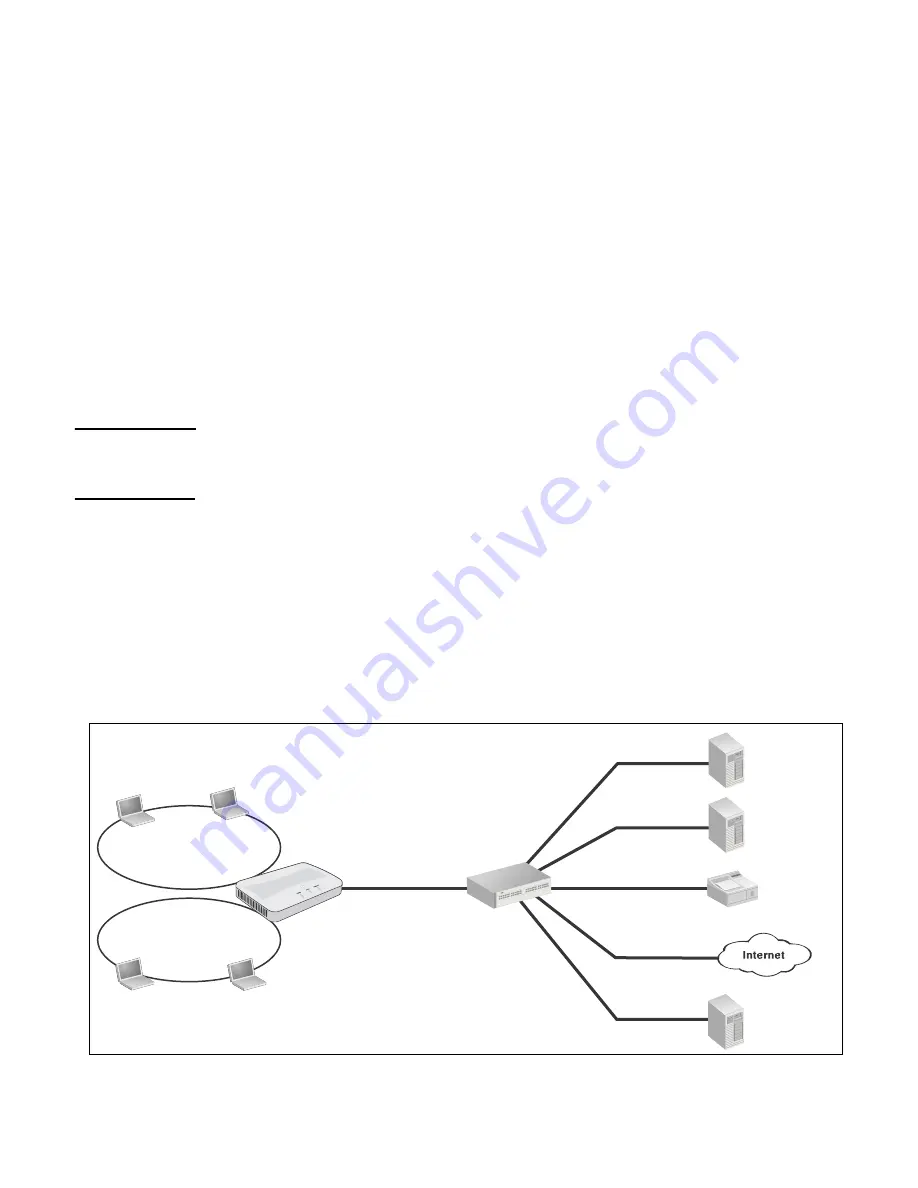
VLAN configuration
79
•
The Employee wireless community is configured with VLAN 10. All employee traffic exits
the M210 on VLAN 10, providing access to the company file server, shared printer, and the
Internet.
•
The Guest wireless community is configured with VLAN 20. All traffic from the Guest
community exits the M210 on VLAN20, providing access to the shared printer and the
Internet.
VLAN assignment via RADIUS
VLANs can also be assigned on a per-user basis by setting VLAN attributes in a user’s RADIUS
account. To use this option, you need to do the following:
•
Configure a wireless community with
Security
method
set to
WPA Enterprise
or
IEEE802.1X
. For configuration details, see
Wireless protection on page 37
.
•
Configure a RADIUS server information for the selected security type.
•
On the RADIUS server, configure user accounts with the appropriate VLAN attributes.
Note
When a VLAN is defined in a user’s RADIUS account, it always overrides the VLAN defined for
a wireless community. This enables you to define an VLAN setting for a community and then
override it on a per-user basis as required.
RADIUS-assigned VLANs are created and deleted dynamically as clients associate and
disassociate with the M210. When the first client assigned by RADIUS to a particular VLAN
authenticates with the M210, the M210 creates the VLAN. When the last client using that VLAN
disassociates, the VLAN is deleted from the M210. The maximum number of dynamic VLANs is
equal to the maximum number of configurable clients on the AP.
Example
In the following scenario, RADIUS user accounts are configured to assign employees to
different VLANs depending on the workgroup to which an employee belongs:
Employee
Wireless community
VLAN = 20
R&D
Employee
VLAN = 10
Accounting
Employee
VLAN = 15
Guest
Wireless community
VLAN = 20
Guest #1
Guest #2
R&D
file server
VLAN 10
VLAN 15
Accounting
file server
Shared
printer
RADIUS server
DHCP server
Switch
VLAN 10, 15, 20
No VLAN
M210
VLAN 10, 15, 20
M220
#3
VLAN 20
Summary of Contents for M210
Page 6: ...6 ...
Page 30: ...30 Managing the M210 ...
Page 32: ...32 Managing the M210 ...
Page 46: ...46 Working with wireless communities and authentication ...
Page 74: ...74 Creating WDS links ...
Page 106: ...106 Tools ...
Page 110: ...110 ...
















































