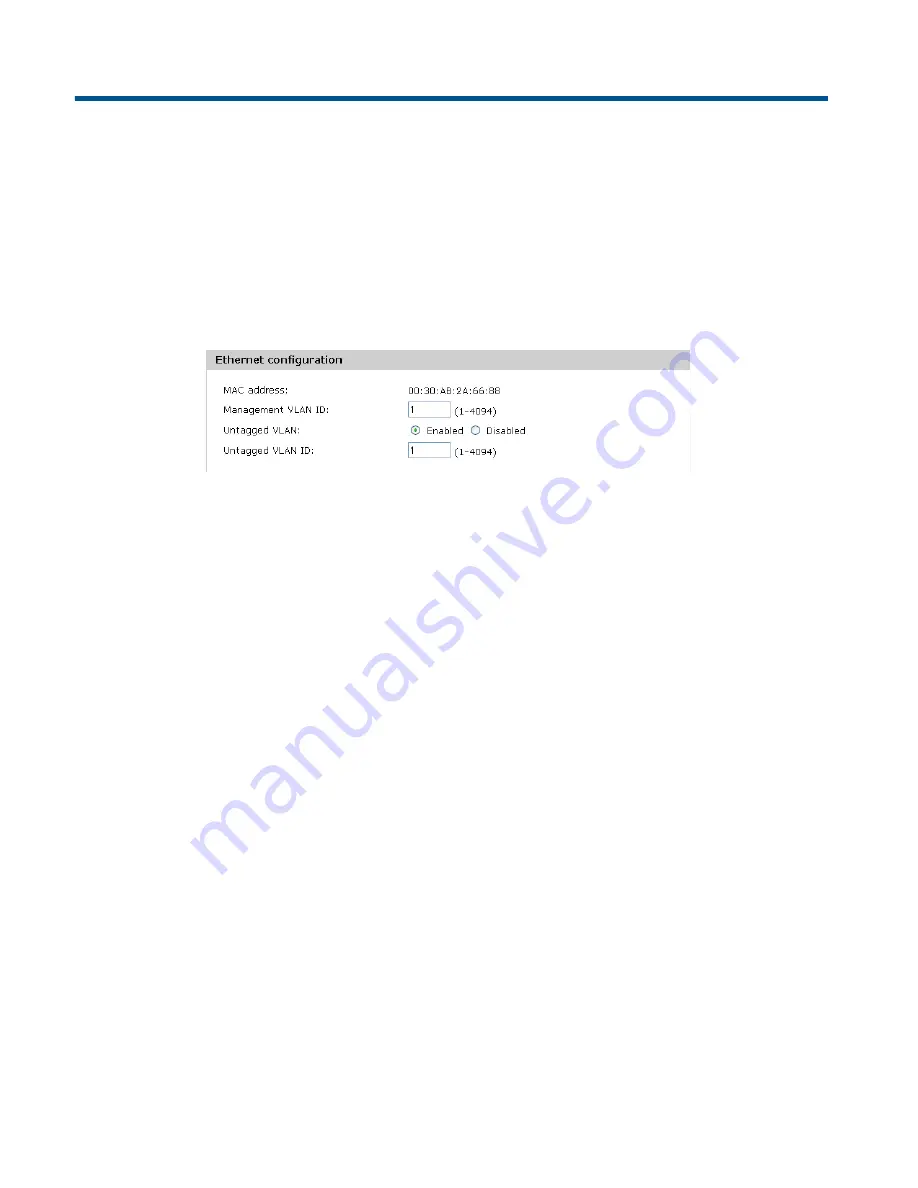
7 Configuring Ethernet, IP, and VLAN settings
Ethernet configuration
The M210 connects wireless clients to a wired network through its Ethernet port. You can
configure the IP settings for this interface and the VLAN membership required for management
access to the M210.
To configure the Ethernet port settings, select
Network
>
IP
.
The
Ethernet configuration
area shows the
MAC address
assigned to the M210 Ethernet
port and to the default wireless community (wlan0). The MAC address is also printed on the
AP.
This page enables configuring the following settings:
Management VLAN ID
The management VLAN is VLAN 1 by default. If you already have a management VLAN
configured on your network with a different VLAN ID, you must change the VLAN ID of the
management VLAN on the M210 accordingly. The VLAN ID can be any value from 1 to 4094.
Any management traffic received on a different VLAN is ignored.
Untagged VLAN
Untagged VLAN ID
All traffic from wireless clients to the AP is associated with a VLAN ID. The VLAN ID may be
assigned by a RADIUS server or determined by the client’s association with a wireless
community. Traffic between the wired network and the AP, however, might not be associated
with a VLAN (that is, the traffic is
untagged
). These settings determine how the AP forwards
untagged traffic to the wireless network.
If the
Untagged VLAN
option is enabled and an
Untagged VLAN ID
is specified:
•
When the M210 receives traffic from a wireless client and that traffic has a VLAN ID that
matches the
Untagged VLAN ID
, it forwards the traffic to the wired network with no
VLAN tag.
•
If the VLAN ID does not match the
Untagged VLAN ID
, the M210 forwards the traffic to
the wired network with the VLAN ID from the wireless client.
If the
Untagged VLAN
option is disabled, all traffic that the M210 receives from a wireless
client is forwarded to the wired network with the same VLAN tag it used on the wireless
network.
Summary of Contents for M210
Page 6: ...6 ...
Page 30: ...30 Managing the M210 ...
Page 32: ...32 Managing the M210 ...
Page 46: ...46 Working with wireless communities and authentication ...
Page 74: ...74 Creating WDS links ...
Page 106: ...106 Tools ...
Page 110: ...110 ...






























