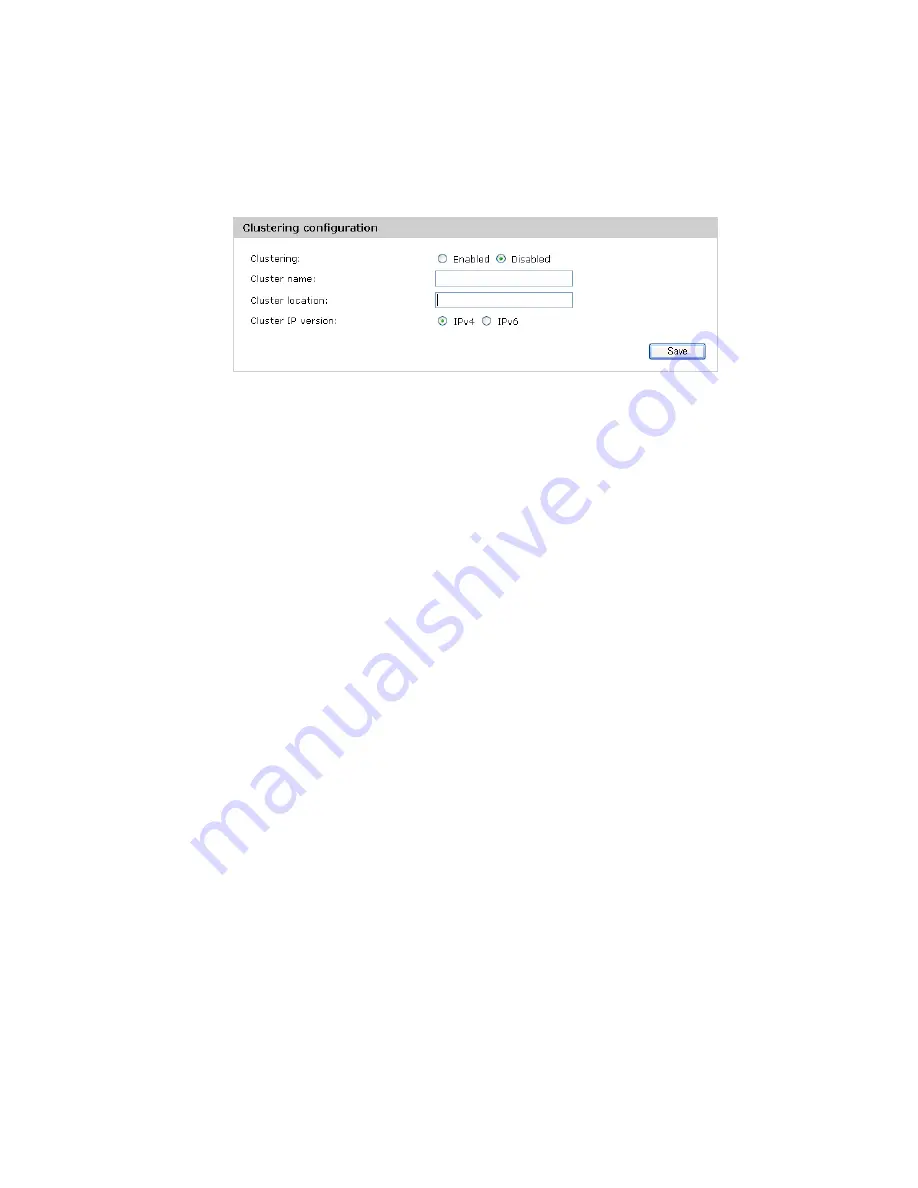
84
Clustering multiple M210s
selected. If they have an equal number of changes, but AP2 has the most recent change,
then AP2 is selected.)
Creating a cluster
To create a cluster:
1. On the first M210 that you want to be clustered, select
Cluster
>
Configuration
.
2. For the
Clustering
mode, select
Enabled
.
3. Enter a
Cluster name
(required). The cluster name must be the same on all APs. It can
consist of up to 64 alphanumeric and special characters.
4. Enter a
Cluster location
, which describes where the AP is physically located. This setting
is used for information purposes only.
5. Select a
Cluster IP version
.
All members of a cluster must have the same IP version (
IPv4
or
IPv6
).
If you choose
IPv6
, clustering can use the link local address, autoconfigured IPv6 global
address, and statically configured IPv6 global address. Ensure that when using IPv6 for
clustering all the APs in the cluster either use link-local addresses only or use global
addresses. Clustering will not work with mixed address versions.
6. Select
Save
.
The M210 begins searching for other APs in the subnet that are configured with the same
cluster name and IP version. A potential cluster member sends advertisements every 10
seconds to announce its presence.
A
Cluster members
area displays to indicate whether a cluster is formed. If no matching
APs are found, the message “Waiting to Join...” displays. If the cluster already exists,
information on each cluster member displays in a table.
7. Repeat steps 1 to 6 on each of up to three additional APs that you want to join the cluster.
As subsequent APs are configured with the same clustering information, the
Cluster
members
area displays a table with IP and other information for each cluster member.
Summary of Contents for M210
Page 6: ...6 ...
Page 30: ...30 Managing the M210 ...
Page 32: ...32 Managing the M210 ...
Page 46: ...46 Working with wireless communities and authentication ...
Page 74: ...74 Creating WDS links ...
Page 106: ...106 Tools ...
Page 110: ...110 ...






























