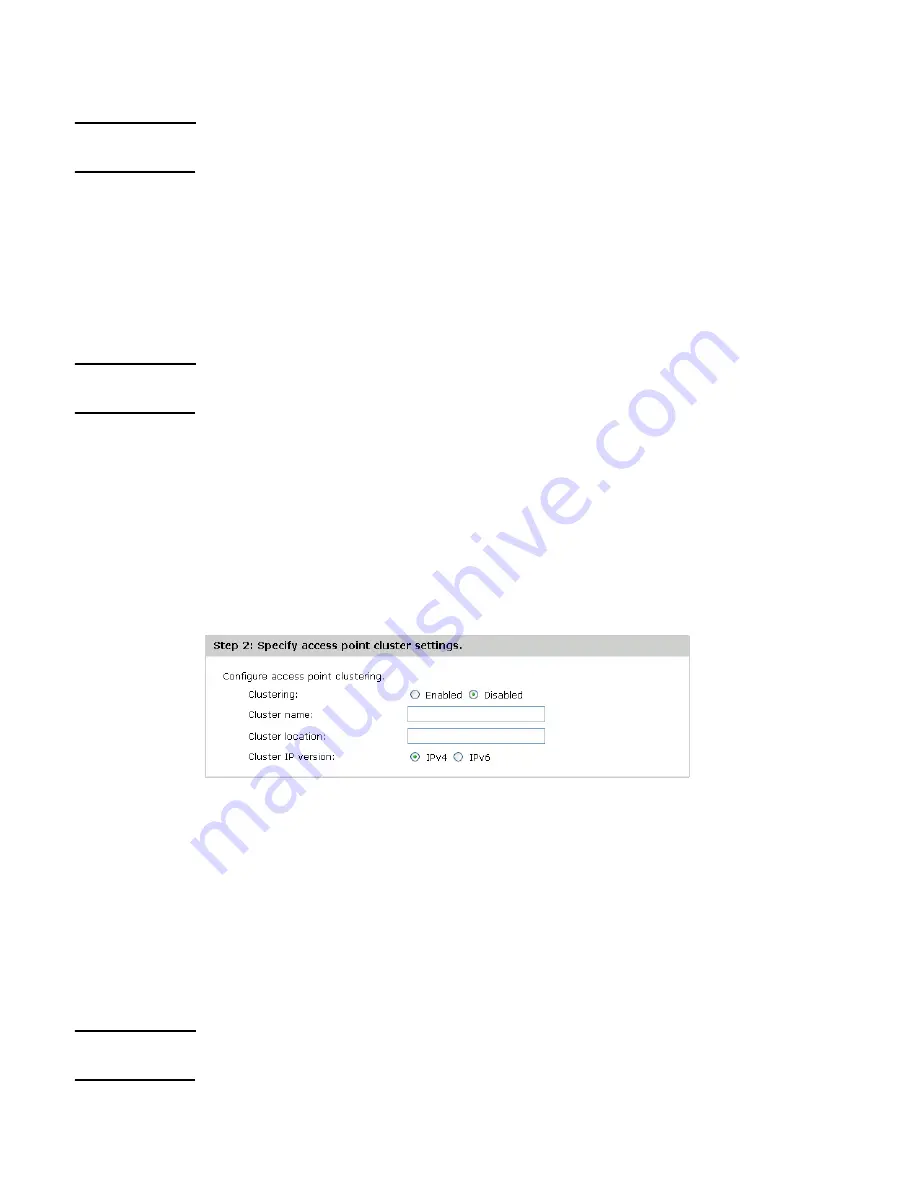
Quick setup wizard
15
Change administrator login credentials
The M210 supports one administrator login. Use this section to change the password.
Note
As an immediate first step in securing your wireless network, it is recommended that you
change the administrator password from the default.
Current password
The default password is
admin
.
New password and Confirm password
Specify a new password for the M210 administrator account.
The administrator password can be from 1 to 32 alphanumeric characters. Do not use special
characters or spaces. For security purposes, it is recommended that the password be at least 6
characters.
Caution
If you forget the administrator password, the only way to access the administrator account is to
reset the M210 to factory default settings. See
Resetting to factory defaults on page 109
.
Step 2: Specify access point cluster settings
Use this section to configure whether this AP functions as a member of a cluster of APs on the
network. APs in a cluster have a single point of administration, enabling you to view, deploy,
configure, and secure the wireless network as a single entity rather than a series of separate
wireless devices. When APs are clustered, you can also configure channel planning, which
helps to reduce radio interference and maximize bandwidth on the wireless network.
For more information on clustering, see
Clustering multiple M210s on page 81
.
Clustering
Select to enable clustering on this AP.
Cluster name
Specify the name of the cluster to which the AP belongs. The AP will dynamically form a cluster
with other APs on the same subnet that have the same cluster name.
Cluster location
Enter a description of the physical location of this AP.
Clustering IP version
Select the IP version that the APs in the cluster use to communicate with each other.
Note
If the selected network environment was
Add to wireless network with existing AP
cluster
, then the Quick setup wizard is complete. Select
Save
to have the AP join the cluster.
Summary of Contents for M210
Page 6: ...6 ...
Page 30: ...30 Managing the M210 ...
Page 32: ...32 Managing the M210 ...
Page 46: ...46 Working with wireless communities and authentication ...
Page 74: ...74 Creating WDS links ...
Page 106: ...106 Tools ...
Page 110: ...110 ...






























