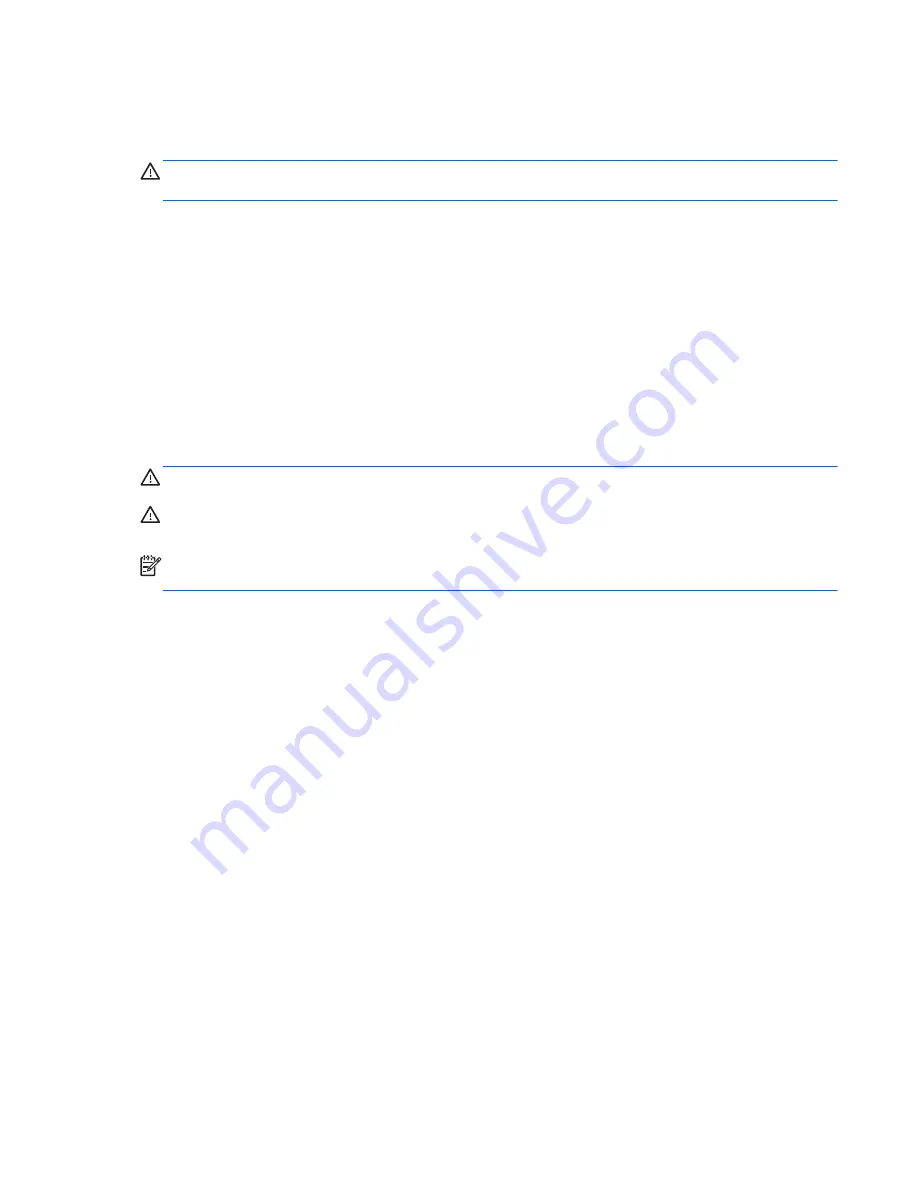
Calibrate a battery before using it if it has been stored for one month or more.
Disposing of a user-replaceable battery (select models only)
WARNING!
To reduce the risk of fire or burns, do not disassemble, crush, or puncture; do not short
external contacts; do not dispose of in fire or water.
See the
Regulatory, Safety and Environmental Notices for proper battery disposal. To access this
guide, from the Start screen, type
support
, and then select the HP Support Assistant app. To
access battery information, select the HP Support Assistant app on the Start screen, and then select
Battery and performance.
Replacing a user-replaceable battery (select models only)
Battery Check notifies you to replace the battery when an internal cell is not charging properly or
when the battery storage capacity has reached a weak condition. If the battery is possibly covered by
an HP warranty, instructions include a warranty ID. A message refers you to the HP website for more
information about ordering a replacement battery.
Using external AC power
WARNING!
Do not charge the computer battery while you are onboard aircraft.
WARNING!
To reduce potential safety issues, use only the AC adapter provided with the computer,
a replacement AC adapter provided by HP, or a compatible AC adapter purchased from HP.
NOTE:
For information on connecting to AC power, see the
Setup Instructions poster provided in
the computer box.
External AC power is supplied through an approved AC adapter or an optional docking or expansion
device.
Connect the computer to external AC power under any of the following conditions:
●
When charging or calibrating a battery
●
When installing or modifying system software
●
When writing information to a CD, a DVD, or a BD (select models only)
●
When running Disk Defragmenter
●
When performing a backup or recovery
When you connect the computer to external AC power, the following events occur:
●
The battery begins to charge.
●
If the computer is turned on, the power meter icon in the notification area changes appearance.
When you disconnect external AC power, the following events occur:
●
The computer switches to battery power.
●
The display brightness is automatically decreased to save battery life.
ENWW
Setting power options 57
Summary of Contents for Laptop
Page 1: ...User Guide ...
Page 4: ...iv Safety warning notice ENWW ...
Page 6: ...vi Processor configuration setting select models only ENWW ...
Page 16: ...4 Chapter 1 Welcome ENWW ...
Page 32: ...20 Chapter 2 Getting to know your computer ENWW ...
Page 40: ...28 Chapter 3 Connecting to a network ENWW ...
Page 52: ...40 Chapter 4 Navigating using the keyboard touch gestures and pointing devices ENWW ...
Page 76: ...64 Chapter 7 External cards and devices ENWW ...
Page 84: ...72 Chapter 8 Drives ENWW ...
Page 100: ...88 Chapter 10 Maintenance ENWW ...
Page 115: ...14 Specifications Input power Operating environment ENWW 103 ...
Page 118: ...106 Chapter 14 Specifications ENWW ...
Page 126: ...114 Appendix C Electrostatic discharge ENWW ...






























