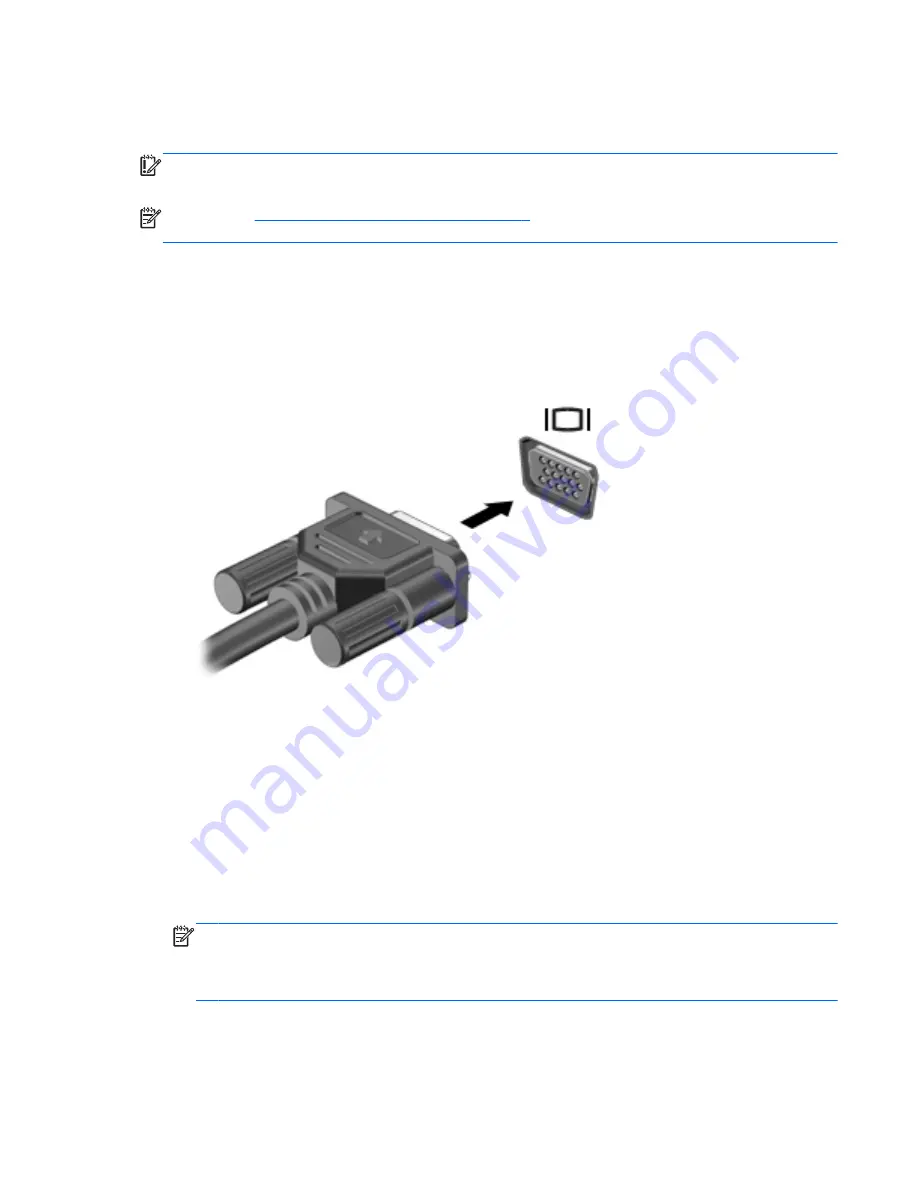
●
VGA
●
DisplayPort
IMPORTANT:
Be sure that the external device is connected to the correct port on the computer,
using the correct cable. Check the device manufacturer's instructions if you have questions.
NOTE:
See
Getting to know your computer on page 5
for information about your computer's video
ports.
VGA
The external monitor port, or VGA port, is an analog display interface that connects an external VGA
display device such as an external VGA monitor or a VGA projector to the computer.
1.
Connect the VGA cable from the monitor or projector to the VGA port on the computer as
shown.
2.
Press
fn
+
f4
to alternate the screen image between 4 display states:
●
PC Screen only: View the screen image on the computer only.
●
Duplicate: View the screen image simultaneously on both the computer and the external
device.
●
Extend: View the screen image extended across both the computer and the external
device.
●
Second screen only: View the screen image on the external device only.
Each time you press
fn
+
f4
, the display state changes.
NOTE:
For best results, especially if you choose the "Extend" option, adjust the screen
resolution of the external device, as follows. From the Start screen, type
control panel
, and
then select Control Panel. Select Appearance and Personalization. Under Display, select Adjust
screen resolution.
ENWW
Video 45
Summary of Contents for Laptop
Page 1: ...User Guide ...
Page 4: ...iv Safety warning notice ENWW ...
Page 6: ...vi Processor configuration setting select models only ENWW ...
Page 16: ...4 Chapter 1 Welcome ENWW ...
Page 32: ...20 Chapter 2 Getting to know your computer ENWW ...
Page 40: ...28 Chapter 3 Connecting to a network ENWW ...
Page 52: ...40 Chapter 4 Navigating using the keyboard touch gestures and pointing devices ENWW ...
Page 76: ...64 Chapter 7 External cards and devices ENWW ...
Page 84: ...72 Chapter 8 Drives ENWW ...
Page 100: ...88 Chapter 10 Maintenance ENWW ...
Page 115: ...14 Specifications Input power Operating environment ENWW 103 ...
Page 118: ...106 Chapter 14 Specifications ENWW ...
Page 126: ...114 Appendix C Electrostatic discharge ENWW ...






























