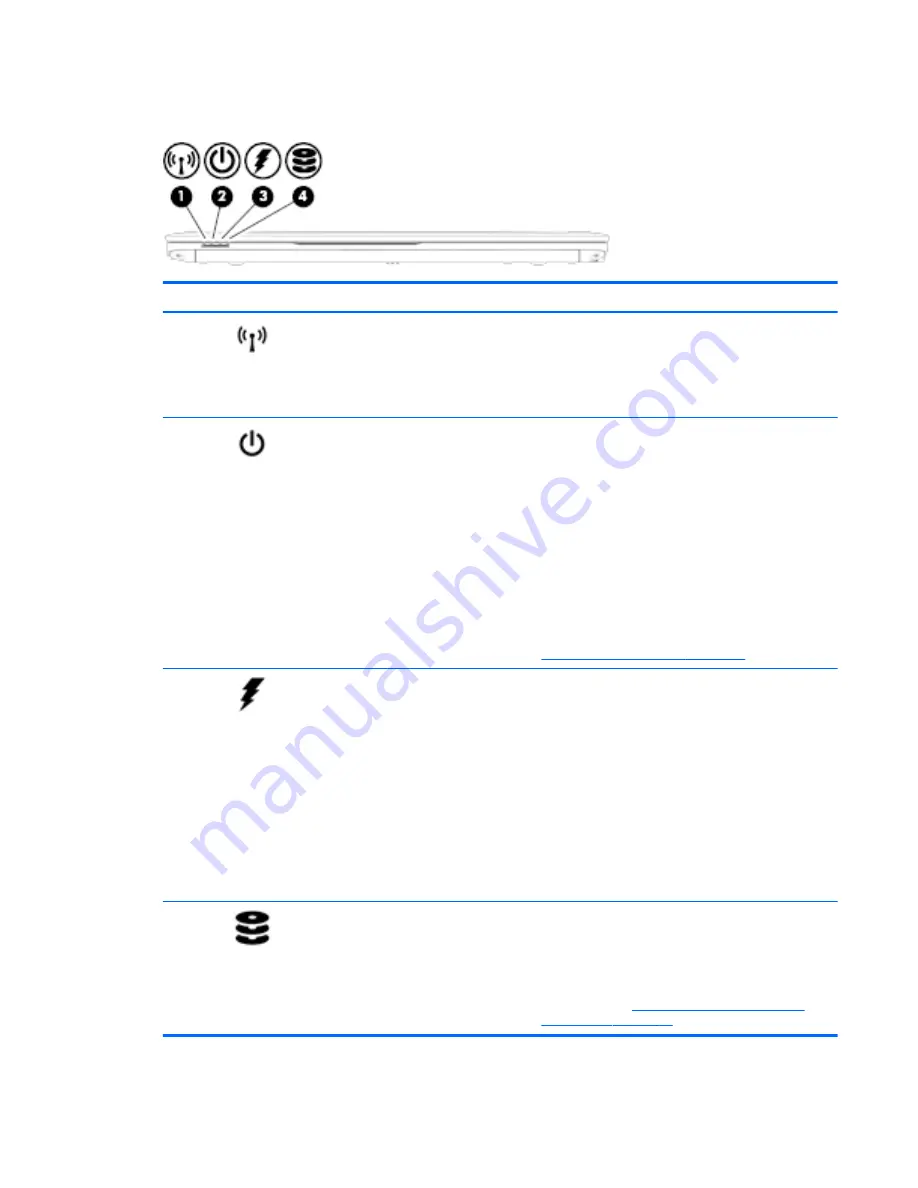
Front
Component
Description
(1)
Wireless light
On: An integrated wireless device, such as a wireless
local area network (WLAN) device and/or a
Bluetooth® device, is on.
NOTE:
On some models, the wireless light is amber
when all wireless devices are off.
(2)
Power light
●
On: The computer is on.
●
Blinking: The computer is in the Sleep state, a
power-saving state. The computer shuts off
power to the display and other unneeded
components.
●
Off: The computer is off or in Hibernation.
Hibernation is a power-saving state that uses the
least amount of power.
NOTE:
For select models, the Intel® Rapid Start
Technology feature is enabled at the factory. Rapid
Start Technology allows your computer to resume
quickly from inactivity. For more information, see
Using power-saving states on page 50
.
(3)
AC adapter/Battery light
●
White: The computer is connected to external
power and the battery is charged from 90 to 99
percent.
●
Amber: The computer is connected to external
power and the battery is charged from 0 to 90
percent.
●
Blinking amber: A battery that is the only
available power source has reached a low
battery level. When the battery reaches a critical
battery level, the battery light begins blinking
rapidly.
●
Off: The battery is fully charged.
(4)
Hard drive light
●
Blinking white: The hard drive is being accessed.
●
Amber: HP 3D DriveGuard has temporarily
parked the hard drive.
NOTE:
For more information about HP 3D
DriveGuard, see
Using HP 3D DriveGuard (select
models only) on page 71
.
ENWW
Front 19
Summary of Contents for Laptop
Page 1: ...User Guide ...
Page 4: ...iv Safety warning notice ENWW ...
Page 6: ...vi Processor configuration setting select models only ENWW ...
Page 16: ...4 Chapter 1 Welcome ENWW ...
Page 32: ...20 Chapter 2 Getting to know your computer ENWW ...
Page 40: ...28 Chapter 3 Connecting to a network ENWW ...
Page 52: ...40 Chapter 4 Navigating using the keyboard touch gestures and pointing devices ENWW ...
Page 76: ...64 Chapter 7 External cards and devices ENWW ...
Page 84: ...72 Chapter 8 Drives ENWW ...
Page 100: ...88 Chapter 10 Maintenance ENWW ...
Page 115: ...14 Specifications Input power Operating environment ENWW 103 ...
Page 118: ...106 Chapter 14 Specifications ENWW ...
Page 126: ...114 Appendix C Electrostatic discharge ENWW ...






























