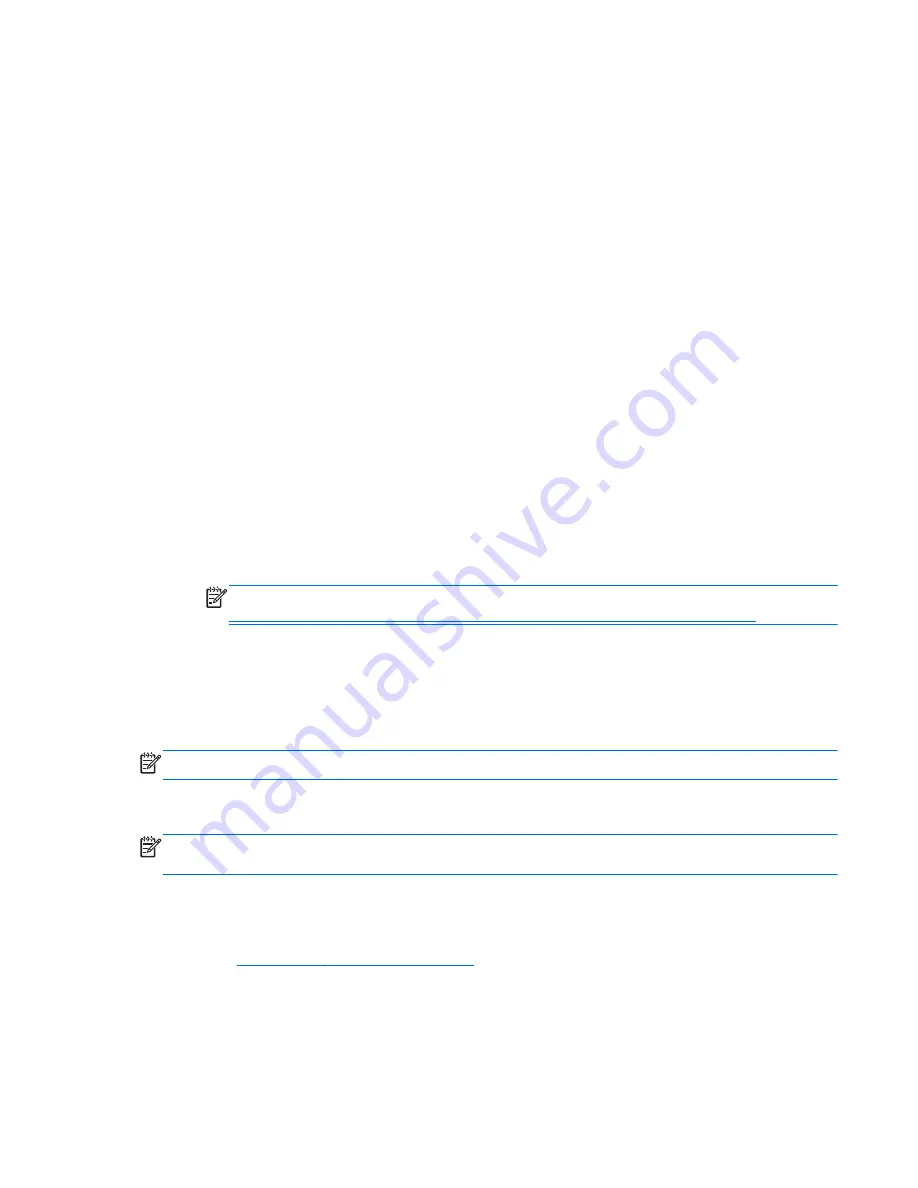
Entering MultiBoot Express preferences
When the Express Boot menu is displayed during startup, you have the following choices:
●
To specify a boot device from the Express Boot menu, select your preference within the allotted
time, and then press
enter
.
●
To prevent the computer from defaulting to the current MultiBoot setting, press any key before
the allotted time expires. The computer will not start until you select a boot device and press
enter
.
●
To allow the computer to start according to the current MultiBoot settings, wait for the allotted
time to expire.
Using HP PC Hardware Diagnostics (UEFI)
HP PC Hardware Diagnostics is a Unified Extensible Firmware Interface (UEFI) that allows you to run
diagnostic tests to determine whether the computer hardware is functioning properly. The tool runs
outside the operating system so that it can isolate hardware failures from issues that are caused by
the operating system or other software components.
To start HP PC Hardware Diagnostics UEFI:
1.
Turn on or restart the computer, quickly press
esc
, and then press
f2
.
The BIOS searches three places for the diagnostic tools, in the following order:
a.
Connected USB drive
NOTE:
To download the HP PC Hardware Diagnostics (UEFI) tool to a USB drive, see
Downloading HP PC Hardware Diagnostics (UEFI) to a USB device on page 99
.
b.
Hard drive
c.
BIOS
2.
When the diagnostic tool opens, use the keyboard arrow keys to select the type of diagnostic
test you want to run, and then follow the on-screen instructions.
NOTE:
If you need to stop a diagnostic test, press
esc
.
Downloading HP PC Hardware Diagnostics (UEFI) to a USB device
NOTE:
Instructions for downloading HP PC Hardware Diagnostics (UEFI) are provided in English
only.
There are two options to download HP PC Hardware Diagnostics to a USB device:
Option 1: HP PC Diagnostics homepage— Provides access to the latest UEFI version
1.
Go to
http://hp.com/go/techcenter/pcdiags
.
2.
Click the UEFI Download link, and then select Run.
Option 2: Support and Drivers page—Provides downloads for a specific product for earlier and later
versions
ENWW
Using HP PC Hardware Diagnostics (UEFI) 99
Summary of Contents for Laptop
Page 1: ...User Guide ...
Page 4: ...iv Safety warning notice ENWW ...
Page 6: ...vi Processor configuration setting select models only ENWW ...
Page 16: ...4 Chapter 1 Welcome ENWW ...
Page 32: ...20 Chapter 2 Getting to know your computer ENWW ...
Page 40: ...28 Chapter 3 Connecting to a network ENWW ...
Page 52: ...40 Chapter 4 Navigating using the keyboard touch gestures and pointing devices ENWW ...
Page 76: ...64 Chapter 7 External cards and devices ENWW ...
Page 84: ...72 Chapter 8 Drives ENWW ...
Page 100: ...88 Chapter 10 Maintenance ENWW ...
Page 115: ...14 Specifications Input power Operating environment ENWW 103 ...
Page 118: ...106 Chapter 14 Specifications ENWW ...
Page 126: ...114 Appendix C Electrostatic discharge ENWW ...






























