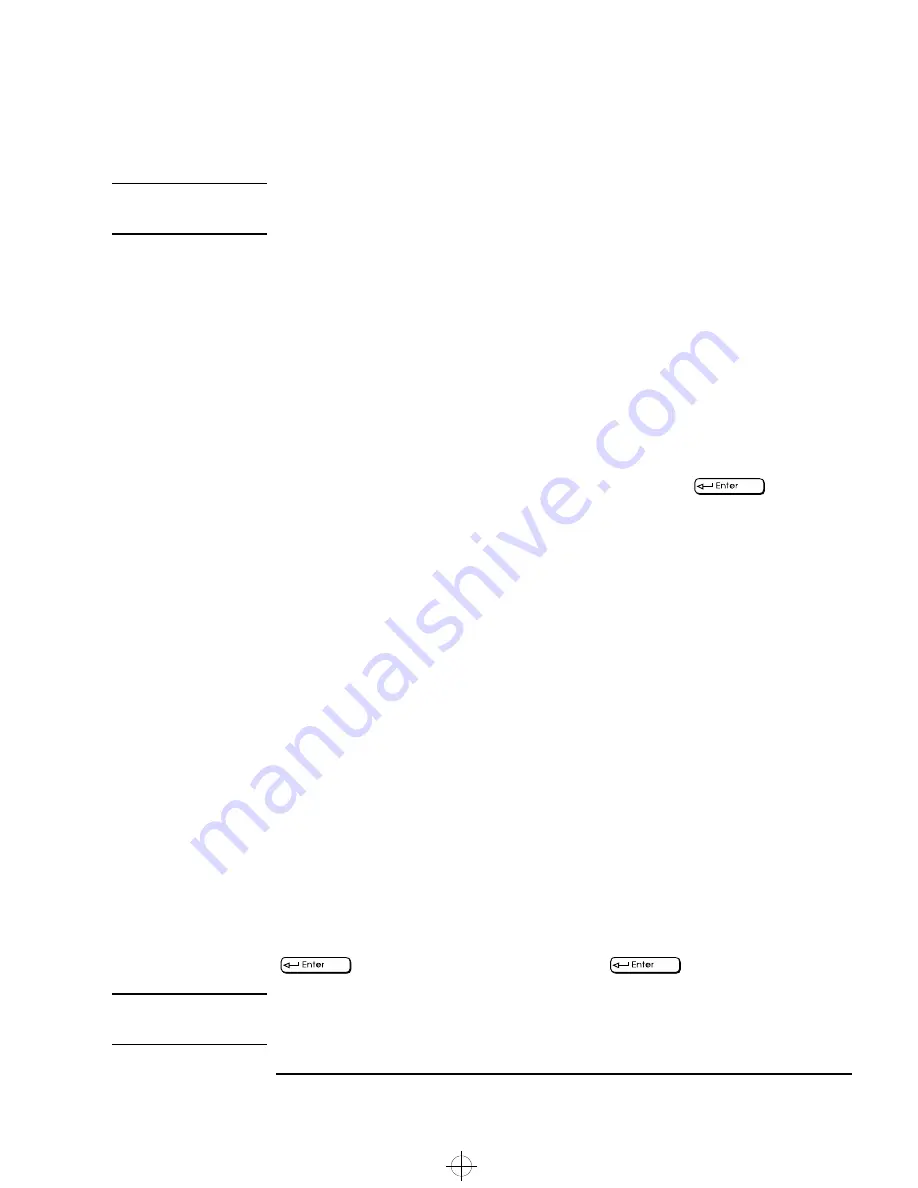
English
17
1 Setting Up and Using Your PC Workstation
Setting Passwords
NOTE
If you forget your password, refer to “If You Have Forgotten Your
Password” on page 68.
Setting a User Password
A User password can only be set if an Administrator password has
already been set.
Set a User password to:
•
Provide a power-on password prompt to prevent your
PC Workstation being started or used in your absence.
•
Start the PC Workstation when the keyboard (and mouse) are
locked—you must type the password and press
to unlock
the keyboard ( refer to “The HP Summary Screen and Setup
Program” on page 95).
If you have set both an Administrator password and a User password,
and you enter the
Setup
program by using the User password, you will
be restricted in your ability to change setup items. If you enter the
Setup
program with an Administrator password, you will have no
restrictions.
To set a User password:
1
Start the
Setup
Program.
2
Select the Security menu.
3
Select the User password submenu.
4
Choose the Set User Password setup item. You will be asked to enter
your password twice. Save your changes when you exit the
Setup
program by selecting Exit, then Exit Saving Changes.
To remove the password, follow the same procedure as to set a
password. You will be asked to enter the existing password first. Then,
for the new password, leave the password field blank and press
. To confirm your choice, press
a second time.
NOTE
If you forget your password, refer to “If You Have Forgotten Your
Password” on page 68.
rio.bk : rio-ug1.fb4 Page 17 Tuesday, August 19, 1997 4:40 PM
Summary of Contents for Kayak XW A2-U2-W2
Page 1: ...HP Kayak XW PC Workstation User s Guide rio bk cover fb4 Page 1 Monday August 18 1997 4 40 PM ...
Page 3: ...User s Guide rio bk title fb4 Page i Tuesday August 19 1997 4 40 PM ...
Page 8: ...vi English rio bk title fb4 Page vi Tuesday August 19 1997 4 40 PM ...
Page 140: ...126 English rio bk glossary fb4 Page 126 Tuesday August 19 1997 4 40 PM ...






























