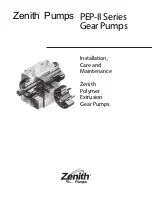2-26
Installing the Switch
Installation Procedures
In
sta
llin
g
th
e
Sw
itc
h
8. (Optional) Connect a Console to the Switch
The 2610 Switches have a full-featured, easy to use console interface for
performing switch management tasks including the following:
■
monitor switch and port status and observe network activity statistics
■
modify the switch’s configuration to optimize switch performance,
enhance network traffic control, and improve network security
■
read the event log and access diagnostic tools to help in troubleshooting
■
download new software to the switch
■
add passwords to control access to the switch from the console, web
browser interface, and network management stations
The console can be accessed through these methods:
■
Out-of-band:
The 2610 Switches come with a serial cable for connecting
a PC or VT-100 terminal, to be used as a console, directly to the switch.
■
In-Band:
Access the console using Telnet from a PC or UNIX station on
the network, and a VT-100 terminal emulator. This method requires that
you first configure the switch with an IP address and subnet mask by using
either out-of-band console access or through DHCP/Bootp. For more
information on IP addressing and on starting a Telnet session, see
chapter 3,
“Configuring the Switch”
, in the Management and
Configuration Guide, which is on the ProCurve Web site at
www.hp.com/
go/procurve/manuals,
(See
page 1-13
).
The 2610 Switches can simultaneously support one out-of-band console
session through the Console Port and in-band Telnet console sessions.
Terminal Configuration
To connect a console to the switch, configure the PC terminal emulator as a
DEC VT-100 (ANSI) terminal or use a VT-100 terminal, and configure either
one to operate with these settings:
■
any baud rate from 1200 to 115200 (the switch senses the speed)
■
8 data bits, 1 stop bit, no parity, and flow control set to Xon/Xoff
■
for the Windows Terminal program, also disable (uncheck) the “Use
Function, Arrow, and Ctrl Keys for Windows” option
■
for the Hilgraeve HyperTerminal program, select the “Terminal keys”
option for the “Function, arrow, and ctrl keys act as” parameter
If you want to operate the console using a different configuration, make sure
you change the settings on both the terminal and on the switch so they are
compatible. Change the switch settings first, then change the terminal
settings, then reboot the switch and reestablish the console session.
Summary of Contents for J8168A
Page 1: ...Power over Ethernet ProCurve 2610 Switches Installation and Getting Started Guide ...
Page 2: ......
Page 3: ...HP ProCurve 2610 Switches Installation and Getting Started Guide ...
Page 9: ...vii D Recycle Statements Waste Electrical and Electronic Equipment WEEE Statements D 1 Index ...
Page 10: ......
Page 24: ......
Page 60: ......
Page 80: ......