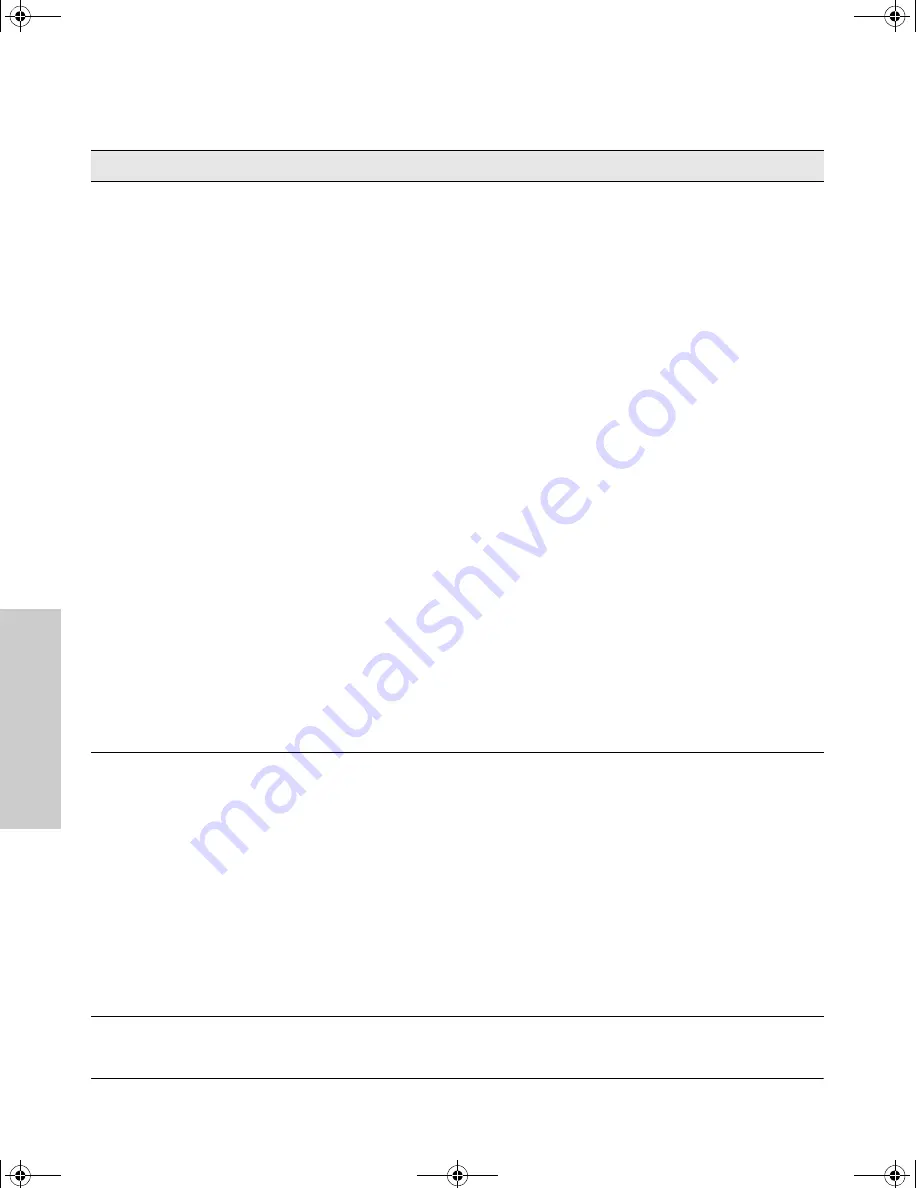
3-6
Troubleshooting
Diagnosing with the LEDs
T
rou
bl
esh
oot
in
g
➏
The network
connection is not
working
properly.
Try the following procedures:
• For the indicated port, verify that both ends of the cabling, at the switch and the
connected device, are connected properly.
• Verify the connected device and switch are both powered
on
and operating correctly.
• Verify that you have used the correct cable type for the connection:
– For twisted-pair connections to the fixed 10/100 ports or to the port on a
100/1000-T transceiver, if the port is configured to “Auto” (auto negotiate), either
“straight-through” or “crossover” cables can be used because of the switch’s “HP
Auto-MDIX” feature and the Auto MDI/MDI-X feature of the 100/1000-T port.
If, however, the switch port is configured with a fixed configuration, for example
100 Mbps/full-duplex, the switch port then operates as MDI-X only, and you must
use the correct cable type for the connection. In general, in this case, for
connecting an end node to the switch, use “straight- through” cable; for connecting
MDI-X ports on hubs or other switches, use “crossover” cable.
– For fiber-optic connections, verify that the transmit port on the switch is connected
to the receive port on the connected device, and the switch receive port is
connected to the transmit port on the connected device.
• For 1000Base-T connections, verify that the network cabling complies with the IEEE
802.3ab standard. the cable should be installed according to the ANSI/TIA/EIA-568-
A-5 specifications. Cable testing should comply with the stated limitations for Attenu-
ation, Near-End Crosstalk, Far-End Crosstalk, Equal-Level Far-End Crosstalk, and Re-
turn Loss.
The cable verification process must include all patch cables from any end devices,
including the switch, to any patch panels in the cabling path.
• Verify that the port has not been disabled through a switch configuration change.
You can use the console interface, or, if you have configured an IP address on the
switch, use the web browser interface, or HP TopTools for Hubs & Switches network
management software to determine the state of the port and re-enable the port if
necessary.
• If the other procedures don’t resolve the problem, try using a different port or a
different cable.
➐
The port may be
improperly
configured, or
the port may be in
a “blocking”
state by the
normal operation
of the Spanning
Tree, LACP, or
IGMP features.
Use the switch console to see if the port is part of a dynamic trunk (through the LACP
feature) or to see if Spanning Tree is enabled on the switch, and to see if the port may
have been put into a “blocking” state by those features. The
show lacp
command displays
the port status for the LACP feature; the
show spanning-tree
command displays the port
status for Spanning Tree.
Also check the Port Status screen using the
show interfaces
command to see if the port
has been configured as “disabled”.
Other switch features that may affect the port operation include VLANs and IGMP. Use
the switch console to see how the port is configured for these features.
For software troubleshooting tips, see chapter 8, “Troubleshooting” in the
Management
and Configuration Guide
that came with your switch.
Make sure also, that the device at the other end of the connection is indicating a good
link to the switch. If it is not, the problem may be with the cabling between the devices or
the connectors on the cable.
Tip
Problem
Solution
2353-ed2.book Page 6 Friday, February 9, 2001 6:00 PM
Summary of Contents for J4818A
Page 2: ......
Page 8: ...2353 ed2 book Page vi Friday February 9 2001 6 00 PM ...
Page 44: ...2353 ed2 book Page 26 Friday February 9 2001 6 00 PM ...
Page 58: ...2353 ed2 book Page 14 Friday February 9 2001 6 00 PM ...
Page 68: ...2353 ed2 book Page 8 Friday February 9 2001 6 00 PM ...
Page 85: ......
Page 86: ......
Page 87: ......
















































