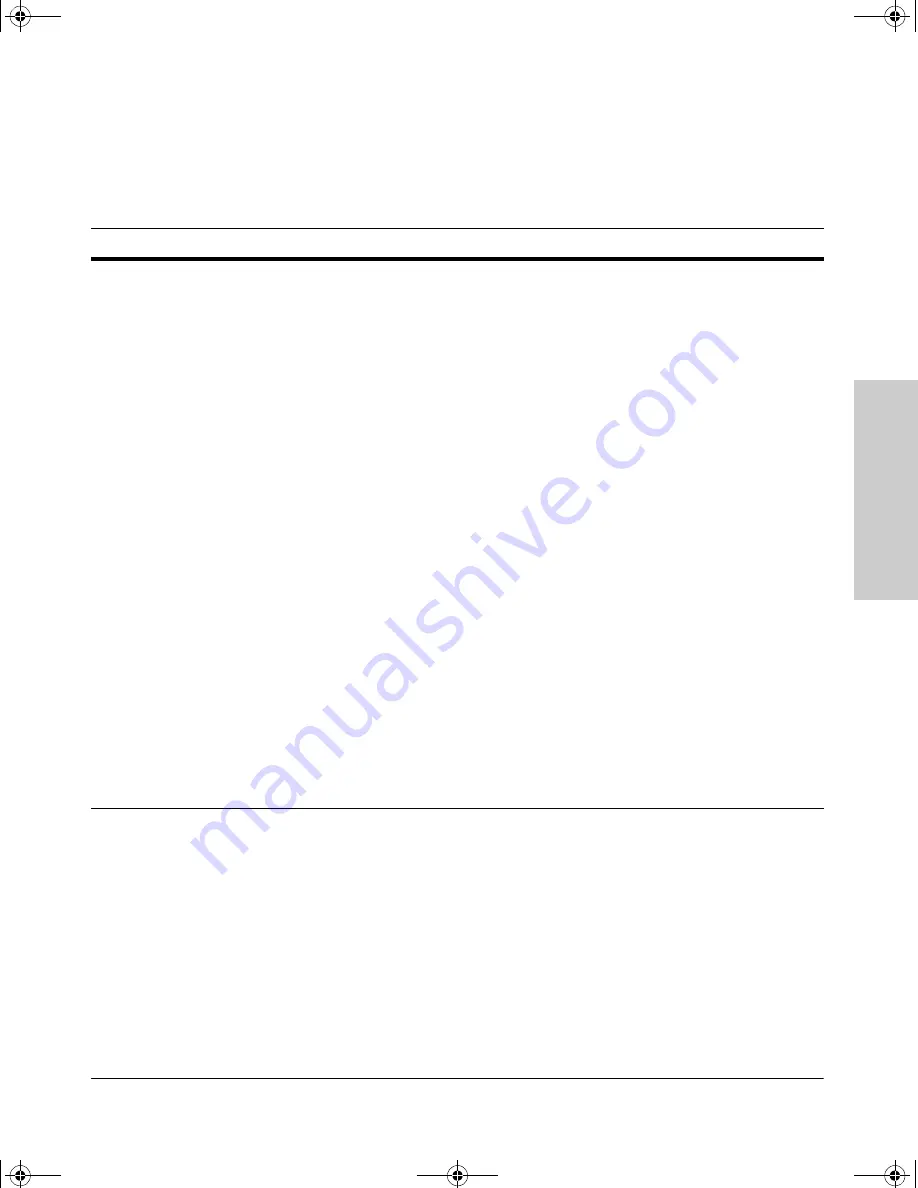
2-19
Installing the Series 2300 and 2500 Switches
Getting Started With Switch Configuration (Series 2500 Switches Only)
In
st
a
lli
n
g
t
h
e S
e
ries 2300
and
2500
S
w
it
c
hes
Here is some information on the fields in the Setup screen. For more informa-
tion on these fields, see the
Management and Configuration Guide
that came
with your switch:
The switch is now configured with a Manager password, IP address, and
subnet mask, and can be accessed through your network using Telnet, the web
browser interface, or an SNMP-based network management tool such as HP
TopTools for Hubs & Switches.
To Recover from a Lost Manager Password:
If you cannot start a con-
sole session at the manager level because of a lost Manager password, you
can clear all passwords and user names by getting physical access to the
switch and pressing and holding the Clear button for a full second.
Parameter
Default
System Name
blank
Optional; up to 25 characters, including spaces
System Contact
blank
Optional; up to 48 characters, including spaces
Manager Password
blank
Recommended; up to 16 characters (no blank spaces)
Logon Default
CLI
The default setting selects the command line interface for console access.
The alternative is the menu interface.
Time Zone
0 (none)
Optional; 1440 to -1440. The number of minutes your location is to the West
(+) or East (-) of GMT.
Community Name
public
Default setting recommended.
Spanning Tree Enabled
No
Default setting recommended unless STP is already running on your network
or the switch will be used in complex network topologies.
Default Gateway
blank
Optional; Enter the IP address of the next-hop gateway node if network traffic
needs to be able to reach off-subnet destinations.
TimeP Config
DHCP
Optional; The method the switch uses to acquire the TimeP server address.
IP Config (DHCP/Bootp)
DHCP/Bootp
Set to Manual unless a DHCP/Bootp server is used on your network to
configure IP addressing.
IP Address
xxx.xxx.xxx.xxx Recommended; If you set IP Config to Manual, then enter an IP address
compatible with your network.
Note:
The IP address and subnet mask assigned for the switch must be compatible with the IP addressing used in
your network. For more information on IP addressing, see the
Management and Configuration Guide
that came with
your switch.
Subnet Mask
xxx.xxx.xxx.xxx Recommended; If you entered an IP address, then enter a subnet mask
compatible with your network.
2353-ed2.book Page 19 Friday, February 9, 2001 6:00 PM
Summary of Contents for J4818A
Page 2: ......
Page 8: ...2353 ed2 book Page vi Friday February 9 2001 6 00 PM ...
Page 44: ...2353 ed2 book Page 26 Friday February 9 2001 6 00 PM ...
Page 58: ...2353 ed2 book Page 14 Friday February 9 2001 6 00 PM ...
Page 68: ...2353 ed2 book Page 8 Friday February 9 2001 6 00 PM ...
Page 85: ......
Page 86: ......
Page 87: ......
















































