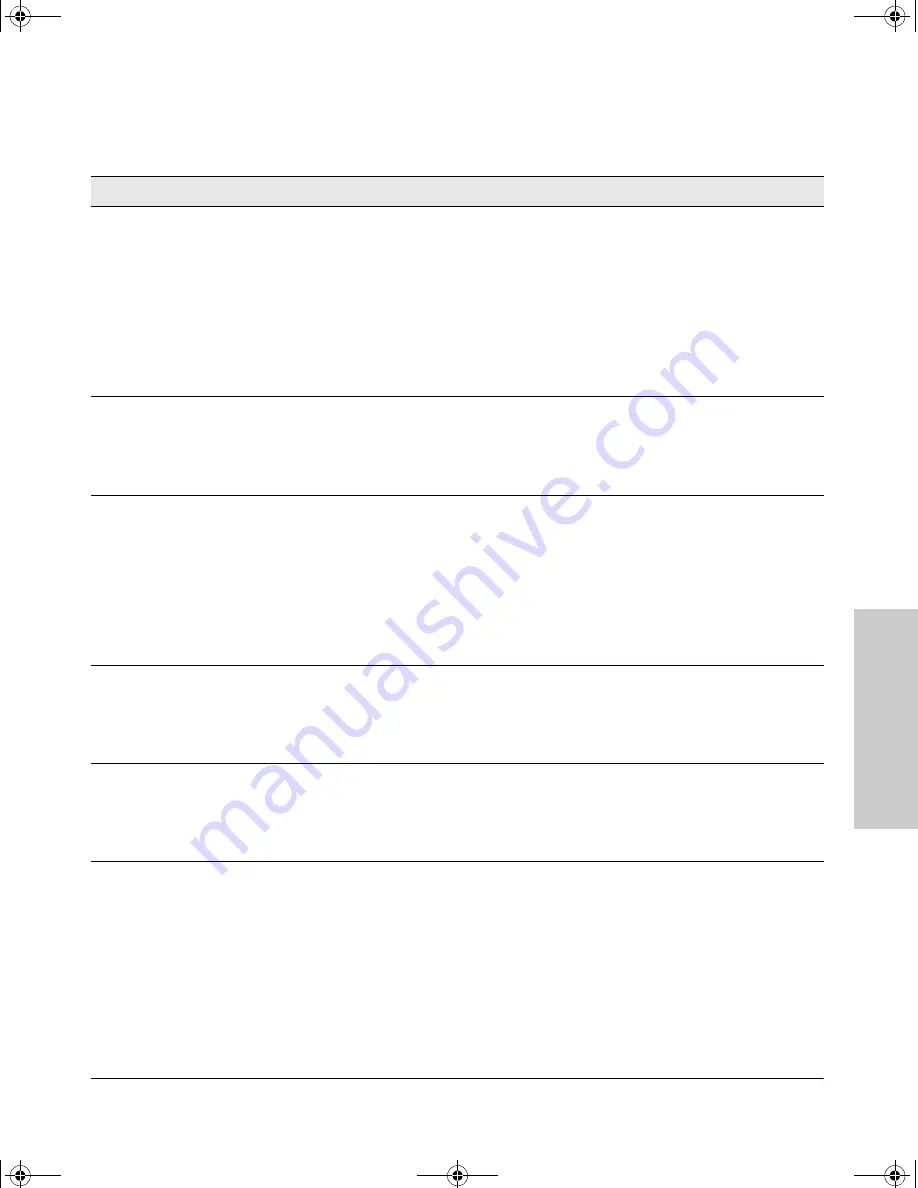
3-5
Troubleshooting
Diagnosing with the LEDs
T
rou
bl
esh
oot
in
g
Diagnostic Tips:
Tip
Problem
Solution
➊
The switch is not
plugged into an
active AC power
source, or the
switch’s power
supply may have
failed.
1. Verify that the power cord is plugged into an active power source and to the switch.
Make sure these connections are snug.
2. Try power cycling the switch by unplugging and plugging the power cord back in.
3. If the Power LED is still not on, verify that the AC power source works by plugging
another device into the outlet. Or try plugging the switch into a different outlet or try a
different power cord.
If the power source and power cord are OK and this condition persists, the switch power
supply may have failed. Call your HP-authorized LAN dealer, or use the electronic support
services from HP to get assistance. See the Customer Support/Warranty booklet for more
information.
➋
A switch
hardware failure
has occurred. All
the LEDs will stay
on indefinitely.
Try power cycling the switch. If the fault indication reoccurs, the switch may have failed.
Call your HP-authorized LAN dealer, or use the electronic support services from HP to get
assistance. See the Customer Support/Warranty booklet for more information.
➌
The switch has
experienced a
software failure
during self test.
1. Try resetting the switch by pressing the Reset button on the front of the switch, or by
power cycling the switch.
2. If the fault indication reoccurs, attach a console to the switch (as indicated in chapter
2) and configure it to operate at 9600 baud. Then, reset the switch. Messages should
appear on the console screen and in the console log identifying the error condition.
You can view the console log at that point by selecting it from the console Main Menu.
If necessary to resolve the problem, contact your HP-authorized LAN dealer, or use the
electronic support services from HP to get assistance. See the Customer Support/
Warranty booklet for more information.
➍
The switch
cooling fan may
have failed.
Try disconnecting power from the switch and wait a few moments. Then reconnect the
power to the switch and check the LEDs again. If the error indication reoccurs, the fan
has failed and the switch should be replaced as soon as possible. Contact your HP-
authorized LAN dealer, or use the electronic support services from HP to get assistance.
See the Customer Support/Warranty booklet for more information.
➎
The port
associated with
the blinking Link
LED has failed
self test.
Try power cycling the switch. If the fault indication reoccurs, the switch port may have
failed. Call your HP-authorized LAN dealer, or use the electronic support services from
HP to get assistance. See the Customer Support/Warranty booklet for more information.
continued on the next page
2353-ed2.book Page 5 Friday, February 9, 2001 6:00 PM
Summary of Contents for J4818A
Page 2: ......
Page 8: ...2353 ed2 book Page vi Friday February 9 2001 6 00 PM ...
Page 44: ...2353 ed2 book Page 26 Friday February 9 2001 6 00 PM ...
Page 58: ...2353 ed2 book Page 14 Friday February 9 2001 6 00 PM ...
Page 68: ...2353 ed2 book Page 8 Friday February 9 2001 6 00 PM ...
Page 85: ......
Page 86: ......
Page 87: ......
















































