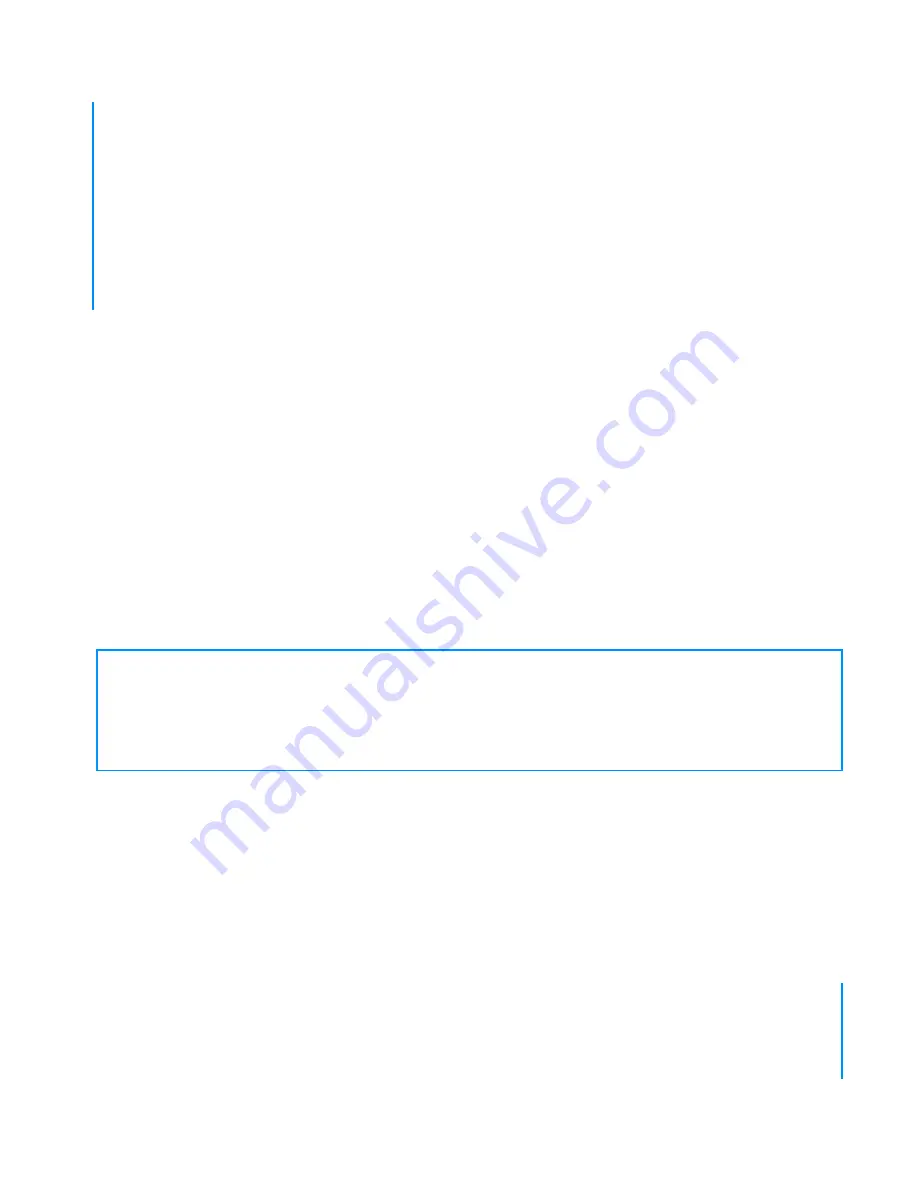
69
1
Safety and Cleaning
Read on to learn about using iPod safely and
cleaning iPod.
Important Safety Instructions
When setting up and using your iPod, remember the following:
• Read all the installation instructions carefully before you plug your iPod USB
Power Adapter in to a power outlet.
• Keep these instructions handy for reference by you and others.
• Follow all instructions and warnings dealing with your iPod.
Warning
Electrical equipment may be hazardous if misused. Operation of this
product, or similar products, must always be supervised by an adult. Do not
allow children access to the interior of any electrical product and do not permit
them to handle any cables.
















































