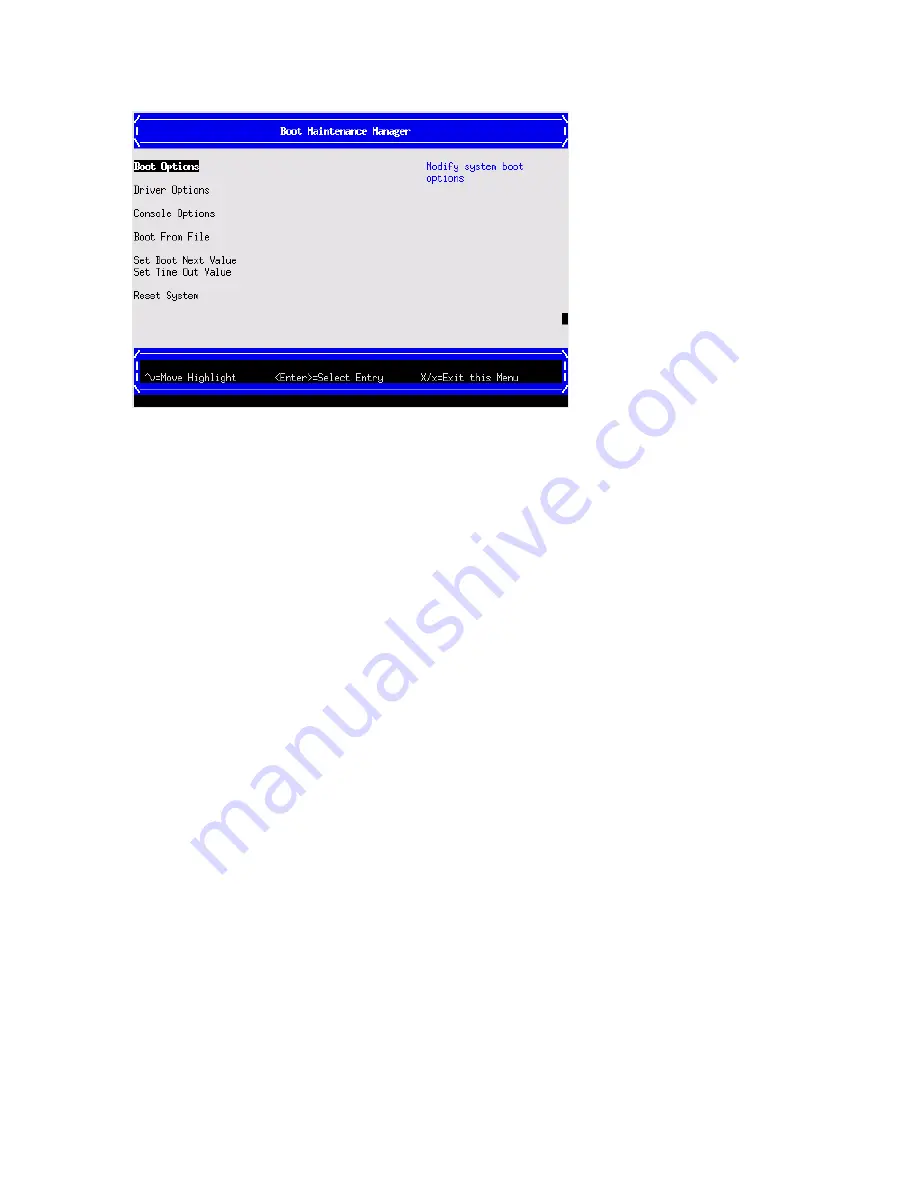
To perform maintenance on the system such as adding, deleting, or reordering boot options,
press
M
or
m
to launch the Boot Maintenance Manager.
To perform more advanced operations, press
S
or
s
to launch the UEFI Shell.
To view the iLO LAN configuration, press
I
or
i
to launch the iLO Setup Tool.
Saving UEFI configuration settings
There are other UEFI settings you can configure at this time. For more UEFI configuration options,
see the HP Integrity BL860c i2, BL870c i2 & BL890c i2 Server Blade User Service Guide.
Booting and installing the operating system
From the
UEFI Front Page
prompt, you can boot and install in either of two manners:
•
If your OS is loaded onto your server blade, see
“Operating system is loaded onto the server
blade” (page 44)
.
•
If the OS is not installed onto your server blade, see
“Operating system is not loaded onto
the server blade” (page 44)
.
Operating system is loaded onto the server blade
If the OS is loaded on your server blade, normally UEFI will automatically boot to the OS. If the
UEFI Front Page is loaded, press
ENTER
to start auto boot, or
B
or
b
to select a specific boot
option for your OS.
•
Use your standard OS logon procedures, or see your OS documentation to log on to your
OS.
Operating system is not loaded onto the server blade
See the HP Integrity BL860c i2, BL870c i2 & BL890c i2 User Service Guide for instructions on loading
an operating system onto a server blade.
OS login prompt
If your server blade is at the OS login prompt after you establish a connection to the server blade,
use your standard OS log in procedures, or see your OS documentation for the next steps.
44
Installing the server blade into the enclosure
Summary of Contents for Integrity BL890c - i2 Server
Page 5: ...List of Tables 1 1 DIMM pair load order 27 1 2 DIMM quad load order 28 1 3 Power States 41 5 ...
Page 6: ...6 ...
Page 46: ...46 ...
Page 50: ...50 ...









































