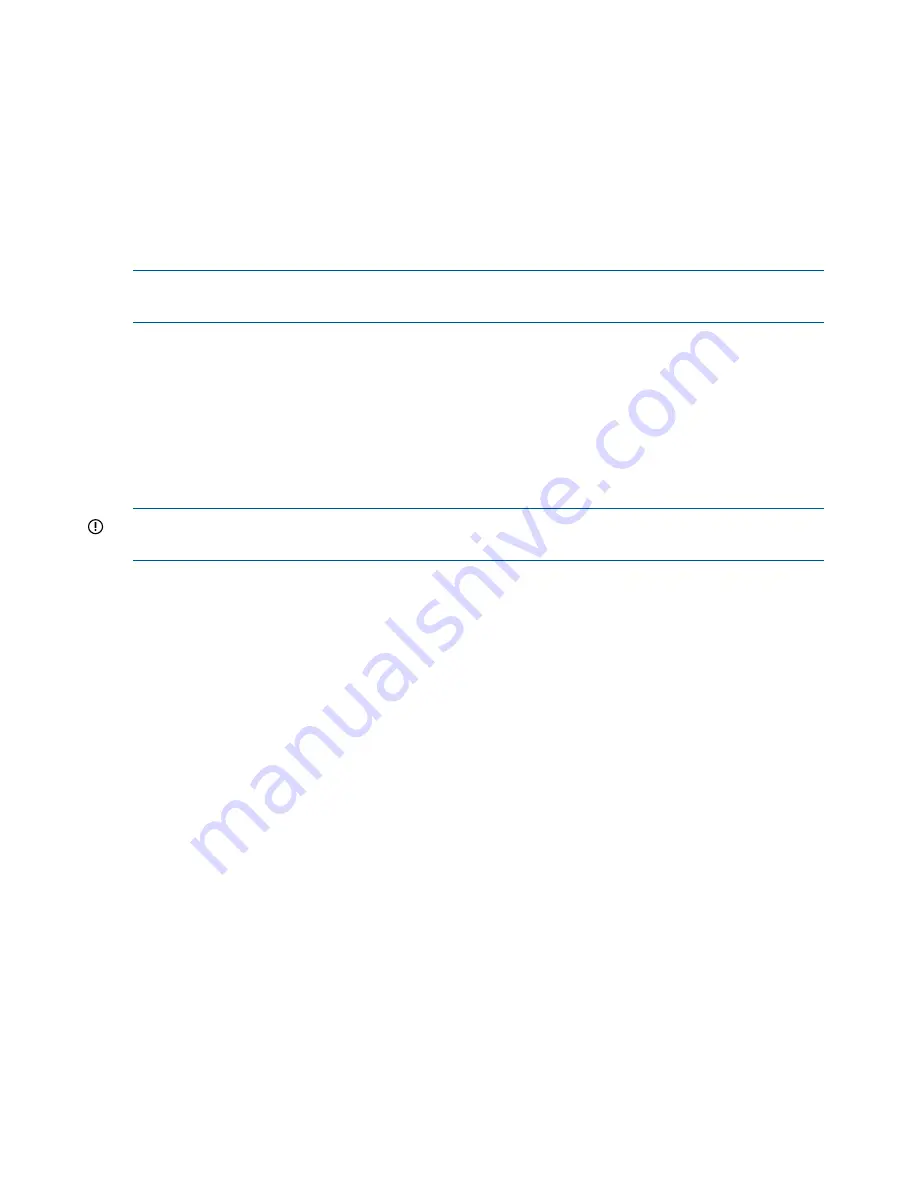
User nics configured with a standby nic PASSED
HBA ports monitored
Hba port 21.01.00.e0.8b.2a.0d.6d monitored FAILED Not monitored
Hba port 21.00.00.e0.8b.0a.0d.6d monitored FAILED Not monitored
Capturing a core dump from a failed node
The crash capture feature collects a core dump from a failed node when the Fusion Manager
initiates failover of the node. You can use the core dump to analyze the root cause of the node
failure. When enabled, crash capture is supported for both automated and manual failover. Failback
is not affected by this feature. By default, crash capture is disabled. This section provides the
prerequisites and steps for enabling crash capture.
NOTE:
Enabling crash capture adds a delay (up to 240 seconds) to the failover to allow the
crash kernel to load. The failover process ensures that the crash kernel is loaded before continuing.
When crash capture is enabled, the system takes the following actions when a node fails:
1.
The Fusion Manager triggers a core dump on the failed node when failover starts, changing
the state of the node to
Up, InFailover
.
2.
The failed node boots into the crash kernel. The state of the node changes to
Dumping,
InFailover
.
3.
The failed node continues with the failover, changing state to
Dumping, FailedOver
.
4.
After the core dump is created, the failed node reboots and its state changes to
Up,
FailedOver
.
IMPORTANT:
Complete the steps in
“Prerequisites for setting up the crash capture” (page 68)
before setting up the crash capture.
Prerequisites for setting up the crash capture
The following parameters must be configured in the ROM-based setup utility (RBSU) before a crash
can be captured automatically on a file server node in failed condition.
1.
Start RBSU – Reboot the server, and then Press
F9
Key.
2.
Highlight the System Options option in main menu, and then press the
Enter
key. Highlight
the Virtual Serial Port option (below figure), and then press the
Enter
key. Select the
COM1
port, and then press the
Enter
key.
68
Configuring failover






























